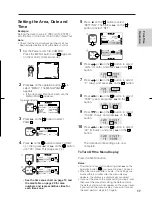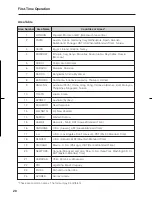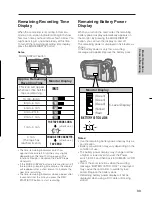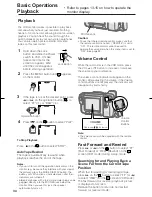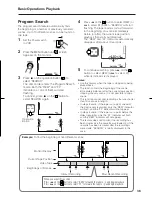29
P R O V 9 5 0 H / p p . 0 2 4 - 0 2 9 ; 9 6 / 5 / 8 / 1 5 : 0 0
G. K . A s s o c i a t e s , To k y o
Recording with the Wide
Screen (16:9)
This feature lets you record scenes with the
wide-screen feel of a movie shown in a theater.
The top and the bottom of the picture are
masked with black bands to produce an
effective screen aspect ratio of 16:9.
Setting the Wide Screen Mode
1
Press the MENU button until
appears
on the monitor (Camera mode).
2
Press
B
on the operation button (
) to
select “MENU”.
3
Press
on the
button to select “PAGE”.
Press
B
on the
button to select MENU-
PAGE
2
and then press
A
on the
button
to select “16:9”.
STOP WATCH
COUNTER
AUTO
M
E
N
U
5
To return to the normal picture, press
C
on
the
button to select “OFF” in step 4.
Notes:
• The masked portion of the screen will appear green
when recording; however, during playback it will be
black.
• When using the fade function (see page 28) in the
Wide Screen mode, only the unmasked portion of
the screen will fade in or out.
• You can only use the Wide Screen mode when the
camcorder is in Camera mode.
4
Press
B
on the
button to select “ON”.
Then, press the MENU button to remove the
menu.
ITEM
S
E
T
S
E
T
PAGE
DATE /TIME
DISPLAY
SELF REC
ON
DATE
DATE
TIME
AUTO
AUTO
AUTO NO
OFF
CORRECT
1
2
3
4
OFF
Basic Operations
Camera Recor
ding
Normal Screen Mode
Wide Screen Mode
ITEM
S
E
T
S
E
T
PAGE
DATE /TIME
DISPLAY
SELF REC
ON
DATE
DATE
TIME
AUTO
AUTO
AUTO NO
OFF
CORRECT
1
2
3
4
OFF
Operation
Button
1
2
3
4
16 : 9
REMOTE
ITEM
S
S
PAGE
ON
OFF
ON
OFF
1
2
3
4
16 : 9
REMOTE
ITEM
S
S
PAGE
ON
OFF
ON
OFF
1
2
3
4
16 : 9
REMOTE
ITEM
S
S
PAGE
ON
OFF
ON
OFF
1
2
3
4
16 : 9
REMOTE
CAM. DISP.
DGTL ZOOM
ITEM
S
E
T
S
E
T
PAGE
ON
OFF
OFF
ON
OFF
ON
ON
OFF
1
2
3
4
16 : 9
REMOTE
CAM. DISP.
DGTL ZOOM
ITEM
S
E
T
S
E
T
PAGE
ON
OFF
OFF
ON
OFF
ON
ON
OFF
1
2
3
4
16 : 9
REMOTE
ITEM
S
S
PAGE
ON
OFF
ON
OFF
To Cancel Automatic Display of the
Screen in Camera Mode
Normally, when the power is turned on in Camera
mode, the
screen with the indicators such as
“BLC” and “EXTEND”
is automatically displayed
on the monitor.
If you do not want these indicators to be
automatically displayed, follow the procedure
below.
1
Press the MENU button until
appears on
the monitor.
2
Press
B
on the
button to select “MENU”.
3
Press
B
on the
button to select MENU-
PAGE
2
and then press
A
on the
button to
select “CAM. DISP.”.
4
Press
B
on the
button to select “OFF”.
Then, press the MENU button to remove the
menu. Turn camera off, then on again.
Indicators will not appear.
Notes:
• You can cancel the automatic display of
screen
in VCR mode by setting “VCR DISP.” to “OFF” on
the VCR menu screen.
• If you want the indicators to be displayed, press the
MODE DISPLAY button.