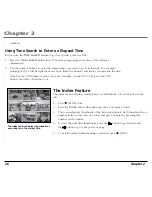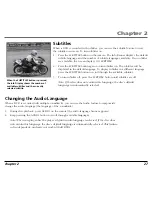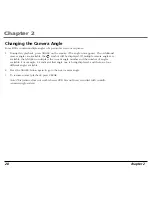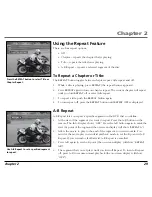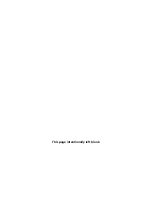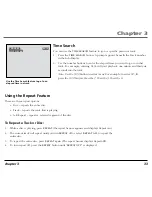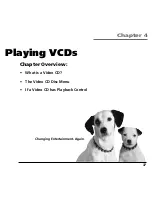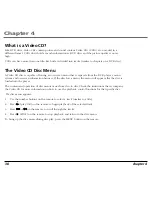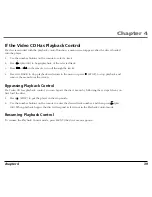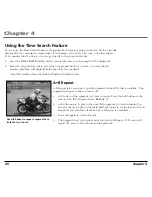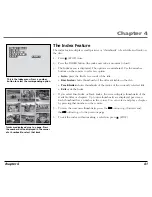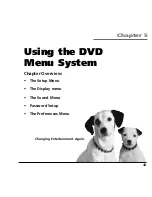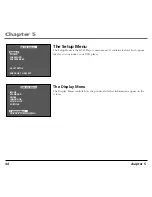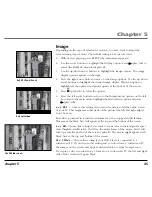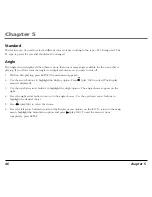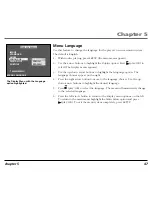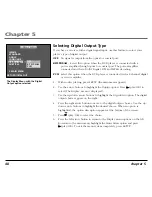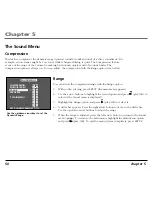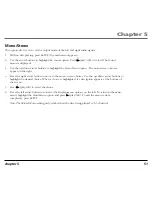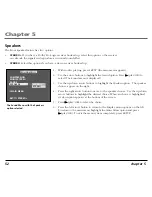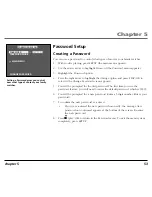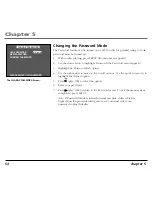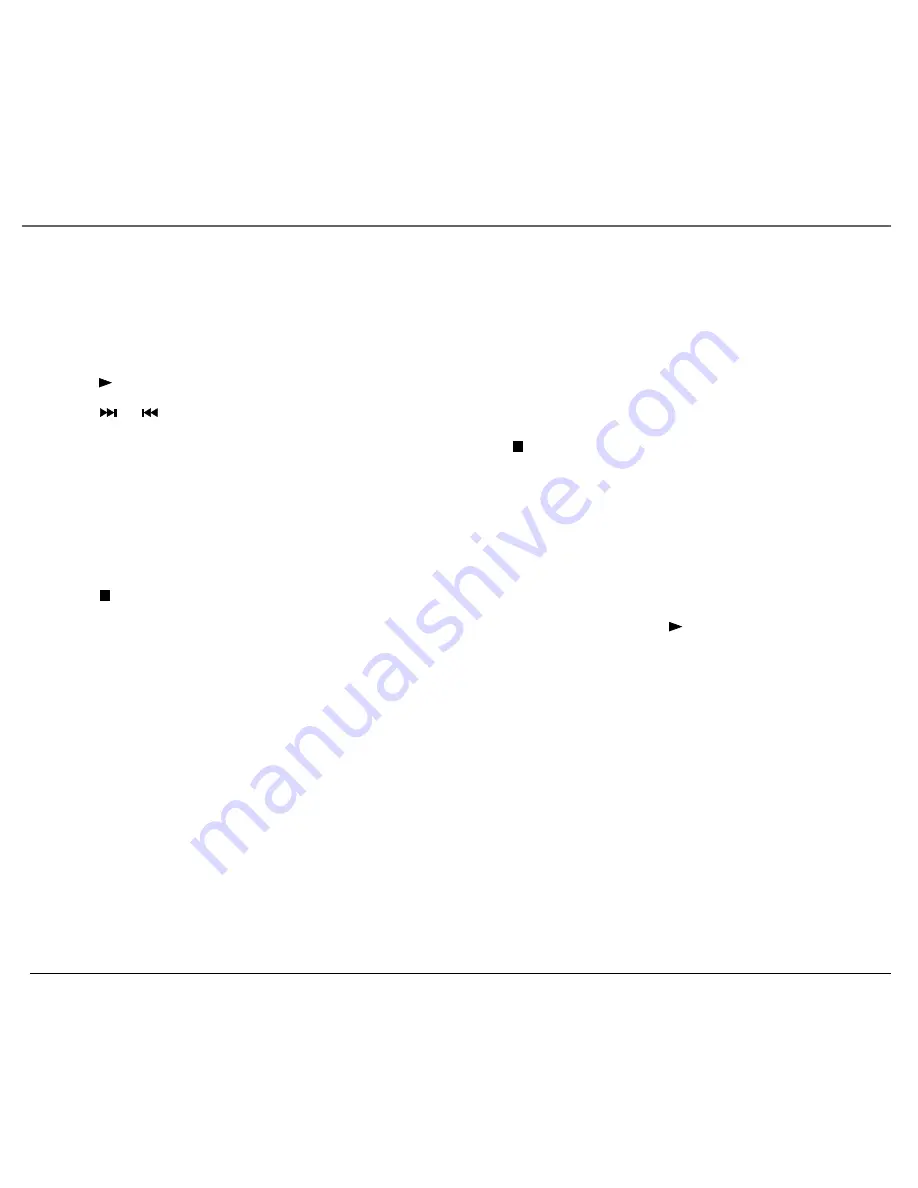
Chapter 4
chapter 4
39
If the Video CD Has Playback Control
If a disc is encoded with the playback control function, a menu screen appears after the disc is loaded
into the player.
1.
Use the number buttons on the remote to select a track.
2.
Press
(play/OK) to begin playback of the selected track.
3.
Press
or
on the remote to scroll through the tracks.
4.
Press GO BACK to stop playback and return to the menu or press
(STOP) to stop playback and
remove the menu from the screen.
Bypassing Playback Control
If a Video CD has playback control, you can bypass the disc’s menu by following these steps when you
first load the discs.
1.
Press
(STOP) to put the player in the stop mode.
2.
Use the number buttons on the remote to enter the desired track number, and then press
(play/
OK). When playback begins, the disc will respond as if it is not in the Playback Control mode.
Resuming Playback Control
To resume the Playback Control mode, press MENU (the disc’s menu appears).
Summary of Contents for RC5400P
Page 1: ...Portable DVD Player User s Manual Changing Entertainment Again RC5400P ...
Page 4: ...This page intentionally left blank ...
Page 34: ...This page intentionally left blank ...
Page 46: ...This page intentionally left blank ...
Page 64: ...This page intentionally left blank ...
Page 76: ...This page intentionally left blank ...
Page 77: ......