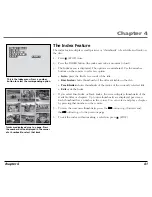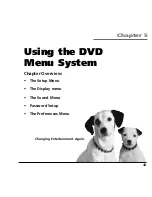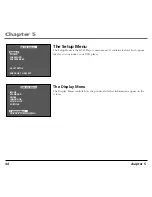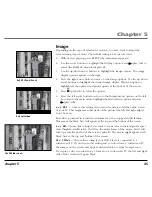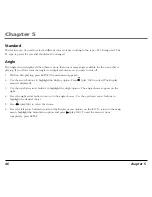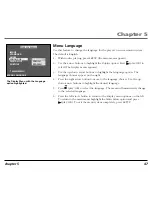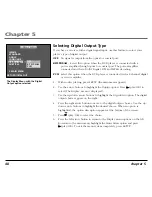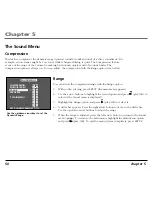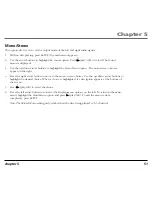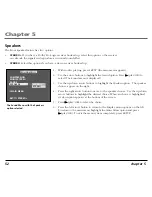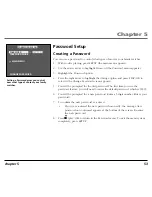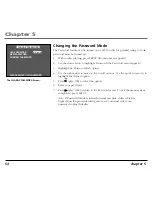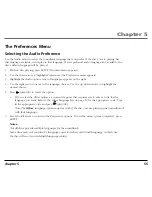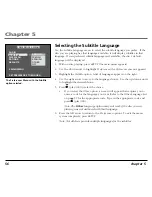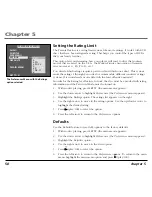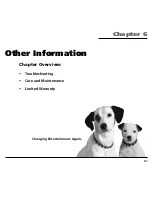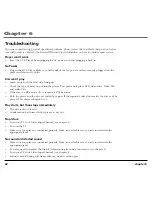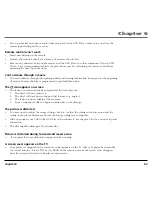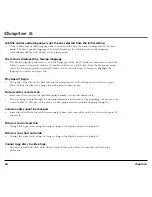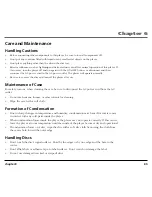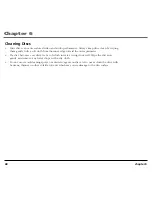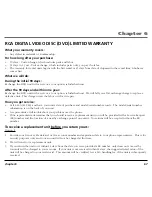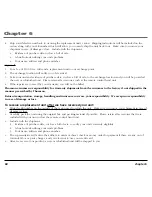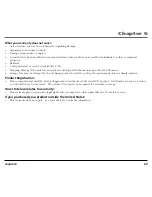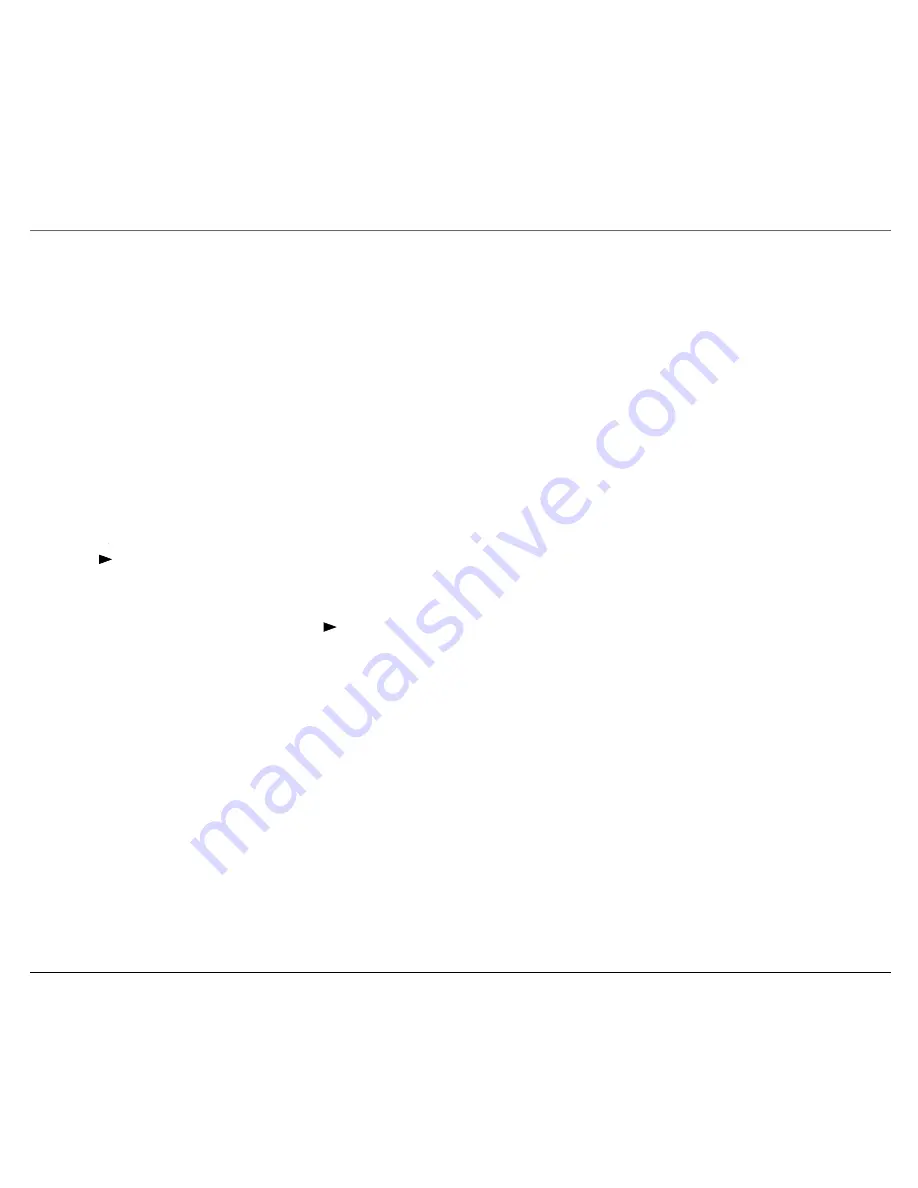
Chapter 5
chapter 5
55
The Preferences Menu
Selecting the Audio Preference
Use the Audio menu to select the soundtrack language that you prefer. If the disc you are playing has
that language available, it will play in that language. If your preferred audio language isn’t available, the
disc’s default language will be played.
1.
With no disc playing, press SETUP (the main menu appears).
2.
Use the down arrow to highlight
Preferences
(the
Preferences
menu appears).
3.
Highlight the
Audio
option. A list of languages appears on the right.
4.
Use the right arrow to move to the language choices. Use the up/down arrows to highlight the
desired choice.
5.
Press
(play/OK) to select the option.
•
If you select the
Other
option, a screen will appear that requires you to enter a code for the
language you want. Refer to the Other Language List on page 59 for the appropriate code. Type
in the appropriate code and press
(play/OK).
Note: The
Other
language option may not work if the disc you are playing was not authored
with that language.
6.
Press the left arrow to return to the
Preference
s options. To exit the menu system completely, press
SETUP.
Notes:
Not all discs provide multiple languages for the soundtrack.
Some discs may not contain the language you selected as your initial language; in that case
the disc will use its own default language setting.
Summary of Contents for RC5400P
Page 1: ...Portable DVD Player User s Manual Changing Entertainment Again RC5400P ...
Page 4: ...This page intentionally left blank ...
Page 34: ...This page intentionally left blank ...
Page 46: ...This page intentionally left blank ...
Page 64: ...This page intentionally left blank ...
Page 76: ...This page intentionally left blank ...
Page 77: ......