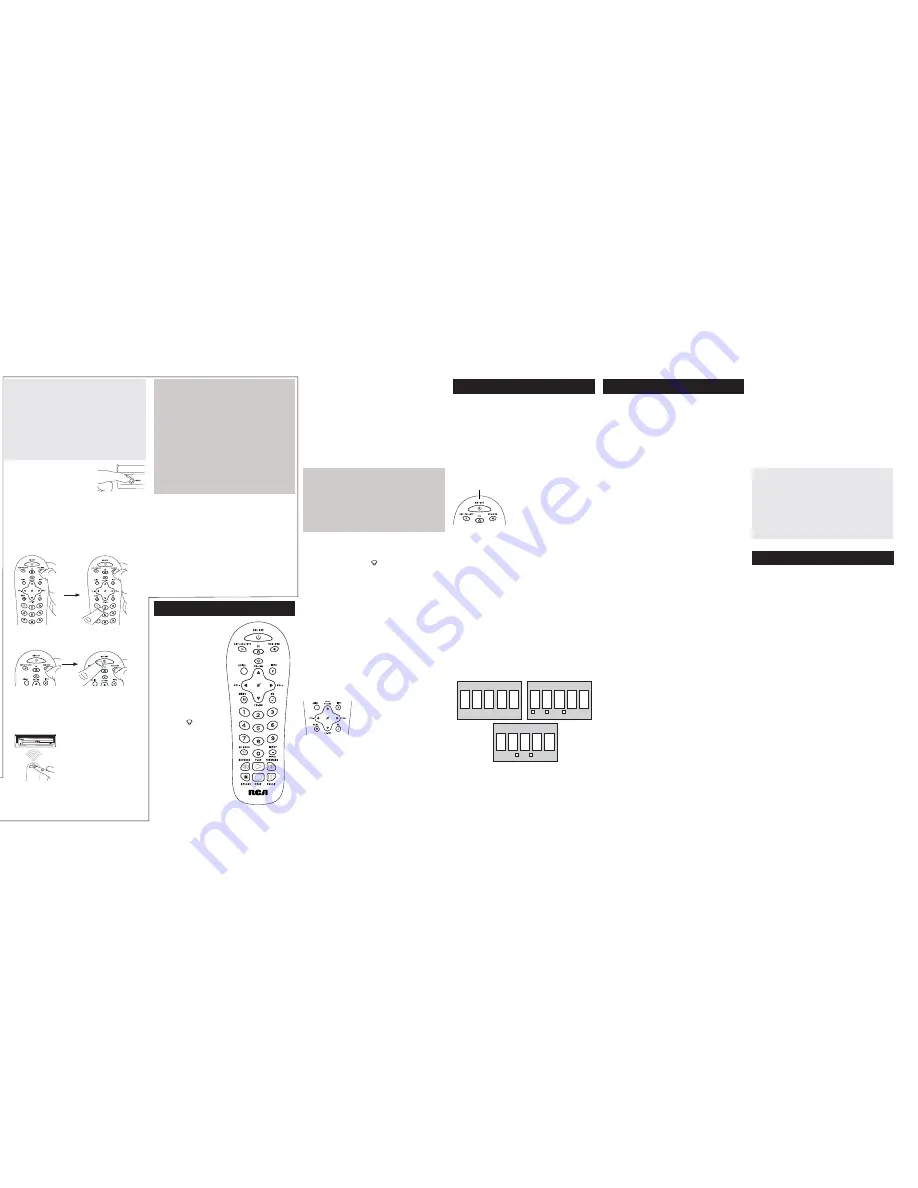
In most cases, the keys on
this remote perform the same
functions as the keys on your
original remotes once you’ve
programmed this remote to
operate your components.
Many keys on this remote
have other functions as well.
Illuminated
ON•OFF
key
serves as an indicator light to
provide feedback.
Device keys (
TV
,
SAT•CBL•DTC
,
VCR•DVD
) put
the remote in the right mode
to control your device.
Backlight key (
) turns
backlighting on/off.
GUIDE
and
MENU
put the
remote in menu/guide mode,
which makes the
CH/VOL
keys serve as arrow keys;
they also access the same
features as the keys on your
original remotes.
Battery Saver
Your universal remote control saves battery power by
automatically turning off if any key is pressed for more than
60 seconds. This saves your battery life should your remote
get stuck in a place where the keys remain depressed, such as
between sofa cushions.
Universal Remote Control
Owner’s Manual
RCR312WR / RCR311BR / RCR311BIR /
RCR311SR / RCR311STR
Manual del Propietario (parte posterior)
Care and Maintenance
• Keep the remote dry. If it gets wet, wipe it dry immediately.
• Use and store the remote only in normal temperature
environments.
• Handle the remote gently and carefully. Don’t drop it.
• Keep the remote away from dust and dirt.
• Wipe the remote with a damp cloth occasionally to keep it
looking new.
• Modifying or tampering with the remote’s internal devices can
cause malfunction and invalidate its warranty.
SAVE THIS MANUAL AND THE CODE LISTS!
Remote controls can sometimes lose their programming
when you change the batteries. Make sure you keep the
manual and code lists in a safe place so that you can
reprogram the remote if you need to.
Tip:
This remote is already programmed to operate
most RCA-branded TVs, VCRs, DVD players and satellite
receivers. Just press the corresponding key—VCR•DVD
for a DVD player, TV for a television, SAT•CBL•DTC for a
satellite receiver.
Your universal remote requires two
AA
alkaline batteries
(batteries may or may not be included, depending on model).
To install the batteries:
1.
Remove the battery
compartment cover.
2.
Insert the batteries, matching
the batteries to the (+) and
(–) marks inside the battery
compartment.
3.
Push the battery cover back into
place.
Battery Precautions:
• Do not mix old and new batteries.
• Do not mix alkaline, standard (carbon-zinc) or
rechargeable (nickel-cadmium) batteries.
• Always remove old, weak or worn-out batteries promptly
and recycle or dispose of them in accordance with Local
and National Regulations.
To use this universal remote with your home entertainment
system, fi rst you need to program it to control your devices.
There are four ways you can program the universal remote to
operate your devices:
• The
Auto Code Search
goes automatically through all the
codes for the device you’re trying to control. It’s the easiest
method, but it can sometimes take longer than some of the
other programming methods.
•
The
Brand Code Search
searches through the codes for
select brands of devices. It’s not as easy as the auto code
search, but it can be faster.
•
The
Direct Code Entry
lets you enter a code from the
accompanying code list for your brand of device. It’s not as
easy as the other methods, but it’s potentially the fastest
method.
•
The
Manual Code Search
lets you manually go through
all the codes for the device you’re trying to control.
Testing the Code for Maximum Functionality
1.
Try a variety of the device’s functions with the remote. If
some device features don’t work, go to next step to try a
different code.
2.
Repeat the Auto Code Search Method from the beginning.
When your device turns off, do not stop searching.
Instead, with the unit now off, continue to press the PLAY
key every 5 seconds until the unit turns back on.
3.
Once the unit turns back on, press the REVERSE key on the
remote every 2 seconds until your device turns off again.
When your device turns off again, press the STOP key.
Auto Code Search
The Auto Code Search goes automatically through all the
codes for the device you’re trying to control. When you fi nd
the one that operates your device, you can stop the search and
store that code.
TIPS
:
Each device key is associated with a type of device—
the TV is preset to search for TVs, SAT•CBL•DTC for satellite
receivers, cable boxes or digital TV converters (DTC), and
VCR•DVD for VCRs or DVD players.
To exit without saving a new code at any point in the Auto
Code Search, press the
GO BACK
key.
1.
Manually turn on the device you
want to control.
3.
Press and hold the device key you want to program. While
you’re holding down the device key, use your other hand
to press and hold the remote’s
ON•OFF
key at the same
time.
4.
Wait until the
ON•OFF key
comes on and stays on. Then
release both keys.
5.
Point the remote directly at the
front panel of the device you
want to control. Press PLAY on
the remote and wait 5 seconds.
The remote is testing a batch of
10 codes on your device.
Did your device turn off?
YES:
Go to step
6
.
NO:
Press PLAY again. The remote tests the next batch of
10 codes.
Keep pressing PLAY every 5 seconds until your device turns
off.
6.
When your device turns off, press
the REVERSE key on the remote
and wait at least 2 seconds.
The remote tries the last of the
previous ten codes.
Did your device turn on?
YES:
Press the STOP key. You’re
done! You’ve programmed this
device key.
NO:
Press REVERSE again. The remote tests the next
code in the batch.
Keep pressing REVERSE every 2 seconds until your device
turns back on. When it does, press STOP.
Note:
If you accidentally press the REVERSE key after your
device turns on, press the FORWARD key. Then, wait two
seconds to see if your device turns off again.
NOTES
Throughout the programming of each key, be sure to keep
the remote pointed at the IR sensor of the device you are
currently programming the remote to control.
Test the remote with the device to make sure the
device key is programmed with the correct code for
maximum functionality. If some features don’t work, try
a different code. See the “Testing the Code for Maximum
Functionality” section below for more information.
During the Auto Code Search, the remote ignores
keypresses that aren’t part of the search.
The search times out after two minutes (the ON•OFF key
blinks four times and turns off, and the last programmed
code under that device key is retained).
The ON•OFF key blinks four times and turns off when the
remote has gone through all the codes. The remote exits
the Auto Code Search. If your device hasn’t turned off yet,
try a different search method.
Testing the Code for Maximum Functionality
1.
Try a variety of the device’s functions with the remote. If
some device features don’t work, go to the next step to try
a different code.
2.
Repeat the Brand Code Search from the beginning. When
the device turns off for the fi rst time, don’t press the STOP
key, which would store the same code. Instead, with the
unit now off, continue to press the
ON•OFF
key repeatedly
until the unit turns back on.
3.
Once the unit turns back on, you have found another code
that operates the device. Press the STOP key.
4.
Test the key’s functionality again by attempting to control
a variety of the device’s functions. If the code that has
been stored controls the majority of the device’s functions,
programming is complete. If the code stored does not give
maximum functionality, try another code.
Brand Code Search
The Brand Code Search goes through only the codes for one of
the select brands listed in the accompanying code list. If your
brand of device is listed, this search can be very quick and easy.
TIPS
:
Each device key is associated with a type of device—the
TV is preset to search for TVs, SAT•CBL•DTC for satellite
receivers, cable boxes or digital TV converters (DTC), and
VCR•DVD for VCRs or DVD players.
The ON•OFF key serves as an indicator light during
programming, giving you feedback at each stage of the process.
To exit without saving a new code at any point in the Brand
Code Search, press the
GO BACK
key.
1.
Manually turn on the device you
want to control.
4.
Press and hold the device key you want to program. While
you’re holding down the device key, use your other hand
to press and hold the remote’s ON•OFF key at the same
time.
5.
Wait until the ON•OFF key comes on and stays on. Then
release both keys.
7.
Point the remote directly at the
front panel of the device you want
to control. Press ON•OFF on the
remote and wait 2 seconds. The
remote is testing a single code for
your device’s brand.
Did your device turn off?
YES:
Press the STOP key to store the code. You’re done!
You’ve programmed this device key.
NO:
Press ON•OFF again. The remote tests the next code
for your brand.
Keep pressing ON•OFF every 2 seconds until your device
turns off. When it does, press STOP.
3.
Find your device’s brand in the
Brand Code list section of the
accompanying code list. Circle
the number for your brand and
keep the list handy.
Code Lists
Brand Codes ar
e used for pr
ogr
amming using the
Bra
nd Code Se
arch
and
Entr
y m
ethod
outlin
ed in the User’
s G
uide.
Lista de Códigos
Los códig
os de las mar
cas son utilizados par
a pr
ogr
amar utilizando
los mé
todo
s de
bú
sque
da y
en
trad
a de
cód
igo
s de
ma
rca
s, re
saltado
en la g
uía d
el u
suario
.
0
1
2
3
4
5
6
7
8
9
RCA
GE
PROSC
AN
Insignia
JVC
Magnavo
x
Philips
Pana
sonic
Sams
ung
Sharp
Sony
Toshiba
Vizio
TV
VCR
0
1
2
3
4
5
6
7
8
9
RCA
GE
PROSCAN
Apex
JVC
Magnavox
Philips
Pana
sonic
Pion
eer
Samsu
ng
Sharp
Sony
Toshib
a
DVD
SAT/CAB
LE
0
1
2
3
4
5
6
7
8
9
RCA
GE
PROSC
AN
Motorola
DirecTV
Dish Network
Syste
ms/
Echos
tar
General
Instruments
Hughes
Netwo
rk
Systems
Scientific
Atlan
ta
Magnavox
Philips
AMNIO
ADB
Panaso
nic
Brand Code List/Lista de Cód
igos de Marcas
0
1
2
3
4
5
6
7
8
9
Sams
ung
Magnavox
Philips
Mitsubishi
Panasonic
Sharp
Sony
Toshiba
RCA
GE
PROS
CAN
JVC
Symphonic
Adm
iral
.................................
Adven
t ......
.......
.....
.....
.....
.....
..........
Aiko .
.......................
.........
.......
.....
.........
....
Aka
i .....
......
........
.....
.....
1081
2, 1
1675
, 10060, 1
Alb
atr
on
......
......
.....
........
..........
.....
.............................
America Acti
on ...............
.........
.......
.....
.....
.....
.....
.......
Anam
...................................................
.....................
AOC ....................
....................................................
Apex Digital
.....
.....
.....
.....
.........
...........
10156, 107
Audi
ovo
x ....
.....
.......
.....
.....
.....
10451, 10180, 100
.............................
..........
......
.....
.....
......
108
75,
1
Av
entu
ra .
.....
.....
......
.......
.....
...........
.........
........
Axion
.....
.........
.......
.....
.....
......
.....
.....
......
......
..
Bell & Howell
.....
....................
..............
.....
..
BenQ .......................................
.................
..
Brad
for
d ..
......
...........................................
Bro
kso
nic
....
.........
...............
............
.......
Candl
e ..
..........
.....
.....
......
.....
.....
.....
.....
..
Carn
ivale ..
.......
.........
.....
.....
.............
...
Car
ver
.......
......
......
.....
........
..............
..
Celera ......................
.........
.....
.....
.....
Changhong .................................
..
Citi
zen ........
.........
........................
Clario
n ...
.....
........
.....
.....
.....
........
Co
mm
erc
ial Solut
ions
....
.....
...
Concerto .
..........
.............
........
Cont
ec .....
.....
........
.....
.....
.....
.
Craig .......
......
.....
.....
.......
.....
Crosley .............................
Cro
wn ...
..............
...........
Cur
tis Mathes
............
...
......
........
.....
.........
.........
.....
...........
.....
.........
.....
CXC .
.......
.........
.....
....
Cyt
ron
....
.....
......
....
Daewoo
..............
Dell .....................
Denon ..............
Dia
mon
d Vi
sio
Dumon
t ....
....
Durabrand .
Dwi
n ...
.....
..
Dynex ....
..
Electr
ogra
Electr
oh
Eme
rso
.....
....
Em
pr
Envi
ESA
Fi
F
6.
Look at the number you circled for
your device’s brand code number.
Press that number on the remote
keypad.
NOTES
Throughout the programming of each key, be sure to keep
the remote pointed at the IR sensor of the device you are
currently programming the remote to control.
Test the remote with the device to make sure the device
key is programmed with the correct code for maximum
functionality. If some features don’t work, try a different
code. See the “Testing the Code for Maximum Functionality”
section below for more information.
During the Brand Code Search, the remote ignores
keypresses that aren’t part of the search.
The search times out after two minutes (the ON•OFF key
blinks four times and turns off, and the last programmed
code under that device key is retained).
The ON•OFF key blinks four times and turns off when the
remote has gone through all the codes. The remote exits the
Brand Code Search. If your device hasn’t turned off yet, try a
different search method.
Direct Code Entry
Direct Code Entry lets you enter a code from the accompanying
code list for your brand of device. It’s not as easy as the other
methods, but it’s potentially the fastest method.
1.
Manually turn on the device you
want to control.
3.
Press and hold the device key you want to program (the
ON•OFF key comes on).
While you’re holding down the device key, use your other
hand enter the fi rst fi ve-digit code for your brand in the
code list (the ON•OFF key goes off after the fi rst digit).
2.
Find the Code List that came with
the remote. Locate the section for
the type of device you’re trying to
program, and fi nd your brand in
that section. Circle the codes for
your brand and keep them handy.
Code Lists
Brand
Codes ar
e u
sed for pr
ogr
amming using the Br
and Code Sear
ch
and Entr
y method outlined in the User’
s Guide.
Lista de Códigos
Los
cód
igos d
e la
s m
arc
as s
on uti
lizados par
a pr
ogr
amar util
izando
los
mé
tod
os d
e b
úsqueda y entr
ada
de
códigos de m
arc
as,
resaltad
o
en la guía del us
uario.
0
1
2
3
4
5
6
7
8
9
RCA
GE
PROSC
AN
Insign
ia
JVC
Magn
avox
Philips
Pana
sonic
Samsung
Shar
p
Sony
Toshiba
Vizio
TV
VCR
0
1
2
3
4
5
6
7
8
9
RCA
GE
PROSCAN
Apex
JVC
Magnavox
Philip
s
Panasonic
Pioneer
Sams
ung
Sharp
Sony
Toshi
ba
DVD
SAT/CAB
LE
0
1
2
3
4
5
6
7
8
9
RCA
GE
PROSCA
N
Motorola
DirecT
V
Dish
Network
System
s/
Echostar
Gene
ral
Instru
ments
Hughe
s
Netwo
rk
Syste
ms
Scien
tific
Atlant
a
Magna
vox
Philips
AMNI
O
ADB
Pana
sonic
Brand Code
List/Lista de Códigos de Marcas
0
1
2
3
4
5
6
7
8
9
Samsung
Magnavox
Philips
Mitsubish
i Panasoni
c
Shar
p
Sony
Toshi
ba
RCA
GE
PRO
SCAN
JVC
Symp
honi
c
Admiral .................................
Advent ...................................
......
..
Aik
o ...
......
......
.....
.....
......
.....
......
.......
.....
....
Ak
ai ....
.......
.......
.......
....
108
12,
11675,
1006
0, 1
Albatr
on
.........................................................
.....
.......
Ameri
ca Action
.....
............
..............................
...........
An
am
......
......
.......
.....
.......
.......
..................
................
AO
C .....
......
......
......
......
......
......
......
.....
.....
.......
.....
...
Apex Di
git
al ..........
.....
...................
......
10156, 107
Audi
ovo
x ..
.....
......
............
......
10451,
10180, 100
.........
.....
.......
.....
.......
.....
......
......
......
.....
10875, 1
Av
entur
a ...........................
.......
.................
......
Axion
.........................................
..................
..
Bell & H
ow
ell .
.......
.....
.....
.......
.......
.....
.......
..
BenQ
.....
......
......
......
......
......
.....
.....
.....
.......
.
Bradf
ord
.....
............
.......
............
.....
.......
...
Broksonic
........
.....
.............
.......
.....
.......
..
Can
dle .
.....
......
.......
......
......
......
.....
.......
.
Car
niv
ale .
.......
......
......
......
.......
.....
......
Carver
..................
..............................
Celera ..............................................
Chang
ho
ng
.......
......
.....
.......
.....
.....
Citi
zen
.......
......
......
.....
.......
.......
...
Clarion
.....
......
.......
.....
.......
......
...
Comme
rcia
l Sol
uti
on
s ...
......
...
Co
ncerto
...........
.....
.....
.......
....
Conte
c .......
..................
.......
..
Craig ...................................
Crosley ........
....................
.
Cro
wn
.....
.......
......
.....
.....
Curti
s Ma
the
s ........
.....
..
.....
.......
.......
.....
.....
........
........
.......
.......
.....
.......
.
CXC ..
....................
....
Cytr
on ...................
Daewoo .....
.........
Del
l ........
.....
.......
.
Den
on ....
......
....
Diamond V
isio
Du
mont
.....
...
Durabrand
.
Dwin
..........
Dynex ......
Elec
trog
ra
Ele
ctr
oh
Emerso
.....
.....
Empr
Envi
ESA
Fi
F
NOTES
Remember to enter the code for future reference in the box
provided in the Code Retrieval section of this manual.
If your brand isn’t listed in the code list, use one of the Code
Search methods to program the remote control. (Refer to the
Auto and Manual Code Search methods.)
If you release the device key any time during the Direct Code
Entry procedure, the ON•OFF key blinks four times, and
the process is exited. The last programmed code under the
device key is retained.
Test the remote with the device to make sure the device
key is programmed with the correct code for maximum
functionality. If some features don’t work, try a different code
in the list.
4.
When you’ve fi nished entering the fi ve-digit code, keep
holding down the device key and look at the ON•OFF key.
Is the ON•OFF key on?
YES:
You’re done! You’ve program
med this device key.
NO, it blinked four times and turned off:
You have
either entered a code number that is not in the code lists or
missed a step in the code entry procedure. Try step 3 again.
Manual Code Search
The Manual Code Search lets you go one-by-one through all the
codes for the device you’re trying to control. When you fi nd the
one that operates your device, you can stop the search and store
that code.
TIPS:
Each device key is associated with a type of device—the
TV is preset to search for TVs, SAT•CBL•DTC for satellite
receivers, cable boxes or digital TV converters (DTC), and
VCR•DVD for VCRs or DVD players.
The ON•OFF key serves as an indicator light during
programming, giving you feedback at each stage of the process.
The Manual Code Search method may take a long time because
the remote searches through all of the codes in its memory
one-by-one. If your brand is listed in the Brand Codes or the
Code Lists, fi rst try the Brand Code Search or the Direct Code
Entry method.
To exit without saving a new code at any point in the Manual
Code Search, press the GO BACK key.
1.
Manually turn on the device you
want to control.
2.
If you’re programming the TV or SAT•CBL•DTC key,
go to step 3.
If you’re programming the VCR•DVD key,
you need to
tell the remote which kind of device you want this key to
control, VCR or DVD.
Press and hold the VCR•DVD key. While you’re holding
down the VCR•DVD key, use your other hand to press the
number key for the type of device you want to control with
this key: 2 for VCR, 3 for DVD.
4.
Wait until the ON•OFF key comes on and stays on. Then
release both keys.
5.
Point the remote directly at the front panel of the device you
want to control. Press ON•OFF on the remote and wait 2
seconds. The remote is testing a single code for your device.
Did your device turn off?
YES:
Press the STOP key to store
the code. You’re done! You’ve
programmed this device key.
NO:
Press ON•OFF again. The
remote tests the next code for
your device.
Keep
pressing
ON•OFF every 2
seconds until your device turns back
on. When it does, press STOP.
TIP:
Because there are so many codes, you may have to press
the ON•OFF key many times—possibly hundreds of times.
NOTES
Throughout the programming of each key, keep the remote
pointed at the IR sensor of the device you are programming
the remote to control.
Test the remote with the device to make sure the device
key is programmed with the correct code for maximum
functionality. If some features don’t work, try a different
code. See the “Testing the Code for Maximum Functionality”
section below for more information.
During the Manual Code Search, the remote ignores
keypresses that aren’t part of the search.
The search times out after two minutes (the ON•OFF key
blinks four times and turns off, and the last programmed
code under that device key is retained).
The ON•OFF key blinks four times and turns off when the
remote has gone through all the codes. The remote exits the
Manual Code Search. If your device hasn’t turned off yet, try
a different search method.
Testing the Code for Maximum Functionality
1.
Try a variety of the device’s functions with the remote. If
some features of your devices don’t work, go to the next
step to try a different code.
2.
Repeat the Manual Code Search from the beginning. When
the device turns off for the fi rst time, don’t press the STOP
key, which would store the same code. Instead, with the
unit now off, continue to press the
ON•OFF
key repeatedly
until the unit turns back on.
3.
Once the unit turns back on, you have found another code
that operates the device. Press the STOP key.
4.
Test the key’s functionality again by trying a variety of
functions. If the code controls the majority of the device’s
functions, programming is complete. If the code stored
does not give maximum functionality, try another code.
Code Retrieval
Once you’ve programmed the remote to control your devices,
you may want to record the codes for future reference. If
you used the Direct Code Entry method, this is easy. Just
fi nd the codes you entered and make a note of them in the
boxes below. If you used one of the Code Search methods to
program your remote or if you used the Direct Entry method
but don’t remember the code, you will need to retrieve each
device’s fi ve-digit code. Retrieving the actual code and writing
it down will save you time if you ever need to program the
remote again (e.g., if programming is lost when you change
the batteries). If the codes are recorded, you can use the
Direct Entry method to reprogram your remote to control your
devices, which is quick and easy.
1. Press and hold the device key
(TV, SAT•CBL•DTC, VCR•DVD)
whose code you wish to retrieve.
The ON•OFF key turns on. Keep
pressing the device key.
IMPORTANT
Because this remote controls more than one device, you
must fi rst “tell” the remote which device you wish to
operate. That means, if you wish to operate your TV, you
must fi rst press the TV key to put the remote in the TV
Mode. The remote stays in that device mode until you press
a different device key. For example, if your remote is in TV
Mode and you want to operate the DVD player, you must
press the
VCR•DVD
key to change device modes.
Accessing Device Menus and Guides
Many devices use on-screen menus and guides to help you
navigate through all their features and programming. While
this remote may not access every menu or guide system
of every device model, it does offer some menu and guide
functionality.
To use a device’s on-screen menu or guide system, you fi rst
have to put the remote in Menu or Guide Mode.
1. Make sure your devices are turned on and your TV is set
to the correct device input (use the INPUT key to toggle
through inputs when in TV Mode.)
2. Press the device key whose menu you want to access.
4. Use the VOL+/- and CH+/- keys to
navigate through the on-screen
menu system or guide. To select the
highlighted item, press the OK key.
TIP:
If the remote doesn’t respond,
check to see that the ON•OFF key is
still blinking. The ON•OFF key times
out after 20 seconds. If this happens,
just press the MENU key again, and
then retry your selection.
Exiting Menu/Guide Mode
The remote automatically times out of Menu or Guide Mode
after 20 seconds of inactivity (no keys being pressed). At that
time, the remote clears the displayed menu from the TV.
If you want to exit the Menu Mode yourself, press the
corresponding device key on the remote (TV, SAT•CBL•DTC,
VCR•DVD). The ON•OFF key turns off.
Problem: The remote does not operate your device.
•
Make sure the remote is in the correct mode by pressing the
corresponding device key (TV, SAT•CBL•DTC, VCR•DVD). This
tells the remote which device to operate.
•
Remove any obstacles between the remote and the device. Make
sure you’re aiming the remote at the device’s IR sensor.
•
Make sure the batteries are fresh and are properly installed.
Replace the batteries with two new AA batteries, if necessary
(see the Battery Installation section).
Problem: The remote can’t be programmed to operate your
device.
•
If you are testing the remote while programming it, you may be
too far away from the device or at a wrong angle. There must be
an unobstructed path between the remote and the IR sensor on
the device. Move closer and make sure you point the remote at
the device you’re trying to control.
•
If you’re using the Direct Entry programming method to enter
the codes for your brand and the unit is still not functioning
properly, try the auto, brand, or manual search method.
•
To control combo units, like TV/VCRs or TV/DVDs, you must
program the individual corresponding device keys to control
each part of the combo unit. Once programmed successfully, the
TV key controls the TV functions, and the VCR•DVD key controls
the VCR or DVD functions.
•
Make sure the batteries are fresh and are properly installed.
Problem: The remote doesn’t perform commands properly.
•
Make sure the remote is in the correct mode by pressing the
corresponding device key (TV, SAT•CBL•DTC, VCR•DVD). This
tells the remote which device to operate.
•
Make sure device is ready (for example, the DVD player has a
disc loaded).
•
You may have pressed an invalid key for the mode the remote is in.
•
If you’re trying to enter a channel number directly, try pressing
the ENTER key after entering the channel number as this is a
requirement of certain models and brands.
•
There is a possibility that a programmed code may only be
able to control some of your device features (for example, only
turns a device on and off). To confi rm that the device key is
programmed with the correct code for maximum functionality,
test the device. Attempt to control a variety of the device’s
functions with the remote. If some of the features of your
devices don’t work, try programming the remote with a different
code in the list using the Direct Code Entry Method, until you
fi nd the code that allows the remote to control the majority of
your device’s functions. Different codes can provide different
levels of functionality.
Problem: The ON•OFF key does not light when you press a key.
•
You may have pressed an invalid key for the mode the remote is
in.
•
Make sure the remote is in the correct mode by pressing the
corresponding device key (TV, SAT•CBL•DTC, VCR•DVD). This
tells the remote which device to operate.
•
Make sure the batteries are fresh and are properly installed.
Replace the batteries with two new AA batteries, if necessary
(see the Battery Installation section).
Problem: The remote will not change channels on device.
•
Make sure the remote is in the correct mode by pressing the
corresponding device key (TV, SAT•CBL•DTC, VCR•DVD). This
tells the remote which device to operate.
•
Press the ENTER key after you enter a channel number.
•
Remove any obstacles between the remote and the device. Make
sure to aim the remote at the IR sensor on the device.
Problem: The device’s menu does not appear on the TV screen.
•
Make sure you have connected the device to your TV properly and
selected the correct input. (See your devices’ Owner’s Manuals for
proper connection procedures.)
•
Make sure the remote is in the correct mode by pressing the
corresponding device key (TV, SAT•CBL•DTC, VCR•DVD). This
tells the remote which device to operate.
•
Menu access isn’t supported for all brands. You may need to use
your original remote control to access menu functions for some
devices.
For more information, please visit www.rcaaccessories.com
Consumer Help Line: 1-800-420-7968
Audiovox Electronics Corporation (the “Company”) warrants to you the
original retail purchaser of this product that should it, under normal use
and conditions, be proven defective in material or workmanship during
its lifetime while you own it, such defect(s) will be repaired or replaced
(at the Company’s option) without charge for parts and repair labor. To
obtain repair or replacement within the terms of this Warranty, the product
is to be delivered with proof of warranty coverage (e.g. dated bill of sale),
specifi cation of defect(s), transportation prepaid, to the Company at the
address shown below.
This Warranty does not cover product purchased, serviced or used outside
the United States or Canada. This Warranty is not transferable and does
not extend to costs incurred for installation, removal or reinstallation of
the product. This Warranty does not apply if in the Company’s opinion,
the product has been damaged through alteration, improper installation,
mishandling, misuse, neglect, accident, or the simultaneous use of different
battery types (e.g. alkaline, standard or rechargeable).
THE EXTENT OF THE COMPANY’S LIABILITY UNDER THIS WARRANTY IS
LIMITED TO THE REPAIR OR REPLACEMENT PROVIDED ABOVE AND, IN NO
EVENT, SHALL THE COMPANY’S LIABILITY EXCEED THE PURCHASE PRICE
PAID BY PURCHASER FOR THE PRODUCT.
This Warranty is in lieu of all other express warranties or liabilities. ANY
IMPLIED WARRANTIES, INCLUDING ANY IMPLIED WARRANTY OF
MERCHANTABILITY OR FITNESS FOR A PARTICULAR PURPOSE SHALL
BE LIMITED TO DURATION OF THIS WARRANTY. IN NO CASE SHALL
THE COMPANY BE LIABLE FOR ANY CONSEQUENTIAL OR INCIDENTAL
DAMAGES WHATSOEVER. No person or representative is authorized
to assume for the Company any liability other than expressed herein in
connection with the sale of this product.
Some states/provinces do not allow limitations on how long an implied
warranty lasts or the exclusion or limitation of incidental or consequential
damage so the above limitations or exclusions may not apply to you. This
Warranty gives you specifi c legal rights and you may also have other rights,
which vary from state/province to state/province.
U.S.A.:
Audiovox Electronics Corporation, 150 Marcus Blvd., Hauppauge,
New York 11788
CANADA:
Audiovox Return Center, c/o Genco, 6685 Kennedy Road,
Unit 3, Door 16, Mississauga, Ontario L5T 3A5
Trademark(s) ® Registered
RCR312WR US 06
©2010 Audiovox Accessories Corporation
111 Congressional Blvd., Suite 350
Carmel, IN 46032
Step 1: Install your batteries
Step 2: Program your remote
Tour of the Remote
Advanced Functions
Troubleshooting
Limited Lifetime Warranty
VCR•DVD CODE
5
SAT•CBL•DTC CODE
1
TV CODE
SAT
CABLE
DTV CONVERTER
DVD
VCR
3. To access menus, press the MENU key. To access guides,
press the GUIDE key. The ON•OFF key starts blinking,
indicating you are in Menu or Guide Mode.
ON•OFF key
2.
If you’re programming the TV or SAT•CBL•DTC key,
go to step 3.
If you’re programming the VCR•DVD key,
you need to
tell the remote which kind of device you want this key to
control, VCR or DVD.
Press and hold the VCR•DVD key. While you’re holding
down the VCR•DVD key, use your other hand to press the
number key for the type of device you want to control with
this key: 2 for VCR, 3 for DVD.
2.
If you’re programming the TV or SAT•CBL•DTC key,
go to step 3.
If you’re programming the VCR•DVD key,
you need to
tell the remote which kind of device you want this key to
control, VCR or DVD.
Press and hold the VCR•DVD key. While you’re holding
down the VCR•DVD key, use your other hand to press the
number key for the type of device you want to control with
this key: 2 for VCR, 3 for DVD.
3.
Press and hold the device key you want to program. While
you’re holding down the device key, use your other hand to
press and hold the remote’s ON•OFF key at the same time.
Note:
All TV codes begin with the number 1; all VCR and DVR
codes begin with the number 2; all DVDs, the number 3; and
all satellite receivers, cable boxes and DTV converters, the
number 5.
5. Repeat step 4 until you have retrieved all fi ve numbers in
the code. After the fi fth number is retrieved, the ON•OFF
key blinks briefl y, then turns off.
TIP:
To exit the Code Retrieval Mode at any time, press the
GO BACK key.
Note:
If you press an invalid key during the Code Retrieval
process, the remote will not respond. If you do not press a
valid Code Retrieval key (TV, SAT•CBL•DTC, VCR•DVD, INFO,
GO BACK), Code Retrieval times out after 15 seconds. The
ON•OFF key blinks four times, and then turns off.
CH
and
VOL
keys have dual functions: they can act as
navigation keys in menu systems as well as channel and
volume controllers outside the menus. The CH keys also
provide skip forward and skip back control for DVD players and
DVRs that support this functionality.
GO BACK
exits remote programming; it also performs the
same functions as on your original remotes
The
INPUT
and
— (dash)
key has three functions: (1) it toggles
through all the video sources connected to your TV; (2) when
the remote is in VCR mode, this button toggles between VCR
and the TV input; (3) when you’re entering digital channel
numbers directly, this button lets you separate the main
channel number from the sub-channel number (such as 59.1)
Backlighting
Backlight illumination helps you see the remote control keys
better in the dark. You can turn backlight illumination on or off
by pressing the backlight key (
). Backlighting stays on as
long as keys are being pressed and turns off six seconds after
the last keypress. Once the backlight time has timed out, any
keypress will reactivate it. If the backlight illumination is on,
and you press the backlight key, the backlight turns off.
2. While holding the device key down, press and hold the
INFO key. The ON•OFF key turns off. After holding down
both keys for three seconds, the ON•OFF key turns back
on.
3. Release both keys. The ON•OFF key remains on.
4. Starting with the number 1 key, press and release each
number key on the keypad in the following order: 1-9, then
0. The number that causes the ON•OFF key to blink is the
fi rst number of the code. As you fi nd each number of the
code, write it down for future reference.
TIP:
Each device key is associated with a type of device—the TV
is preset to search for TVs, SAT•CBL•DTC for satellite receivers,
cable boxes or digital TV converters (DTC), and VCR•DVD for
VCRs or DVD players.
The ON•OFF key serves as an indicator light during
programming, giving you feedback at each stage of the process.
4.
Test the key’s functionality again by attempting to control
a variety of the device’s functions. If the code that has
been stored controls the majority of the device’s functions,
programming is complete. If the code stored does not give
maximum functionality, try another code.
Actual model may vary
from illustration




















