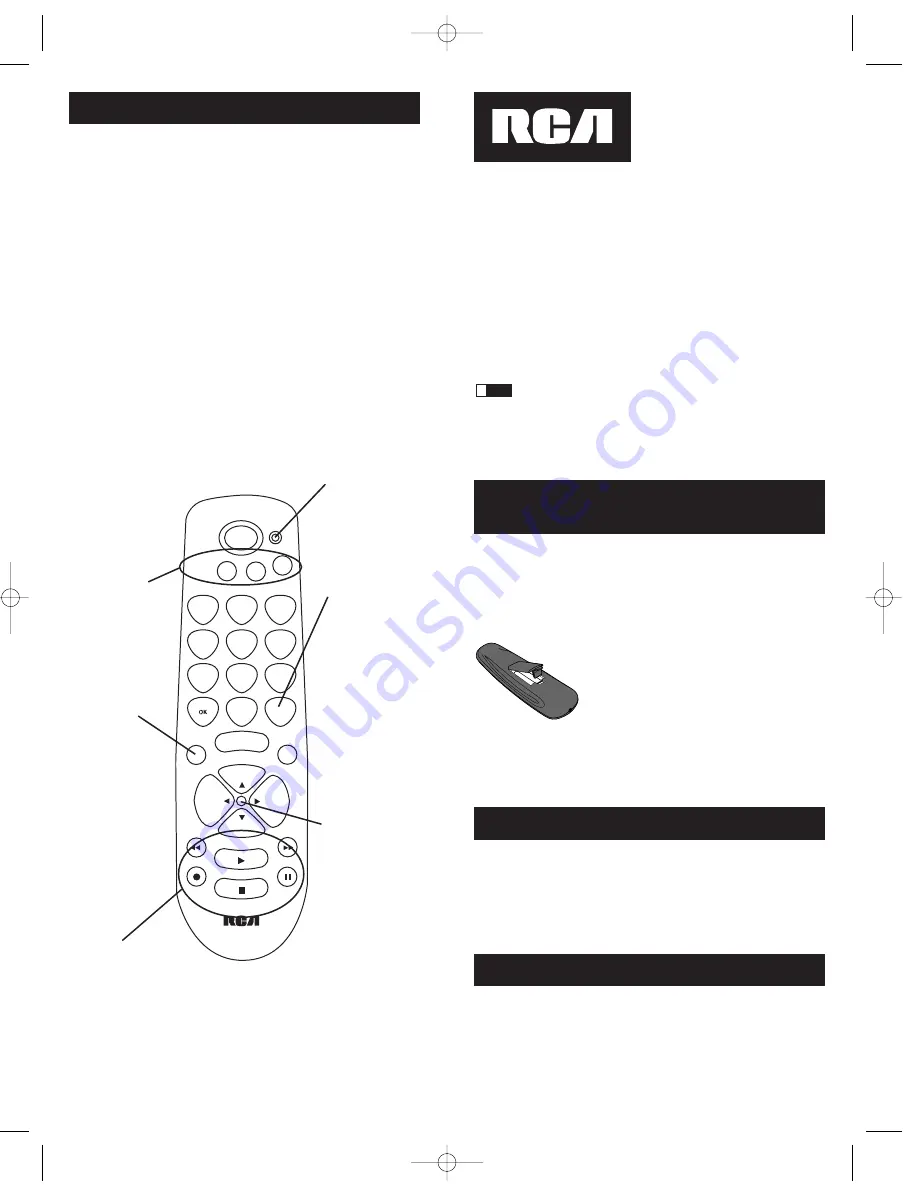
3
2
Battery Installation
and Information
Your universal remote requires two AAA Alkaline
batteries (batteries may or may not be included,
depending on model). To install the batteries:
Your universal remote control saves battery power by
automatically turning off if any key is pressed for more
than 60 seconds. This saves your batteries should your
remote get stuck in a place where the keys remain depressed,
such as between sofa cushions.
1. Remove the battery
compartment cover.
2. Insert the batteries, matching the
batteries to the (+) and (-) marks
inside the battery compartment.
3. Press and push the battery cover
back into place.
Note:
Reprogramming may
be required after batteries
are replaced.
Congratulations on your purchase of this three-component
universal remote. Your universal remote controls up to three
electronic components and makes juggling remote controls a
thing of the past. You can program your RCA brand universal
remote to operate most models of most brands of infrared,
remote-controlled components manufactured after 1990. (See
the enclosed Code Lists for a complete list of brands.) And,
not only is your remote easy to program, it’s easy to operate,
too.
We’ve specially designed this remote with big buttons to
give you total control… at the touch of your fingertips.
The three-component universal remote is already
programmed to operate most RCA, GE and PROSCAN
branded TVs, DVD players and satellite receivers. Just press
the corresponding key—
VCR·DVD
for a DVD player;
TV
for
a television;
SAT·CBL
for a satellite receiver or a cable box.
Three-Component Universal Remote
Battery Saver
!
TIP:
ON
•
OFF
VCR
•
DVD
TV
1
2
3
4
5
6
7
8
9
0
SAT
•
CBL
INPUT
TV
•
VCR
GO BACK
MENU
MUTE
CH+
CH
–
VOL+
VOL
–
REVERSE
FORWARD
PLAY
RECORD
PAUSE
STOP
Component
Keys (
TV
,
VCR·DVD
,
SAT·CBL
)
CH
and
VOL
keys have
dual functions.
They act as
navigation keys
(
UP
,
DN
,
RT
,
LT ARROW
keys) in menu
systems.
INPUT
Key–
On some
remotes, this
is called the
TV/VCR
key.
It toggles
through all
the video
sources
connected
to your TV.
Table of Contents
Product Diagram . . . . . . . . . . . . . . . . . . . . . . . . . . . . . . .2
Introduction . . . . . . . . . . . . . . . . . . . . . . . . . . . . . . . . . . .3
Battery Installation and Information . . . . . . . . . . . . . .3
Battery Saver . . . . . . . . . . . . . . . . . . . . . . . . . . . . . . . . . .3
Programming the Remote . . . . . . . . . . . . . . . . . . . . . . .4
Programming Methods . . . . . . . . . . . . . . . . . . . . . . . . .4
Direct Code Entry . . . . . . . . . . . . . . . . . . . . . . . . .4
Manual Code Search and Entry . . . . . . . . . . . . .5
Testing the Code for Maximum Functionality . . . . . . . .7
Using the Remote to
Control Your Components . . . . . . . . . . . . . . . . . . . . . . .8
On-screen Menus . . . . . . . . . . . . . . . . . . . . . . . . . . . . . .8
Accessing and Selecting Menu Items . . . . . . . . .8
Exiting a Menu Mode . . . . . . . . . . . . . . . . . . . . . .9
Troubleshooting . . . . . . . . . . . . . . . . . . . . . . . . . . . . . . .9
Warranty . . . . . . . . . . . . . . . . . . . . . . . . . . . . . . . . . . . . .35
LED Indicator
Light
Actual model may vary from picture shown
Transport Keys –
REVERSE
,
PLAY
,
FORWARD
,
RECORD
,
STOP
and
PAUSE
Keys
Dedicated
MENU
Key
for DVD disc
menus,
satellite
receivers and
some TVs.
Your universal remote can operate a variety of brands of
components. In order for your universal remote to control
your components, you need to program the remote with
the codes that match the components (See Code Lists
enclosed). These codes enable the remote to communicate
with your components. Each brand and each component
Programming the Remote
RCR350_NA_IB_REVB.qxd 8/23/04 10:12 AM Page 2





















