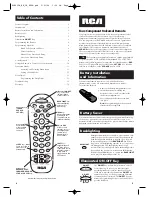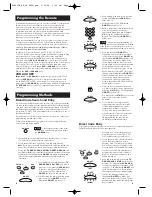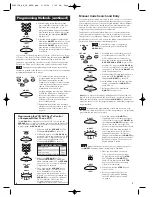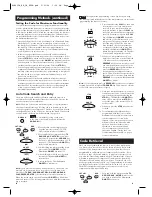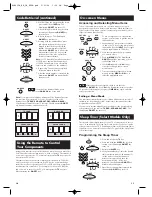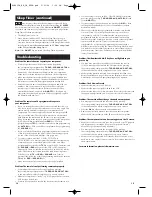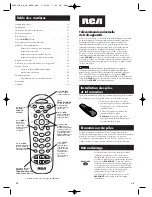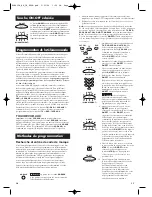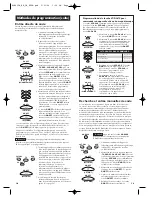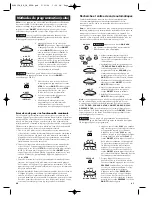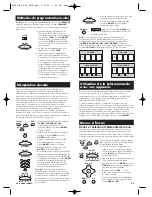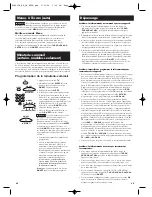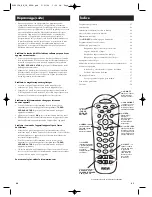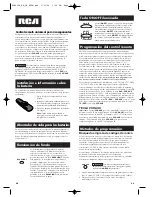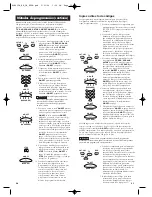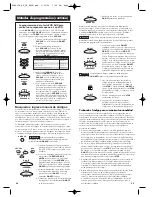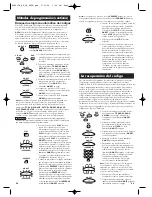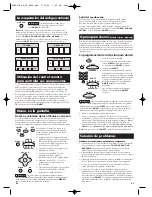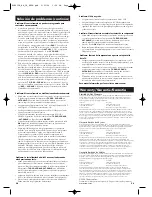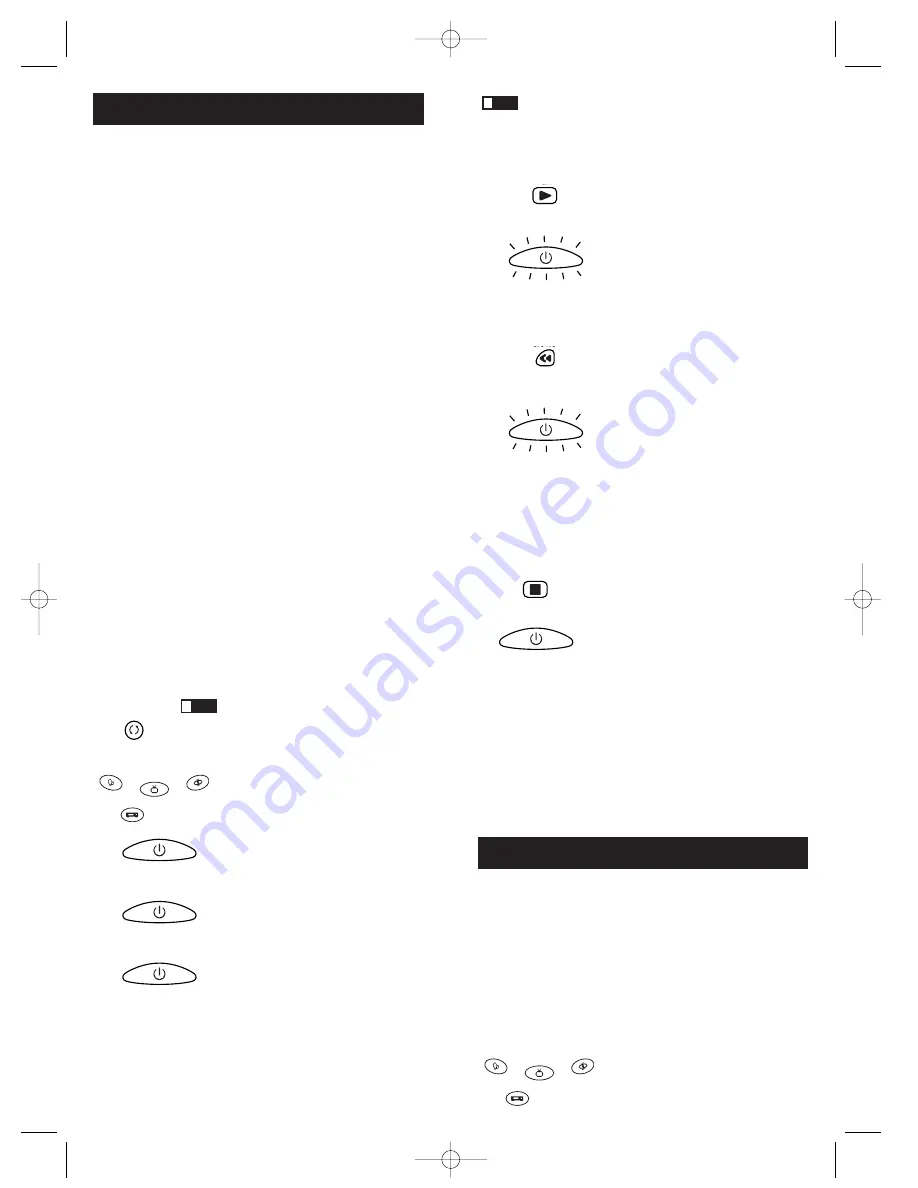
9
8
Programming Methods (continued)
Testing the Code for Maximum Functionality
To confirm that the component key is programmed with the correct
code for maximum functionality, it is necessary to test the component.
If some of the features of your component do not work, different codes
in the list can be tried until you find the code that allows the remote to
control the majority of your component’s functions. Different codes
can provide different levels of functionality. Follow these steps to test
for maximum functionality.
1. Once the code has been stored (see Manual Code Search and Entry
Method page 7), use the remote to attempt to control a variety of
the component’s functions. If the code that has been stored controls
the majority of the component’s functions, programming is
complete. If the code stored does not give maximum functionality,
you will want to try another code.
2. In that case, repeat the Manual Code Search and Entry Method
from step 1. When the component turns off for the first time, do not
press the
STOP
key, which would store the code. Instead, with the
unit now off, continue to press the
ON·OFF
key repeatedly until the
unit turns back on. Once the unit turns back on, you have found
another code that operates the component. Press the
STOP
key.
3. Test the functionality again by attempting to control a variety of the
component’s functions. If the code that has been stored controls the
majority of the component’s functions, programming is complete. If
the code stored does not give maximum functionality, you will
want to try another code.
4. Repeat the Manual Code Search and Entry Method from step 1.
Each time a code turns the component on or off, you have found a
code that operates the remote and needs to be tested for maximum
functionality. Continue through the code lists, cycling through the
codes you have already tried, until you find one that offers
maximum functionality.
Auto Code Search and Entry
The Auto Code Search and Entry Method enables the remote to
automatically search through all the codes in the Code Lists for the
one that operates your component.
Note:
The Auto Code Search method may take a long time because
the remote searches through all of the codes in its memory for the
code that operates your component. Therefore, if your brand is listed
in the Brand Codes or the Code Lists, first try the Brand Code Search
or the Direct Code Entry method described on pages 4-6.
!
TIP:
To exit without saving at any point
in the Auto Code Search, press and release the
GO BACK
key.
GO BACK
1. Manually turn on the component you
want the remote to control (TV, VCR,
DVD, satellite receiver or cable box).
2. Press and hold the component key (
TV,
DVD, VCR·AUX, SAT·CBL
) you wish to
program. (To program the
VCR·AUX
key
to control a component other than a VCR,
see page 6.) The illuminated
ON·OFF
key
turns on and remains on.
3. While holding the component key down,
press and hold the
ON·OFF
key. The
illuminated
ON·OFF
key turns off.
4. After holding down both keys for three
seconds, the illuminated
ON·OFF
key
turns back on.
5. Release both keys. The illuminated
ON·OFF
key remains on.
ON·OFF
(ON)
ON·OFF
(OFF)
ON·OFF
(ON)
SAT·CBL
DVD
VCR·AUX
TV
Note:
If you press an invalid key during the Auto Code Search, the
remote does not respond. If you do not press a valid Auto Code
Search key (
TV, DVD, VCR·AUX, SAT·CBL, ON·OFF, GO BACK,
PLAY, REVERSE, STOP
), the search times out after two minutes.
When the search times out, the illuminated
ON·OFF
key blinks four
times and turns off. The last programmed code under that component
key is retained.
6. Press and release the
PLAY
key, then wait
five seconds to see if your component
turns off. If your component does not
respond, continue to press the
PLAY
key
every five seconds until your component
turns off. Each time you press the
PLAY
key, the illuminated
ON·OFF
key blinks
and a block of 10 codes are sent to your
component. This process continues until
all of the codes in the Code Lists have
been searched. (If your component has
not turned off after all codes have been
searched, the illuminated
ON·OFF
key
blinks four times and turns off. The Auto
Code Search Entry method is exited.)
7. When your component turns off, you
know the correct code is in the last block
of 10 codes sent. Press and release the
REVERSE
key. Wait two seconds to see if
your component turns on again. If your
component does not respond, continue to
press the
REVERSE
key every two
seconds until your component turns on
again. This will isolate the correct code in
the last block of codes sent. Each time the
REVERSE
key is pressed, the illuminated
ON·OFF
key blinks.
!
TIP:
Throughout the programming of each key, be sure to keep
the remote pointed at the IR sensor of the component you are currently
programming the remote to control.
PLAY
ON·OFF
(BLINK)
ON·OFF
(BLINK)
REVERSE
8. Once your component turns on, you have
found the correct code. You must save the
new code by pressing and releasing the
STOP
key. The illuminated
ON·OFF
key
turns off. You must press the
STOP
key
to save the code or the correct code will
not be stored!
9. When you press the
STOP
key, the code
is stored.
10. To confirm that the component key is
programmed with the correct code for
maximum functionality, it is necessary to
test the component. If some of the
features of your component do not work,
different codes in the list can be tried
until you find the code that allows
the remote to control the majority
of your component’s functions. See
the section entitled “Testing the Code
for Maximum Functionality” on page 8
for more information.
Note:
If you accidentally press the
REVERSE
key after your component
responds, press and release the
FORWARD
key. Then, wait two seconds
to see if your component turns off again.
STOP
ON·OFF
(OFF)
Once you’ve programmed the remote to control your components,
you may want to record the codes for future reference. If you used
the Direct Code Entry method, this is easy. Just find the codes you
programmed in and make a note of them in the boxes below. If you
used one of the Code Search methods to program your remote or if
you used the Direct Entry method but don’t remember the code, you
will need to retrieve each component’s four-digit code. Retrieving
the actual code and writing it down will save you time if you ever
need to program the remote again (e.g., if programming is lost when
you change the batteries). If the codes are recorded, you can use the
Direct Entry method to reprogram your remote to control your
components, which is quick and easy.
Code Retrieval
SAT·CBL
DVD
VCR·AUX
TV
1. Press and hold the component key (
TV,
DVD, VCR·AUX, SAT·CBL
) whose code
you wish to retrieve. The illuminated
ON·OFF
key turns on.
RCR412B_NA_IB_REVA.qxd 5/21/04 1:56 PM Page 8