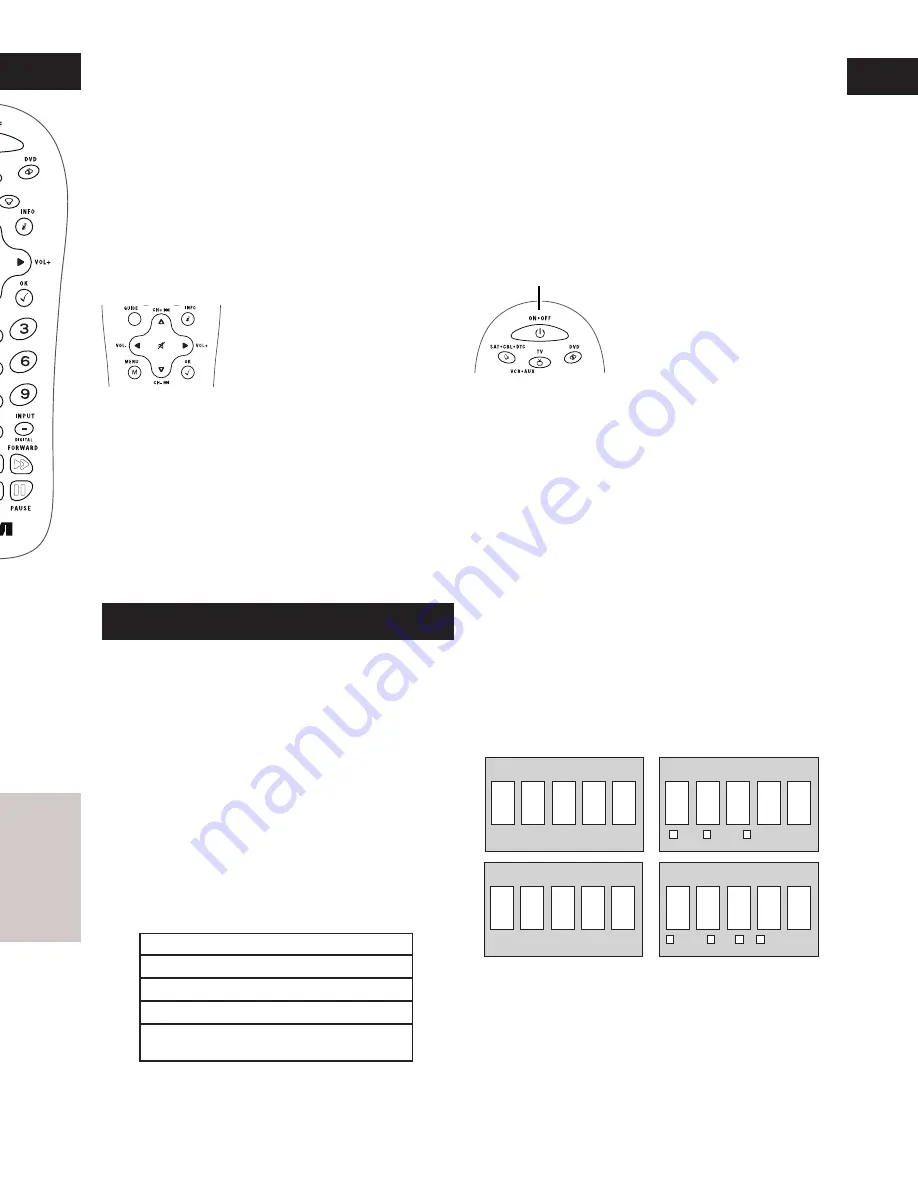
Code Retrieval
Once you’ve programmed the remote to control your devices,
you may want to record the codes for future reference. If
you used the Direct Code Entry method, this is easy. Just
find the codes you entered and make a note of them in the
boxes below. If you used one of the Code Search methods to
program your remote or if you used the Direct Entry method
but don’t remember the code, you will need to retrieve each
device’s five-digit code. Retrieving the actual code and writing
it down will save you time if you ever need to program the
remote again (e.g., if programming is lost when you change
the batteries). If the codes are recorded, you can use the
Direct Entry method to reprogram your remote to control your
devices, which is quick and easy.
1. Press and hold the device
key (TV, SAT•CBL•DTC, DVD,
VCR•AUX) whose code you
wish to retrieve. The ON•OFF
key turns on. Keep pressing the
device key.
Accessing Device Menus and Guides
Many devices use on-screen menus and guides to help you
navigate through all their features and programming. While
this remote may not access every menu or guide system
of every device model, it does offer some menu and guide
functionality.
To use a device’s on-screen menu or guide system, you first
have to put the remote in Menu or Guide Mode.
1. Make sure your devices are turned on and your TV is set
to the correct device input (use the INPUT key to toggle
through inputs when in TV Mode.)
2. Press the device key whose menu you want to access.
4. Use the VOL+/- and CH+/- keys to
navigate through the on-screen
menu system or guide. To select the
highlighted item, press the OK key.
TIP: If the remote doesn’t respond,
check to see that the ON•OFF key is
still blinking. The ON•OFF key times
out after 20 seconds. If this happens,
just press the MENU key again, and
then retry your selection.
Exiting Menu/Guide Mode
The remote automatically times out of Menu or Guide Mode
after 20 seconds of inactivity (no keys being pressed). At that
time, the remote clears the displayed menu from the TV.
If you want to exit the Menu Mode yourself, press the
corresponding device key on the remote (TV, SAT•CBL•DTC,
DVD, VCR•AUX). The ON•OFF key turns off.
Advanced Functions
3
DVD CoDe
5
SAT•CBL•DTC CoDe
1
TV CoDe
SAT
CABLE
DTV ConVErTEr
3. To access menus, press the MENU key. To access guides,
press the GUIDE key. The ON•OFF key starts blinking,
indicating you are in Menu or Guide Mode.
ON•OFF key
Note: All TV codes begin with the number 1; all VCR and DVR
codes begin with the number 2; all DVDs, the number 3; and
all satellite receivers, cable boxes and digital TV converters,
the number 5.
5. Repeat step 4 until you have retrieved all five numbers in
the code. After the fifth number is retrieved, the ON•OFF
key blinks briefly, then turns off.
TIP: To exit the Code Retrieval Mode at any time, press the
GO BACK key.
Note: If you press an invalid key during the Code Retrieval
process, the remote will not respond. If you do not press a
valid Code Retrieval key (TV, SAT•CBL•DTC, DVD, VCR•AUX,
INFO, GO BACK), Code Retrieval times out after 15 seconds.
The ON•OFF key blinks four times, and then turns off.
2. While holding the device key down, press and hold the
INFO key. The ON•OFF key turns off. After holding down
both keys for three seconds, the ON•OFF key turns back
on.
3. Release both keys. The ON•OFF key remains on.
4. Starting with the number 1 key, press and release each
number key on the keypad in the following order: 1-9, then
0. The number that causes the ON•OFF key to blink is the
first number of the code. As you find each number of the
code, write it down for future reference.
Changing A Key’s Device Type
Each device key is associated with a type of device—the TV is
preset to search for TVs, SAT•CBL•DTC for satellite receivers,
cable boxes or digital TV converters, DVD for DVD players, and
VCR•AUX for VCRs or DVRs. To program these keys to control
a different kind of device, you have to reassign them first.
Reassigning the VCR•AUX Key To Control Other
Devices
The VCR•AUX key defaults to control a VCR or DVR. If you want
the VCR•AUX key to control a different device (an additional
TV, DVD, satellite, cable box or digital TV converter, for
example), you must reassign it.
1. Press and hold the VCR•AUX key. The ON•OFF key turns on.
2. While holding down the VCR•AUX key, press and release the
number key on the keypad for the device you wish to control
(see the chart below). The ON•OFF key turns off.
3. Release the VCR•AUX key. The ON•OFF key blinks four
times and then turns off. The VCR•AUX key is now set to
control the device type you selected.
4. Follow the directions in the auto, brand, direct entry, or
manual code search to program the VCR•AUX key.
VCR•AUX KEY CONTROLS:
Additional TV
press 1
VCR or DVR
press 2
Additional DVD
press 3
Additional satellite, cable box or
digital TV converter
press 5
VCR•AUX CoDe
DVr/VCr
DVD
TV
SAT•CBL•DTC
























