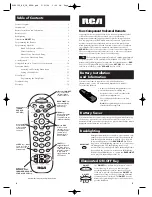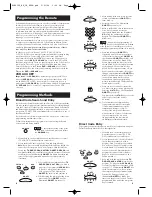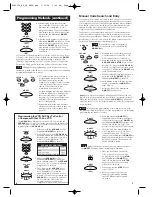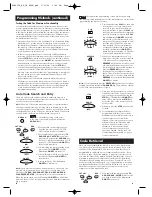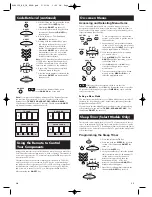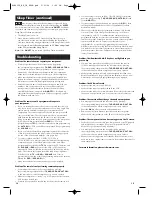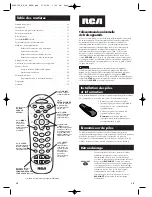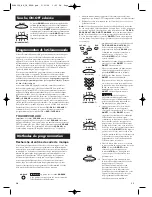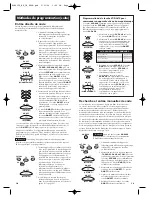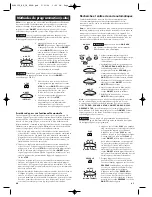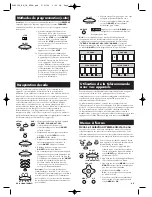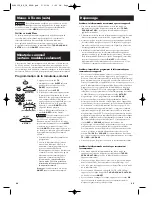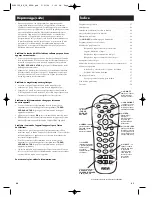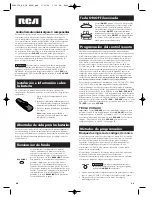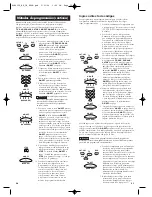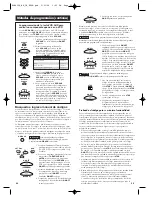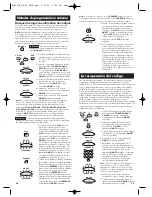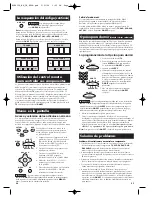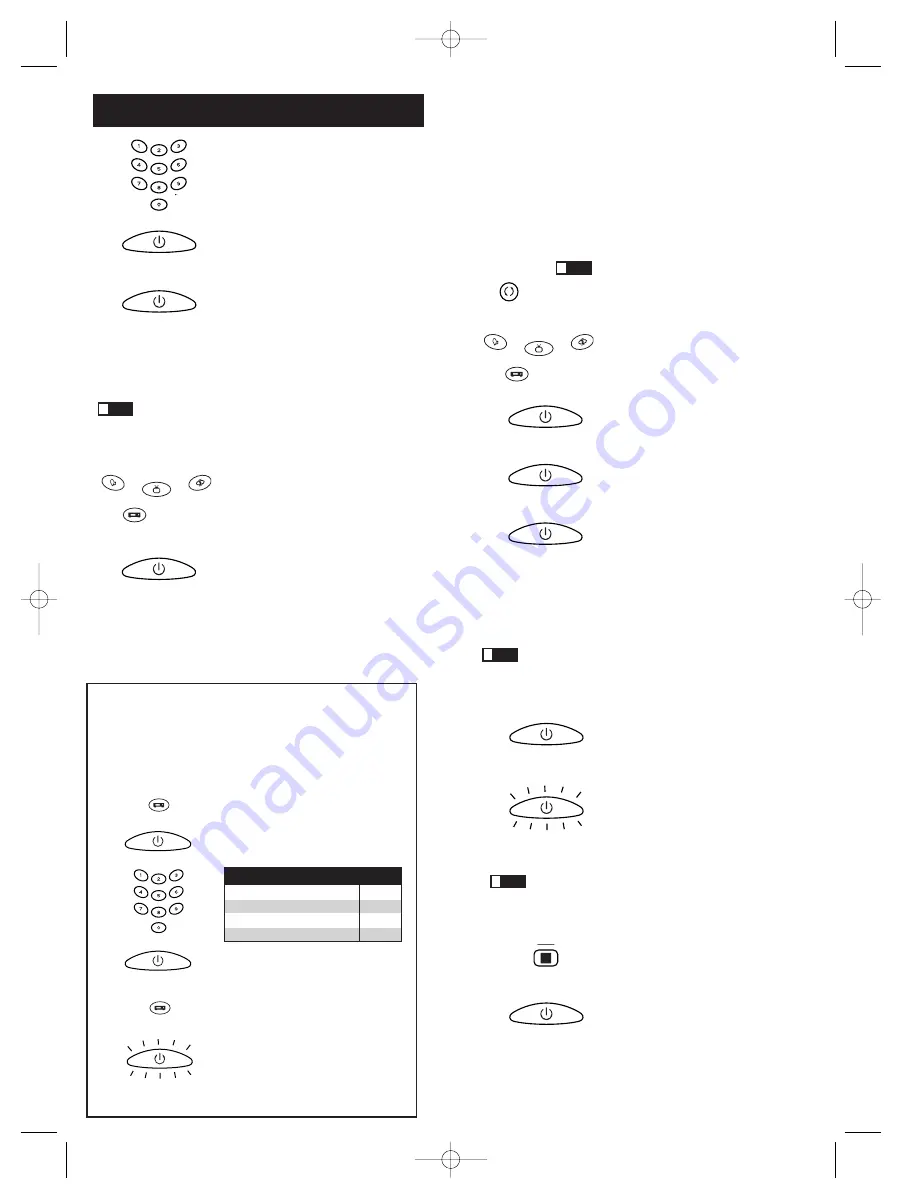
7
6
Programming Methods (continued)
6. To confirm that the component key is
programmed with the correct code for
maximum functionality, test the
component. Attempt to control a variety
of the component’s functions with the
remote. If some features of your
components do not work, try
programming the remote with a different
code in the list until you find the code
that allows the remote to control the
majority of your component’s functions.
Different codes can provide different
levels of functionality.
7. Remember to enter the code for future
reference in the box provided in the Code
Retrieval section of this manual. (See
page 10.)
1. Press and hold the
VCR·AUX
key. The
illuminated
ON·OFF
key turns on.
2. While holding down the
VCR·AUX
key,
press and release the number key on the
keypad for the component you wish to
control. (See the chart below.) The
illuminated
ON·OFF
key turns off.
3. Release the
VCR·AUX
key. The
illuminated
ON·OFF
key blinks four
times and then turns off. The
VCR·AUX
key is now “set” to control whichever
component you selected.
4. Next, program the
VCR·AUX
key to
control the brand of component you
have. Remember to consult the
appropriate component code list. For
instance, if you have programmed the
VCR·AUX
key to control an additional
DVD, consult the DVD Code List.
Program the key to control your
component with the Code List enclosed.
If you enter a code number that is not in the Code Lists or you do not
follow all of the steps for Direct Code Entry, the illuminated
ON·OFF
key blinks four times when the component key is released. This
indicates a programming error has occurred. In this case, repeat the
Direct Code Entry process from step 3 and try the next code listed.
!
TIP:
Throughout the programming of each key, be sure to keep
the remote pointed at the IR sensor of the component you are currently
programming the remote to control.
SAT·CBL
DVD
VCR·AUX
TV
ON·OFF
(ON)
Programming the VCR·AUX Key To Control
a Component Other Than a VCR
The
VCR·AUX
key defaults to control a VCR. If you want the
VCR·AUX
key to control a different component (an additional TV,
DVD, satellite or cable box, for example), it is necessary for you
to preprogram the
VCR·AUX
key.
ON·OFF
(ON)
ON·OFF
(OFF)
VCR·AUX
VCR·AUX
ON·OFF
(BLINK)
Additional TV
press 1
VCR
press 2
Additional DVD
press 3
Additional satellite or cable box
press 5
VCR·AUX KEY CONTROLS:
4. While holding down the component
key, consult the Code Lists for the four-
digit code that corresponds to your
component’s brand and use the number
keys (
0-9
) to enter it. After you press the
first number, the illuminated
ON·OFF
key turns off.
5. After the fourth number is entered, the
illuminated
ON·OFF
key turns on. At this
time, release the component key. If the
illuminated
ON·OFF
key turns off, you
have entered a valid code and have
followed the correct procedure for Direct
Code Entry.
ON·OFF
(OFF)
ON·OFF
(ON)
Manual Code Search and Entry
If your component’s brand isn’t listed in the Code Lists, or if you have
tried all of the codes for your brand and the remote does not operate
your component, try one of the Code Search methods below—Manual
Code Search or Auto Code Search. Both Code Search methods cycle
through all of the codes in the Code Lists in the event that your
component’s code is listed under another brand.
The Manual Code Search method may take a long time because the
remote searches through all of the codes in its memory for the code
that operates your component. Therefore, if your brand is listed in the
Brand Codes or the Code Lists, first try the Brand Code Search or the
Direct Code Entry method described on pages 4-6.
!
TIP:
To exit without saving at any point in
the Manual Code Search, press and release the
GO BACK
key.
GO BACK
1. Manually turn on the component you
want the remote to control (TV, VCR,
DVD, satellite receiver or cable box).
2. Press and hold the component key (
TV,
DVD, VCR·AUX, SAT·CBL
) you wish to
program. (To program the
VCR·AUX
key
to control a component other than a VCR,
see page 6.) The illuminated
ON·OFF
key
turns on and remains on.
3. While holding the component key down,
press and hold the
ON·OFF
key. The
illuminated
ON·OFF
key turns off.
4. After holding down both keys for three
seconds, the illuminated
ON·OFF
key
turns back on.
5. Release both keys. The illuminated
ON·OFF
key remains on.
ON·OFF
(ON)
ON·OFF
(ON)
ON·OFF
(OFF)
SAT·CBL
DVD
VCR·AUX
TV
6. Press and release the
ON·OFF
key
repeatedly until your component turns
off. Each time you press the
ON·OFF
key,
the illuminated
ON·OFF
key blinks, and
the next code in the list is sent. This
process continues until all of the codes in
the Code Lists have been searched. If
your component turns off, you have
found the correct code. (If it cycles
through and the illuminated
ON·OFF
key
blinks four times and turns off, all codes
have been searched. The Manual Code
Search method is exited.)
Note:
If you press an invalid key during Manual Code Search, the
remote does not respond and the search times out after two minutes.
When the search times out, the illuminated
ON·OFF
key blinks four
times and turns off. The last programmed code under that component
key is retained.
!
TIP:
Throughout the programming of each key, be sure to keep
the remote pointed at the IR sensor of the component you are currently
programming the remote to control.
ON·OFF
ON·OFF
(BLINK)
!
TIP:
Because there are so many codes, you may have to press
the
ON·OFF
key many times—possibly up to 200 times.
7. Once you have found the correct
code, you must save the new code
by pressing and releasing the
STOP
key. The illuminated
ON·OFF
key
turns off. You must press the
STOP
key to save the code or the correct
code will not be stored!
8. When you press the
STOP
key, the
code is stored.
9. Be sure to retrieve the code your
remote programmed by finishing
the Code Retrieval process found
on page 9.
STOP
ON·OFF
(OFF)
RCR412S_NA_IB_REVA.qxd 5/21/04 1:03 PM Page 6