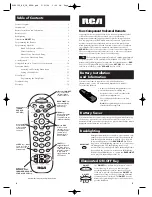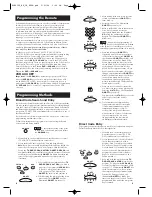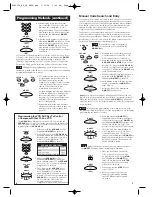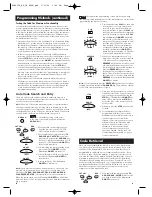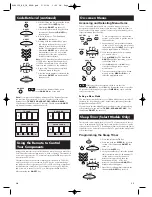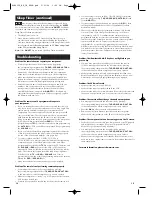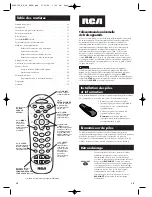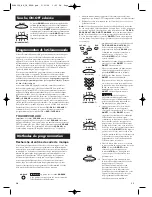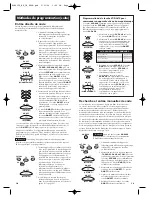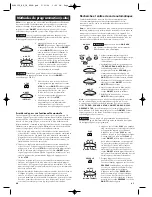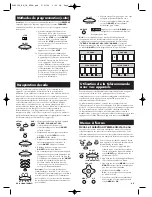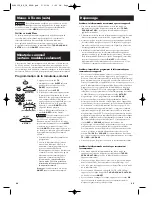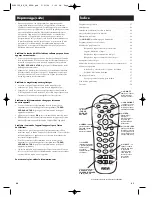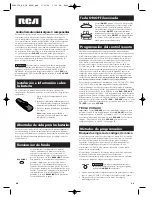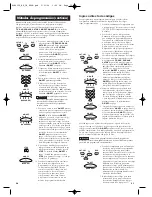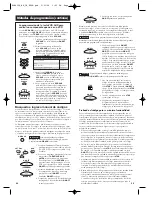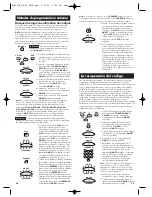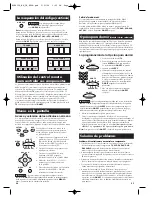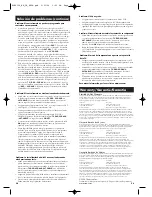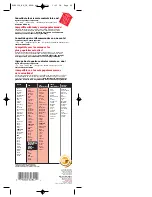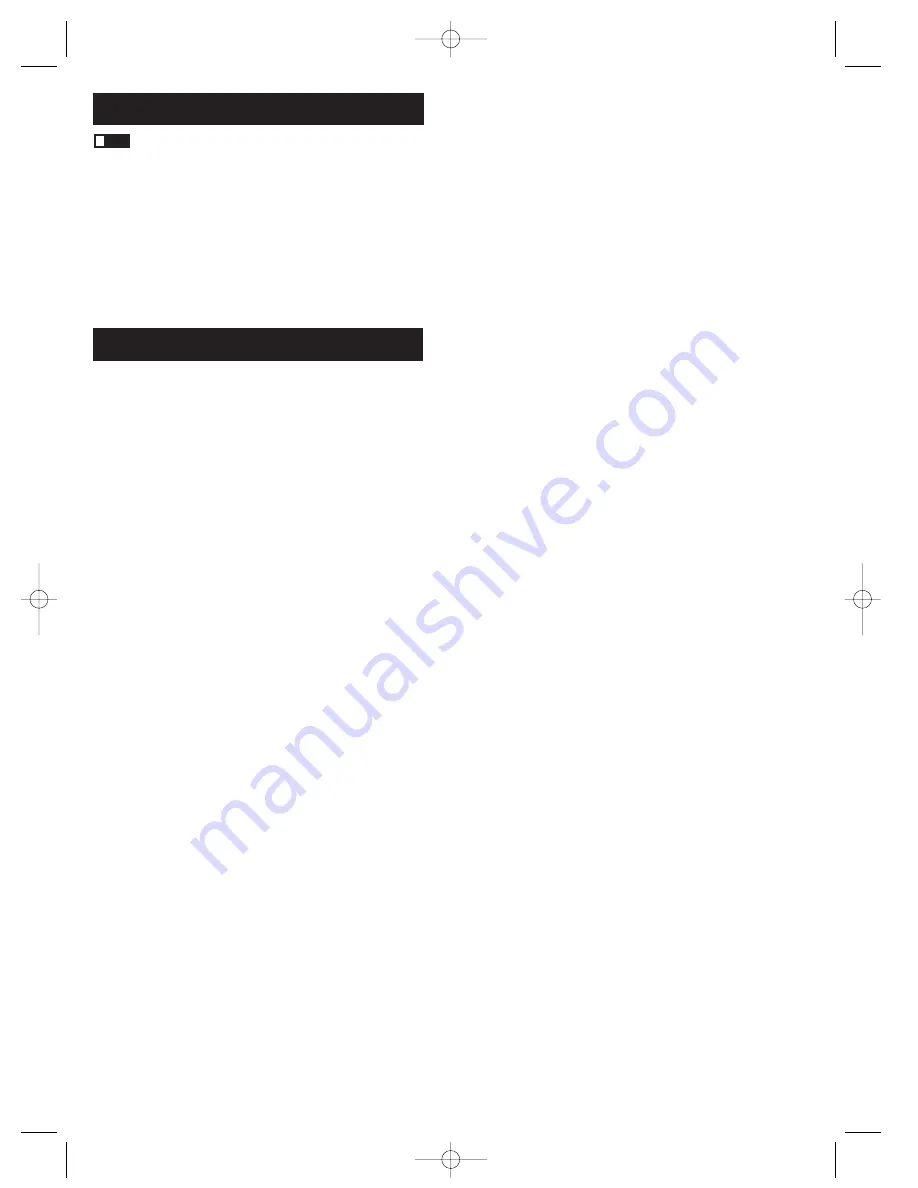
13
12
!
TIP:
Any keypress other than the number keys is ignored. If you
don’t enter the sleep time within 10 seconds after pressing the
SLEEP
key, you must start over at step 1. The illuminated
ON·OFF
key blinks
four times and then turns off, indicating your attempt to program the
Sleep Timer has been unsuccessful.
Sleep Timer (continued)
6. The Sleep Timer is now set.
7. Leave remote aimed at the TV. Once the Sleep Timer is set, you
can continue to use the remote without affecting the Sleep Timer.
However, because the timing mechanism for the Sleep Timer is built
into the remote itself, the remote must be in TV Mode and pointed
at the TV to activate the Sleep Timer.
Note:
If the
ON·OFF
key is pressed, the Sleep Timer is canceled.
Troubleshooting
Problem: The remote does not operate your component.
• You must put the remote in the correct mode by pressing
the corresponding component key (
TV, DVD, VCR·AUX, SAT·CBL
)
so the remote knows which component you want to operate.
• Remove any obstacles between the remote and the component.
Make sure to aim the remote at the IR sensor on the component.
• Make sure the batteries are fresh and are properly installed. (See
Battery Installation on page 3.) Replace the batteries with two new
AA batteries, if necessary. Reprogramming may be required.
• Reset the remote. Remove the batteries, then press and hold the
number 1 key on the remote for several seconds to reset the
microprocessor inside the remote. Release the number
1
key,
reinstall the batteries, and press the
ON·OFF
key. If it lights up,
reprogram the remote and try again. If it doesn’t light up, replace
the batteries with new ones.
Problem: The remote can’t be programmed to operate
your component.
• If you are testing the remote after you have entered the code, you
may be too far away from the component or at a wrong angle. This
remote uses IR (infrared) technology to communicate with
components. The remote sends the code, and the component’s IR
sensor reads the code. Therefore, there must be an unobstructed
path between the remote and the IR sensor on the component.
Move closer and make sure you point the remote at the component
(DVD player when programming the
DVD
key; TV when
programming the
TV
key; satellite or cable box when programming
the
SAT·CBL
key, VCR or auxiliary component when programming
the
VCR·AUX
key).
• If you’ve used the Direct Entry programming methods to enter the
codes for your brand and the unit is still not functioning properly,
try one of the Code Search methods. (See pages 4-9.)
• To control combo units, like TV/VCRs, TV/DVDs or
TV/VCR/DVDs, you must program the individual corresponding
component keys to control each part of the combo unit. Once
programmed successfully, the
TV
key controls the TV functions, and
the
VCR·AUX
or
DVD
key controls the VCR or DVD functions,
respectively. There is a specific section in the Code Lists for combo
units. The codes in this section should be tried first using Direct
Code Entry on the
TV
and
DVD
or
VCR·AUX
keys. If this is
unsuccessful, follow the normal programming methods for both the
TV
and the
DVD
or
VCR·AUX
keys.
• Make sure the batteries are fresh and are properly installed.
Problem: The remote is not performing commands properly.
• You must put the remote in the correct mode by pressing
the corresponding component key (
TV, DVD, VCR·AUX, SAT·CBL
)
so the remote knows which component you want to operate.
• Make sure component is “ready” (e.g., DVD player has disc loaded;
VCR has tape loaded, etc.)
• You may have pressed an invalid key for the mode the remote is in.
• If you’re trying to turn on an RCA, GE or PROSCAN component,
press the component key (
TV, DVD, VCR·AUX, SAT·CBL
) instead
of the
ON·OFF
key.
• If you’re trying to change channels, try pressing the
OK
key after
entering the channel number as this is a requirement of certain
models and brands.
• There is a possibility that a programmed code may only be able
to control some of your component features (e.g., only turns a
component on and off). To confirm that the component key is
programmed with the correct code for maximum functionality,
test the component. Attempt to control a variety of the component’s
functions with the remote. If some of the features of your
components do not work, try programming the remote with a
different code in the list using the Direct Code Entry Method, until
you find the code that allows the remote to control the majority of
your component’s functions. Different codes can provide different
levels of functionality.
Problem: The illuminated ON·OFF key does not light when you
press a key.
• You may have pressed an invalid key for the mode the remote
is in. You must put the remote in the correct mode by pressing
the corresponding component key (
TV, DVD, VCR·AUX, SAT·CBL
)
so the remote knows which component you want to operate.
• Make sure the batteries are fresh and are properly installed. (See
Battery Installation on page 3.) Replace the batteries with two new
AA batteries, if necessary. Reprogramming may be required.
Problem: The VCR won’t record.
• Make sure the remote is in VCR Mode.
• Make sure the tape is properly loaded in the VCR.
• Make sure the tape is not write-protected. If the safety tab is removed
the tape is write-protected, and you cannot record onto that tape.
Problem: The remote will not change channels on component.
• You must put the remote in the correct mode by pressing
the corresponding component key (
TV, DVD, VCR·AUX, SAT·CBL
)
so the remote knows which component you want to operate.
• Press the
OK
key after you enter a channel number.
• Remove any obstacles between the remote and the component.
Make sure to aim the remote at the IR sensor on the component.
Problem: The component’s menu does not appear on the TV screen.
• Make sure you have connected your component to your TV properly
and selected the correct input. (See your components’ Owner’s
Manuals for proper connection procedures.)
• You must put the remote in the correct mode by pressing
the corresponding component key (
TV, DVD, VCR·AUX, SAT·CBL
)
so the remote knows which component you want to operate.
• Menu access isn’t supported for all brands. If that’s the case, you’ll
need to use your original remote control to access menu functions for
these components.
For more information, please visit www.rca.com.
RCR412S_NA_IB_REVA.qxd 5/21/04 1:03 PM Page 12