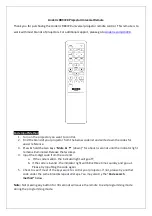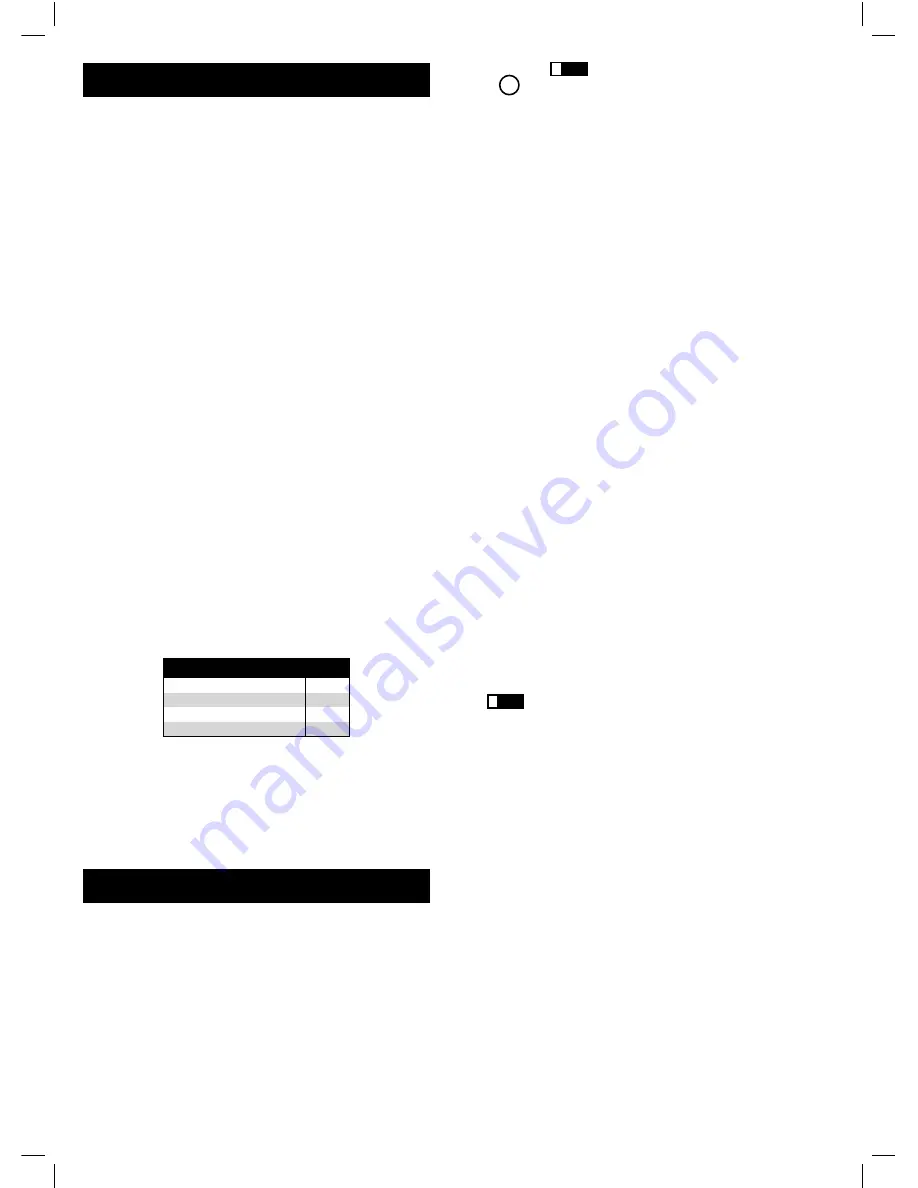
To exit without saving at any point in
the Brand Code Search, press and release the
GO BACK
key.
1. Manually turn on the component you want the remote to
control (TV, VCR, DVD, satellite receiver or cable box).
2. Locate the Brand Codes in the Code Lists and keep it handy.
Note:
If you press an invalid key during the Brand Code
Search, the remote does not respond and the search times
out after two minutes. When the search times out, the
LED INDICATOR
blinks four times and turns off. The last
programmed code under that component key is retained.
3. If you are programming the remote to control your TV,
satellite receiver or cable box, go directly to step 5.
4.
To program the remote to control a VCR or DVD.
The
DVD•VCR
key can control only one component, either your
VCR or your DVD. To program your remote to control either
your DVD or your VCR, you must first put the remote in
the proper programming mode. Follow these directions
before proceeding to step 5.
a. Press and hold the
DVD•VCR
key. The
LED
INDICATOR
turns on.
b. While holding down the
DVD•VCR
key, press and
release the number 2 key on the keypad to control a
VCR or the number 3 key to control a DVD. The
LED
INDICATOR
turns off.
c. Release the
DVD•VCR
key. The
LED INDICATOR
blinks four times and then turns off. Your remote
is now either in VCR or DVD Programming Mode,
depending on which you chose. Proceed to step 5.
5. Press and hold the component key (
TV, DVD•VCR,
SAT•CBL
) you wish to program. The
LED INDICATOR
turns on and remains on.
6. While holding the component key down, press and hold the
ON•OFF
key. The
LED INDICATOR
turns off.
7. After holding both keys down for three seconds, the
LED
INDICATOR
turns back on.
8. Release both keys. The
LED INDICATOR
remains on.
9. Refer to the Brand Codes in the enclosed Code Lists. Press
and release the appropriate brand code key, using the
number keys on the keypad. The
LED INDICATOR
blinks once.
Throughout the programming of each key, be sure to
keep the remote pointed at the IR sensor of the component you
are currently programming the remote to control.
10. Press and release the
ON•OFF
key repeatedly until your
component turns off. Wait 4 seconds between each key press.
Each time you press the
ON•OFF
key, the
LED INDICATOR
blinks, and the next code is sent. The Brand Code Search
begins with the first code in the chosen brand list for that
component and cycles through all the codes for that brand. If
your component turns off, you have found the correct code.
(If it cycles through and the
LED INDICATOR
blinks four
times and turns off, all codes in the chosen brand lists have
been searched. The Brand Code Search mode is exited.)
11. Once you have found the correct code, you must save that
code by pressing and releasing the
STOP
key. The
LED
INDICATOR
turns off.
You must press the STOP key to
save the code or the correct code will not be stored!
12. To confirm that the component key is programmed with the
correct code for maximum functionality, test the component.
Attempt to control a variety of the component’s functions
with the remote. If some of the features of your component
do not work, try programming the remote using the direct
code entry method.
Direct Code Entry
To program your universal remote to control your components
using the Direct Code Entry Method, follow the steps below.
1 Manually turn on the component you want the remote
to control.
Brand Code Search and Entry
If your brand is listed in the Brand Code List (See Code Lists
enclosed), you may be able to program your universal remote
by searching through only the Code Lists for that specific
manufacturer. Brand Code Search and Entry can be the quickest
method to program your remote, if your component (TV, VCR
and/or DVD, satellite receiver and/or cable box) is one of
those brands listed.
If your brand is not listed in the Brand Code List, use one of
the other programming methods: Direct Code Entry, Manual
Code Search and Entry or Auto Code Search and Entry.
Follow these instructions to program your remote using
the Brand Code Search and Entry method.
Programming the Remote
Your universal remote can operate a variety of brands of
components. In order for your universal remote to control
your components, you need to program the remote with the
codes that match the components (See Code Lists enclosed).
These codes enable the remote to communicate with your
components. Each brand and each component has its own
“language,” and, by programming the correct codes into
your remote, you tell the remote to “speak the same language”
as your components.
There are four methods you can use to program your remote
to operate your components: Brand Code Search and Entry,
Direct Code Entry, Manual Code Search and Entry, and
Auto Code Search and Entry.
Most components can be
programmed in one of these four ways. Try them in the
order listed.
In order to control combo units, like TV/VCRs or TV/
DVDs, you must program the individual corresponding
component keys to control each part of the combo unit.
Once programmed successfully, the
TV
key controls the TV
functions on your unit, and the
DVD•VCR
and/or
AUX
key
controls the
VCR
or
DVD
functions, respectively. There is a
specific section in the Code Lists for combo units. The codes
in this section should be tried first, using Direct Code Entry
on the
TV
and
DVD•VCR
keys. If this is unsuccessful, follow
the normal programming methods for both the
TV
and the
DVD•VCR
or
AUX
keys.
Programming Methods
5
4
!
TIP:
!
TIP:
1. Press and hold the
AUX
key. The
LED INDICATOR
turns on.
2. While holding down the
AUX
key, press and release the
number key on the keypad for the component you wish to
control. (See the chart below.) The
LED INDICATOR
turns off.
3. Release the
AUX
key. The
LED INDICATOR
blinks four
times and then turns off. The
AUX
key is now “set” to
control whichever component you selected.
4. Next, program the
AUX
key to control the brand of
component you have. Remember to consult the appropriate
component code list. For instance, if you have programmed
the
AUX
key to control an additional DVD, consult the
DVD Code List. Program the key to control your component
with the Code List enclosed.
Programming The AUX Key To Control
A Component Other Than A VCR
The
AUX
key defaults to control a VCR. If you want the
AUX
key to control a different component (an additional TV, DVD,
satellite or cable box, for example), it is necessary for you to
preprogram the
AUX
key.
Additional TV
press 1
VCR
press 2
Additional DVD
press 3
Additional satellite or cable box press 5
AUX KEY CONTROLS:
GO BACK