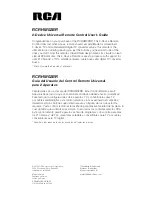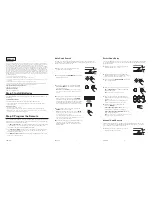ESPAÑOL
7
ESPAÑOL
8
ESPAÑOL
9
ENGLISH
2
ENGLISH
3
ENGLISH
4
ENGLISH
5
ENGLISH
6
Step 1: Install Batteries
Your RCRHM02BR universal remote requires 2 new AAA alkaline batteries (sold
separately).
To install the batteries:
1. Turn the unit over, and remove the battery compartment cover.
2. Insert the batteries, matching the batteries to the (+) and (-) marks inside
the battery case.
Battery Precautions:
• Do not mix old and new batteries.
• Do not mix alkaline, standard (carbon-zinc) or rechargable (nickel-cadmium) batteries.
• Always remove old, weak or worn-out batteries promptly and recycle or dispose of them in
accordance with Local and National Regulations.
ENGLISH
Accessing Menus
This remote supports menu access, navigation and selection for many makes and
models of TV and satellite receivers, cable boxes or digital TV converters. The
amount of menu functionality varies from model to model and from brand to brand.
To use the Menu function:
1.
Press the component button whose menu you wish to access (
TV
or
SAT·CBL·DTC
).
2.
Press the
MENU
key. The menu of the chosen component is shown. While in
Menu Mode, the keys on this remote function as follows:
Vol up/ down
Ch +/-
Cursor moves right/left Cursor moves up/down
Note:
Some functions of some brands may not be fully supported.
3.
To exit the menu mode press the corresponding component key on the remote
(
TV
or
SAT·CBL·DTC
).
90-Day Limited Warranty
VOXX Accessories Corporation warrants that for 90 days from date of purchase, it will replace
this product if found to be defective in materials or workmanship. Return it to the address
below for a replacement with a current equivalent. This replacement is the company’s sole
obligation under this warranty. ANY IMPLIED WARRANTY OF MERCHANTABILITY OR
FITNESS FOR A PARTICULAR USE IS DISCLAIMED. This warranty excludes defects or
damage due to misuse, abuse, or neglect. Incidental or consequential damages are disclaimed
where permitted by law. This warranty does not cover product purchased, serviced or used
outside the United States or Canada.
U.S.A.:
Audiovox Return Center, 150 Marcus Blvd., Hauppauge, NY 11788
CANADA:
Audiovox Return Center, c/o Genco, 6685 Kennedy Road, Unit 3, Door 16,
Mississauga, Ontario L5T 3A5
Care and Maintenance
• This remote has been designed for cleanability.
• Keep the remote dry. If it gets wet, wipe it dry immediately.
• Use and store the remote only in normal temperature environments.
• Handle the remote gently and carefully. Don't drop it.
• Keep the remote away from dust and dirt.
• Wipe the remote with a damp cloth occasionally to keep it looking new.
• Modifying or tampering with the remote's internal components can cause malfunction and
invalidate its warranty.
The battery cover has a philips-head screw to secure the battery door. Be careful
not to overtighten this screw.
Accessing Digital Channels
The INPUT and — (dash) key lets you enter a digital sub-channel number, like
59.1, directly. Use the number keys to enter the main channel number (in this
case, “59”). Then press the INPUT (–) key and press the subchannel number (in
this case, “1”). When you’re not entering channel numbers, the INPUT key toggles
through all the video sources connected to your TV as well.
Step 2: Program the Remote
To use this universal remote with your home entertainment system, first you need
to program it to control your devices. There are three ways you can program the
universal remote to operate your devices:
• The
Auto Code Search
goes automatically through all the codes for the device
you’re trying to control. It’s the easiest method, but it can sometimes take
longer than some of the other programming methods.
• The
Direct Code Entry
lets you enter a code from the accompanying code
list for your brand of device. It’s not as easy as the other methods, but it’s
potentially the fastest method.
• The
Manual Code Search
lets you manually go through all the codes for the
device you’re trying to control.
3.
Press the component key you want to program—
TV
or
SAT·CBL·DTC
. The indicator light blinks
once and remains lit.
Important:
Find the
ENTER
key on your remote (don’t
press it yet). You will need to press this key quickly in step
5 below.
4.
Point the remote directly at the front panel of the
device you want to control. Press the
POWER
key and wait for the indicator light to blink. Each
time the indicator light blinks, the remote is testing
a code with the device. Make sure you keep the
remote pointed at the device you want to operate.
5.
As soon as the component turns off, press the
ENTER
key within 4 seconds.
Note:
If you wait longer than 4 seconds to press
ENTER
,
the remote goes to the next code—you will need to start
the code search from step 1 again.
The indicator light flashes 8 times and turns off when the
remote has searched all the codes. If this happens, try one
of the other programming methods.
6.
Test the remote with your component to make sure
you can control most of the device’s functions.
If some features don’t work, try the Direct Code
Entry method.
Direct Code Entry
Direct Code Entry lets you enter a code from the code list at the end of this manual
for your brand of device. It’s not as easy as the other methods, but it’s potentially
the fastest method.
1.
Manually turn on the component you want to
program the remote to operate.
2.
Find the four-digit code for your brand of TV,
satellite receiver, cable box, or digital TV converter
in the code list at the end of this manual.
3.
Press and hold the
CODE SEARCH
key until the
indicator light turns on.
1.
Manually turn on the component you want to
program the remote to operate.
2.
Press and hold the
CODE SEARCH
key until the
indicator light turns on.
Auto Code Search
The Auto Code Search goes automatically through all the codes for the device
you’re trying to control. When you find the one that operates your device, you can
stop the search and store that code.
5.
Enter the four-digit code, using the numeric
keypad. After the code is entered, the indicator
light turns off.
Note:
If the indicator light blinks multiple times, you’ve
entered an invalid code. Start from step 2 again.
6.
Aim the remote at the component and
press the
POWER
key.
If the component turns off:
The remote is
programmed to operate this component.
If the component does NOT turn off:
Try the
next code for your brand.
Note:
If no codes work, or if your brand is not listed, try the
Auto Code Search or Manual Code Search.
Manual Code Search
The Manual Code Search lets you go one-by-one through all the codes for the
device you’re trying to control. When you find the one that operates your device,
you can stop the search and store that code.
1.
Manually turn on the component you want to
program the remote to operate.
4.
Press the component key you want to program—
TV
or
SAT·CBL·DTC
. The indicator light blinks
and then remains lit.
Note:
“DTC” stands for Digital TV Converter.
5.
As soon as the component turns off, press the
ENTER
key within 4 seconds.
Note:
If you wait longer than 4 seconds to press
ENTER
,
the remote goes to the next code—you will need to start
the code search from step 1 again.
The indicator light flashes 8 times and turns off when the remote has searched all the codes.
If this happens, try one of the other programming methods.
6.
Test the remote with your component to make sure you can control most of
the device’s functions. If some features don’t work, try the Direct Code Entry
method.
Retrieving Remote Codes
Once you’ve found the code that works best with your component, you might
want to write it down so that you can use it if you ever need to program a remote
for this component again.That’s easy if you used the Direct Code Entry method—
just write down the code you used from the list. However, if you used the Auto
Code Search or Manual Code Search, you will need to go through the following
steps to know exactly which code you’re using.
1.
Press and hold the
CODE SEARCH
key until the indicator light turns on.
2.
Press the component key that matches the component’s code you are retrieving
(
TV
,
SAT•CBL•DTC
). The indicator light blinks once and then remains lit.
3.
Press the
CODE SEARCH
key again. The indicator light turns off.
4.
Starting with
0
on the keypad, press the number keys in order (
0
-
9
) until the
indicator light turns on. The number that causes the indicator light to light up is
the first digit of your code. Write it down in the space provided below.
5.
Repeat step 4 until you have retrieved all four numbers of the code.
TV
SAT•CBL•DTC
2.
Press and hold the
CODE SEARCH
key until the
indicator light turns on.
3.
Press the component key you want to program—
TV
or
SAT·CBL·DTC
. The indicator light blinks
once and remains lit.
Important:
Find the
ENTER
key on your remote (don’t
press it yet). You will need to press this key quickly in step
5 below.
4.
Point the remote directly at the front panel of the
device you want to control. Press the
POWER
key once every 2-3 seconds until your component
turns off.
Note:
Since this remote has hundreds of codes, you may
have to press the
POWER
key many (perhaps hundreds of)
times using this method.
Paso 1: Instalar las Baterías
Su control remoto universal RCRHM02BR requiere 2 baterías alcalinas 2 AAA
nuevas (vendidas por separado).
Para instalar las baterías:
1. Voltee la unidad, retire el tornillo y remueva la cubierta del compartimiento de la
puerta de baterías.
2. Inserte las baterías, de manera que las baterías coincidan con las marcas (+) y
(-) dentro del compartimiento de baterías.
Precaución con las baterías:
• No mezcle baterías nuevas y viejas.
• No mezcle baterías alcalinas, estándar (carbono-zinc) o recargables (níquel-cadmio).
• Siempre retire prontamente las baterías viejas, descargadas o gastadas y recíclelas o
elimínelas de conformidad con las regulaciones nacionales y locales.
Paso 2: Programar el Control Remoto
Para usar este control remoto universal con su sistema de entretenimiento en
casa, usted primero necesita programarlo para controlar sus equipos. Hay tres
formas en que usted puede programar el control remoto universal para que
funcione con sus equipos:
• La opción
Auto Code Search (Búsqueda Automática de Código)
pasa automáticamente a través de todos los códigos para el dispositivo
que usted está tratando de controlar. Éste es el método más fácil, pero en
ocasiones puede tomarse más tiempo que algunos de los otros métodos de
programación.
• La opción
Direct Code Entry (Entrada Directa de Código)
le permite
ingresar un código de la lista de códigos que le acompaña para la marca de
su equipo. No es tan fácil como los otros métodos, pero potencialmente es el
método más rápido.
• La opción
Manual Code Search (Búsqueda Manual de Código)
le permite
pasar manualmente a través de todos los códigos para el aparato que usted
está tratando de controlar.
1.
Encienda manualmente el componente para el que
quiere programar el control remoto y que funcione.
2.
Presione y mantenga presionada la tecla
CODE
SEARCH
hasta que la luz del indicador se
encienda.
3.
Presione la tecla del componente que usted
quiere programar —
TV
o
SAT·CBL·DTC.
La
luz del indicador parpadea una vez y permanece
iluminada.
Importante
: localice la tecla
ENTER
en el control remoto
(no la presione todavía). Usted necesitará presionar esta
tecla rápidamente en el paso 5 más adelante.
4.
Apunte el control remoto directamente al panel
frontal del aparato que usted quiere controlar.
Presione la tecla
POWER
y espere a que la
luz del indicador parpadee. Cada vez que la luz
del indicador parpadea, el control remoto está
probando un código con el aparato. Asegúrese de
mantener el control remoto apuntado al aparato
que usted quiere operar.
5.
Tan pronto como el componente se apague,
presione la tecla
ENTER
en 4 segundos.
Nota
: si usted espera más de 4 segundos para presionar
ENTER
, el control remoto pasa al siguiente código - usted
necesitará comenzar la búsqueda de códigos desde el
paso 1 otra vez.
La luz del indicador parpadea 8 veces y se apaga
cuando el control remoto ha buscado todos los códigos.
Si esto ocurre, intente unos de los otros métodos de
programación.
6.
Pruebe el control remoto con su componente
para asegurarse de que puede controlar la
mayoría de las funciones del aparato. vSi algunas
características no funcionan, intente con el método
de Entrada Directa de Código.
ESPAÑOL
For more information, please visit www.
RCAAudioVideo
.com
Consumer Help Line: 1-800-420-7968
FCC Statement:
This device complies with part 15 of the FCC Rules. Operation is subject to the following two
conditions: (1) This device may not cause harmful interference, and (2) this device must accept
any interference received, including interference that may cause undesired operation.
Note: This equipment has been tested and found to comply with the limits for a Class B digital
device, pursuant to part 15 of the FCC Rules. These limits are designed to provide reasonable
protection against harmful interference in a residential installation. This equipment generates,
uses and can radiate radio frequency energy and, if not installed and used in accordance with
the instructions, may cause harmful interference to radio communications. However, there is no
guarantee that interference will not occur in a particular installation. If this equipment does cause
harmful interference to radio or television reception, which can be determined by turning the
equipment off and on, the user is encouraged to try to correct the interference by one or more of
the following measures:
• Reorient or relocate the receiving antenna.
• Increase the separation between the equipment and receiver.
• Connect the equipment into an outlet on a circuit different from that to which the receiver is
connected.
• Consult the dealer or an experienced radio/TV technician for help.
Caution: Any Changes or modifications not expressly approved by the party responsible for
compliance could void the user’s authority to operate this equipment.
Industry Canada Regulatory Information
CAN ICES-3 (B)/NMB-3 (B)
Avis d’Industrie Canada
CAN ICES-3 (B)/NMB-3 (B)
Búsqueda Automática de Código
La Búsqueda Automática de Código pasa automáticamente a través de todos
los códigos para el aparato que usted está tratando de controlar. Cuando usted
encuentra el que funciona con su aparato, puede detener la búsqueda y guardar
ese código.
Información FCC
Este aparato obedece las especificaciones de la Parte 15 de las regulaciones FCC. Las
funciones están sujetas a las siguientes condiciones: 1) Este aparato no puede causar
interferencias dañinas, y 2) este aparato puede recibir cualquiera interferencia, incluyendo
aquellas que puedan causar funciones no deseadas.
Nota: Se probó este equipo y podemos afirmar que cumple con las restricciones establecidas
para un dispositivo digital Clase B, de acuerdo con la Sección 15 de la Reglamentación de
FCC. Estas restricciones fueron designadas para brindar una protección razonable frente a
la interferencia perjudicial en una instalación residencial. Este equipo genera, usa y puede
irradiar energía de radiofrecuencia y, si no está instalado o no se lo utiliza de acuerdo con las
instrucciones, puede ocasionar interferencias perjudiciales para las comunicaciones de radio.
Sin embargo, no existe ninguna garantía de que no se vaya a producir una interferencia en una
instalación particular. Si este equipo produce una interferencia perjudicial con la recepción de la
radio o la televisión, lo cual podría determinarse apagando y encendiendo el equipo, se le pide
al usuario que intente corregir la interferencia siguiendo una o varias de las siguientes medidas.
• Vuelva a orientar o cambie de lugar la antena receptora.
• Aumente la separación entre el equipo y el receptor.
• Conecte este equipo a un tomacorriente en un circuito diferente al que esté conectado el
receptor.
• Consulte al distribuidor o a un técnico experimentado de radio y televisión para solicitar
asistencia.
Precaución: Cualquier cambio o modificación no expresamente aprobados por la parte
responsable por el cumplimiento podría invalidar la autoridad del usuario para operar este
equipo.
Información Regulatoria de la Industria Canadiense
CAN ICES-3 (B)/NMB-3 (B)
Programming Channel Control Lock
By default, in TV mode the remote control’s channel-control capabilities are locked
to control the Cable Box, Satellite Receiver, or Digital TV Converter. The affected
keys are
1
through
0
,
CH
,
CH
and
Go Back
. This will guarantee that you do
not inadvertently change a channel on your TV. However you can deactivate this
feature to allow full access to these keys in TV mode.
Unlocking Channel Control
1. On the Remote Control, press the
SAT/CBL/DTC
key and hold the key down.
At the same time press and hold the
CH
key until the LED turns red and
stays on. Then press the
Enter
key to unlock and save.
Locking Channel Control to SAT/CBL/DTC
1. On the Remote Control, press the
SAT/CBL/DTC
key and hold the key down.
At the same time press and hold the
CH
key until the LED turns red and
stays on. Then press the
Enter
key to unlock and save.
Now the remote control will provide channel control capabilities while in the SAT/
CBL/DTC mode.