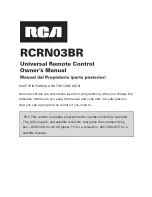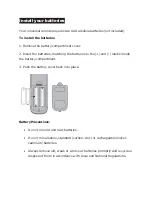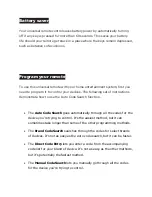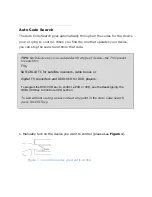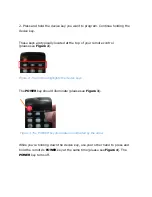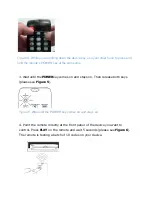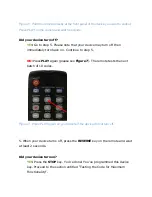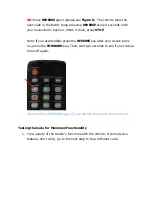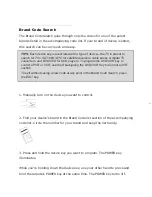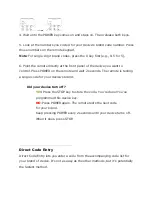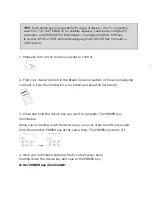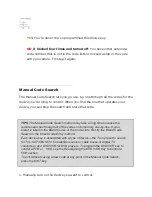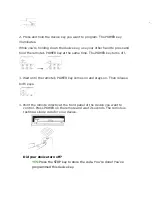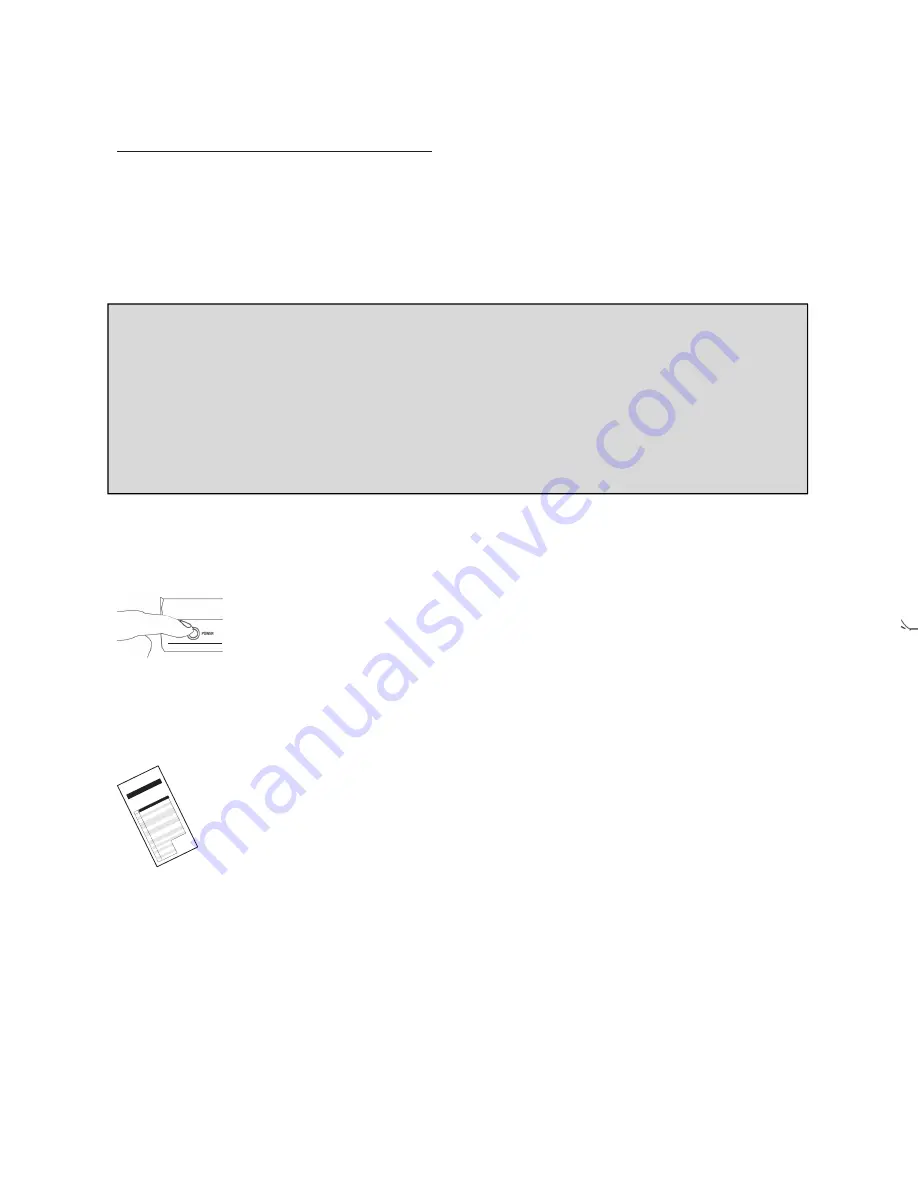
Brand Code Search
The Brand Code Search goes through only the codes for one of the select
brands listed in the accompanying code list. If your brand of device is listed,
this search can be very quick and easy.
1. Manually turn on the device you want to control.
2. Find your device’s brand in the Brand Code list section of the accompanying
code list. Circle the number for your brand and keep the list handy.
3. Press and hold the device key you want to program. The POWER key
illuminates.
While you’re holding down the device key, use your other hand to press and
hold the remote’s POWER key at the same time. The POWER key turns off.
TIPS:
Each device key is associated with a type of device—the TV is preset to
search for TVs, SAT•CBL•DTC for satellite receivers, cable boxes or digital TV
converters, and DVD•VCR for DVD players. To program the DVD•VCR key to
control a PVR or VCR, see the Reassigning the DVD•VCR Key to Control a VCR
section.
To exit without saving a new code at any point in the Brand Code Search, press
the EXIT key
.