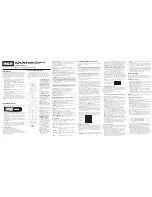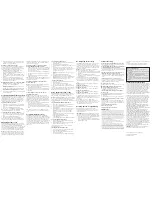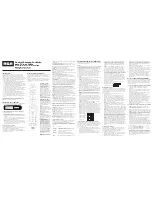Cable Replacement Remote
RCRP05B Universal Remote Control
Owner’s Manual
Manual del Propietario (parte posterior)
Introduction
The RCRP05B Cable Replacement Remote by RCA is our
latest generation universal remote control. Its sophisticated
technology allows you to consolidate up to five of your
original home entertainment remote controls into one
easy-to-use product. Moreover, its packed with advanced
features such as:
• Dedicated keys to control popular functions on your
DVR/PVR (Digital/Personal Video Recorder)
• Programmable MASTER POWER key for master on/off
control of your home entertainment equipment with a
single keypress
• Programmable Macro Keys to consolidate multi-step
actions into a single keypress
• Channel Lock to lock channel selection only to the cable
box or satellite receiver
• Volume Lock to lock volume controls to one mode or
individual modes
• Code Search to help program control of older or
discontinued components
• Color-coded keys to quickly locate popular functions for
cable and satellite
• Code library for popular video and audio devices
Before using the product, you will need to install batteries
and also perform some programming to operate the
specific home entertainment devices you wish to control.
Features and Functions
Use the illustration below to locate features on the
RCRP05B Cable Replacement Remote and then study the
key descriptions below to learn how they function.
To find out what type of devices can be controlled by each
device key after programming, see the “Device Table”
section.
TV, DVR/AUX, CBL/SAT,
DVD/VCR
, and
AUD
select
a home entertainment
device to control. Also see
the “Device Table” section.
Each device key has an
embedded LED (red light)
that blinks upon selection
and indicates the remote
control is working and (after
programming) is sending
signals.
NOTE:
If you have a digital
TV converter, you can
program it to the CBL/SAT or
DVR/AUX keys.
POWER/MASTER POWER
turns on or off a home
entertainment device. For
MASTER POWER control, see
the “Using the Master Power
Key” section.
SETUP
is used in all
programming sequences.
LIVE
commands your PVR/
DVR to return to watching
live TV.
LIST
displays a list of
recorded shows on your PVR/
DVR.
(
replay)
commands your
PVR/DVR set-top box to
instantly replay the last 7
seconds of a program you
are watching.
(skip
forward, reverse, play,
forward, stop, pause,
record)
In all modes
except CBL/SAT, use these
keys to control a VCR, DVD
player, or a PVR (after
selecting a desired device).
To record in DVD/VCR
mode, press
twice. In CBL/
SAT mode, use these keys
to control the DVR/PVR
functions of the cable box or
satellite receiver.
MENU
displays the active
device’s menu system.
INFO
displays the current
channel and program
information.
Programming Device Control
Before you can start using this remote, you must program it
to control your components.
NOTES:
The RCRP05B Cable Replacement Remote is preprogrammed
to operate an RCA TV, a Toshiba DVD player, an RCA VCR,
a Pioneer audio receiver, and a Motorola cable box. If you
own these brands of these devices, test the remote with
them. If they work, you do not have to program the remote
to operate them.
For control of a Combo device (for example, a TV/VCR
combo), skip this section and perform the instructions
in the “Setting Up a Combo Unit” section. Also refer
to the “Device Table” to find out which devices can be
programmed onto each device key.
1. Turn on a device and, if applicable, insert video media,
(e.g., cassette or disc).
NOTE:
Please read steps 2 through 5 completely before
proceeding. Highlight or write down the codes and
device you wish to program before moving on to
step 2
.
2. On the remote control, press a device key once (i.e., DVD/
VCR, DVR/AUX, AUD, TV, or CBL/SAT); it will blink once.
3. Press and hold SETUP until the selected mode key blinks
twice, then release SETUP.
4. Use the codes in the accompanying code list to locate
the type of device and brand name and then enter
the first four-digit code for your device. If performed
correctly, the selected mode key will blink twice.
NOTE:
If the selected mode key emits a long blink,
the entry is invalid. Repeat steps 2 through 4 and try
entering the same code again.
5. Aim the remote control at the device and press POWER
once. The device should turn off. If it does not, repeat
steps 2 through 4, trying each code for your brand until
you find one that works. If it still does not respond,
try searching for the code (see the “Searching for Your
Code” section).
NOTE:
If the device does not have a POWER key (e.g.,
DVD and VCR), press the
(
Play) key.
6. Once you’ve found a code that turns your device on and
off, test other remote commands for that device (e.g.,
volume, channel, menu, etc.).
NOTE:
By default, the CH+/- keys change channels on
the CBL/SAT device regardless of what mode you’re in.
So, you should only use these keys to test for CBL/SAT
device codes at this point.
7. Repeat steps 1 through 6 for each device you want the
remote control to operate. For future reference, write
down each working device code in the boxes below.
DVD/VCR Code:
DVR/AUX Code:
AUD Code:
CBL/SAT Code:
TV Code:
Setting Up a Combo Unit
If you own a combo unit such as a TV/VCR Combo or a TV/
DVD Combo, you need to follow special steps to set it up.
Perform the following instructions to control combo device:
1. For a TV/VCR Combo, turn on your TV/VCR Combo and
insert a video cassette. (For a TV/ DVD Combo, insert a
DVD).
2. On the remote control, press DVD/VCR once; it will blink
once. Then press and hold SETUP until the DVD/VCR key
blinks twice.
3. Use the codes in the accompanying code list to locate the
brand name and enter the first four-digit code for your
combo device (for example, TV/VCR). If you perform this
procedure correctly, the DVD/VCR key will blink twice.
NOTE:
If the DVD/VCR key did not blink twice after
entering the codes last digit, repeat steps 2 and 3 and
try entering the same code again. If you’ve located
a setup code that works for your combo device (for
example, a TV/VCR Combo) and a separate TV code
is also listed, you’ll need to program this code into
the remote control to access volume control (see the
“Programming Device Control” section).
4. Aim the remote control at your combo device (for
example, TV/VCR Combo) and press POWER once. The
device should turn off. If it does not respond, repeat
steps 2 and 3, trying each code listed for your brand until
you find one that works. If it still does not respond, try
searching for the code (see the “Searching for Your Code”
section).
5. For future reference, write down each working device
code in the boxes below:
TV/VCR or TV/DVD Code:
TV Code (if used):
Searching For Your Code
If your home entertainment device does not respond to the
RCRP05B Cable Replacement Remote after trying all of the
codes listed for your brand, or if your brand is not listed at
all, try searching for your code.
For example, to search for a code for your TV:
1. Turn on your TV.
2. On the remote control, press TV once; it will blink once.
Then press and hold SETUP until the TV key blinks twice.
3. Enter 9 9 1. The TV key will blink twice.
4. Aim the remote control at the TV and press POWER once.
5. Press and release the CH+ key continuously, then stop
when the TV turns off.
NOTE:
In the search mode, the remote control will send
IR codes from its library to the selected device, starting
with the most popular code first.
6. Press POWER. The TV should turn on, then press SETUP
once to lock in the code. The LED will blink twice to
indicate that the code is saved.
NOTE:
If the TV does not turn on during step 6, then
slowly press and release CH- to go back through the
codes, then press SETUP when the TV turns on.
7. Test other remote commands for the TV (e.g., volume,
menu, etc.). If the commands you want to use with your
TV work, you’ve finished programming for your TV. If
they don’t, repeat steps 1-4 above. In step 5, don’t stop
when your TV turns off the first time—keep pressing
CH+ until it turns off again.
NOTE:
By default, the CH+/- keys change channels on
the CBL/SAT device regardless of what mode you’re in.
So, you should only use these keys to test for CBL/SAT
device codes at this point.
8. To search for the codes of your other devices, repeat steps
1 through 7, but substitute the appropriate key (e.g.,
DVD/VCR, DVR/AUX, AUD, or CBL/SAT) for the device
you’re searching for.
Checking the Codes
If you have set up your remote control by searching for your
device code, you may need to find out which four-digit code
is operating your equipment.
For example, to find out which code is operating your TV:
1. On the remote control, press TV once; it will blink once.
Then press and hold SETUP until the TV key blinks twice.
2. Enter 9 9 0. The TV key will blink twice.
3. To view the code for the first digit, press 1 once. Count
the number of times the TV key blinks (e.g., 3 blinks = 3)
and write down the number in the left-most TV Code box
in the “Programming Device Control” section.
NOTE:
If a code digit is 0, the selected mode key will
not blink.
4. Repeat step 3 three more times for the remaining digits.
Use 2 for the second digit, 3 for the third digit, and 4 for
the fourth digit. Finish writing down the code in the TV
Code boxes.
5. To check for other device codes, repeat steps 1 through 4,
but substitute the appropriate key (e.g., DVD/VCR, DVR/
AUX, AUD, or CBL/SAT) for the device you are checking.
Write down the codes in the appropriate boxes in the
“Programming Device Control” section.
Using Learning
The RCRP05B Cable Replacement Remote includes a
Learning feature so you can add functions that are unique
to your home entertainment devices (e.g., VCR tracking up
or down).
Learning Precautions
• Your original remote controls must be in working order
for learning to work properly.
• Learned keys are mode-specific, so each one can store a
unique function for each mode.
• Do not use the following keys for learning: device keys,
SETUP, (Record), Macro keys.
• Learning capacity is up to a total of 50 keys, depending
on the code being learned.
• Certain device functions are not learnable including
multi-frequency types, some high frequency ones, and
other unusual formats.
• For optimum learning, avoid high levels of ambient light
such as natural sunlight or energy-efficient fluorescent
lights.
NOTE:
Please have your original remote controls handy
before programming learning.
Programming a Learned Key
NOTE:
If more than 15 seconds pass between key
presses, the remote exits programming.
1. Press and hold SETUP until the last-selected mode key
blinks twice, then press 9 7 5.
NOTE:
If the LED displays one long flash instead,
either your batteries are low, or the RCRP05B Cable
Replacement Remote has a memory fault.
2. Press a mode key once (i.e., DVD/VCR, DVR/AUX, AUD,
TV, or CBL/SAT) to assign a mode for learning.
3. Press the desired key on the RCRP05B once to store the
feature to be learned.
4. Place the RCRP05B Remote Control head-to-head (about
2” apart) from your original remote control. Also locate
the key (on your original remote control) that you want
the RCRP05B Cable Replacement Remote to learn.
Installing Batteries
1. On the back of the remote control, push the tab and lift
off the battery cover.
2. Insert two (2) AA batteries (not included). Match the +
and - marks with those in the battery case, then insert
them.
3. Align the covers keys with the cases holes and press the
cover back into place. The tab should click when the
cover is locked.
4. Test the remote control by pressing any mode key (e.g.,
TV). If the batteries are inserted correctly, the LED (red
light) will blink once.
NOTE
: When batteries need replacement, the remote
control will cease to operate. Replace the batteries
and the unit will be restored to its full functionality,
complete with your favorite settings.
Battery Precautions:
• Do not mix old and new batteries.
• Do not mix alkaline, standard (carbon-zinc) or
rechargeable (nickel-cadmium) batteries.
• Always remove old, weak or worn-out batteries promptly
and recycle or dispose of them in accordance with Local
and National Regulations.
Navigation keys
move the cursor in the program guide and
menu screens and navigate within the interactive service.
OK
chooses options, PPV events, and tunes to programs
from the program guide.
GUIDE
displays the program guide.
EXIT
leaves (or clears) your device’s menu or guide.
DAY +/-
moves a day forward (or back) on your device’s
program guide.
PAGE +/-
moves up or down one screen at a time through
menu screens and the program guide.
A,B,C,D (red, green, yellow, blue)
access additional
features on your cable box, satellite receiver, or Blu-ray disc
player (see your device manual for details).
VOL +/-
raises (or lowers) the audio volume.
ON DEMAND
accesses your program provider’s Video on
Demand services. The ON DEMAND key may not work with
your program provider. Test the key, and if it doesn’t take
you to your program provider’s On Demand service, you can
program the ON DEMAND key to access the service. See the
“Programming Macro Keys” section later in this manual for
more information.
CH+/-
selects the next higher (or lower) channel. For DVD
players, use these keys to skip forward (or reverse) through
chapters. For amplifiers/receivers, use these keys to select
the next higher (or lower) preset station.
NOTE:
By default, the CH+/- keys change channels on
the CBL/SAT device regardless of what mode you’re
in. To change the way the CH+/- keys work, see the
“Programming Channel Control Lock” section.
MUTE
turns the sound off or on.
FAV
cycles through your favorite channels on your cable
box or satellite receiver.
LAST
recalls the last channel.
Number keys
(1-9, and 0)
tune directly to channels (e.g.,
09). For amplifiers/receivers, use the keypad numbers to
select inputs 1 through 10.
–
accesses digital sub-channels (for example, 8.1 or 8.2).
ASPECT
changes the aspect ratio of the show you are
watching. (Not available on all devices).
PIP
turns the Picture-In-Picture feature on or off (if
available on your device).
SWAP
switches PIP images and sound between the main
and window pictures.
MOVE
moves the PIP window to different positions on your
TV screen.
PIP CH +/-
are used to select the next higher or lower
channel and is displayed on your PIP window.
INPUT
in CBL/SAT mode is used to view other video sources
(A or B). In other modes, use INPUT to switch between the
source inputs on the device you are controlling.
MACRO1 and MACRO2
are reserved for use as macro keys
(see the “Programming Macro Keys” section).
Device Table
NOTE:
Please refer to the table below when performing
the instructions in the “Programming Device Control” or
“Setting Up a Combo Unit” sections.
After programming, the RCRP05B Cable Replacement Remote
will be able to control the following types of devices:
TV
Television
DVR/AUX
DVR, PVR, or auxiliary TV, DVD player, VCR,
or digital TV converter
CBL/SAT
Cable box, satellite receiver, or digital TV
converter
DVD/VCR
DVD player, VCR, TV/VCR combo, or TV/DVD
combo
AUD
Audio amplifier, tuner, or receiver
2"
5. On the original remote, press and hold the key to be
learned. The device key’s LED will blink rapidly, then turn
off. Continue holding the key on the original remote
until the device key LED blinks twice.
NOTE:
If the LED displays one long blink, a learning
error has occurred. Try repeating this step again until
a successful capture occurs. If the function is still not
captured, press and hold SETUP to exit programming and
review the “Learning Precautions” earlier in this section. If
needed, also see “Troubleshooting” later in this manual.
After review, start programming again at step 1.