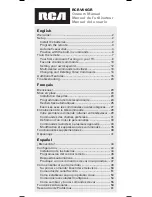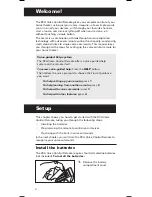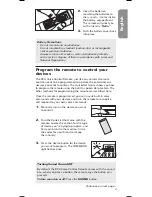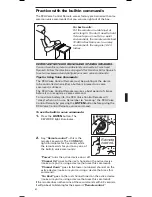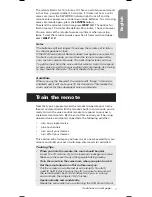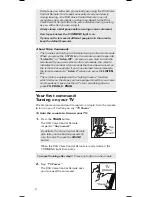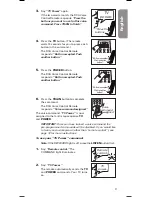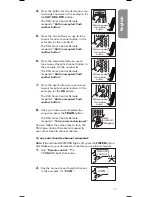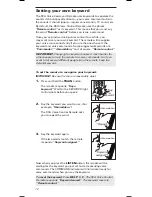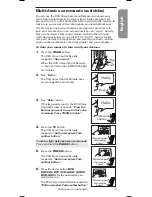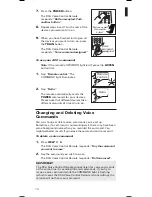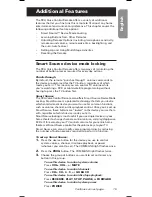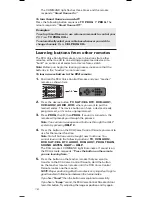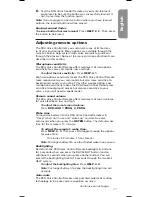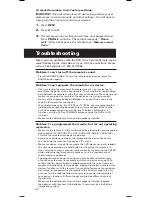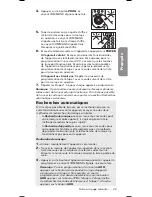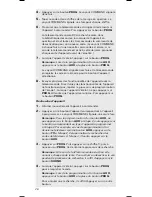13
English
“Repeat”
Multi-device commands (activities)
You can use the RCA Voice-Command Remote to manage your
entire home entertainment system with a single command. All
you need to do is a little homework before you train the remote, to
make sure you’ve got all the information you need beforehand.
The first step in using multi-device commands or activities is to
train your remote to turn on all your devices—an “all on” activity.
Since some devices take longer to turn on than others, timing
multi-device activities can be tricky. The “All On” activity makes
sure your devices are ready when you want to use them, making
all your other multi-device activities simpler and more reliable.
To train your remote to turn on all your devices:
1.
Press the
TRAIN
button.
The RCA Voice Control Remote
responds:
“Say a word.”
When the RCA Voice Control Remote
is ready to listen, the COMMAND light
illuminates.
2.
Say:
“Hello.”
The RCA Voice Control Remote asks
you to repeat the command.
4.
Press the
TV
button.
The RCA Voice Control Remote
responds:
“Button accepted. Push
another button.”
3.
Say
“Hello”
again.
If the two words match, the RCA Voice
Control Remote responds:
“Press the
buttons you want to use for this voice
command. Press TRAIN to finish.”
5.
Press the
POWER
button.
The RCA Voice Control Remote
responds:
“Button accepted. Push
another button.”
“Say
a
word.”
Hello.
Hello.
“Button accepted.
Push another
button”
“Button accepted.
Push another
button”
Continues on next page...
“Press the
buttons...”
6.
Press the device button (
DVD
,
SAT•CBL•DTC
,
VCR•AUX2
,
AUDIO
,
DVR•AUX1
) for the next device you
want to turn on.
The RCA Voice Control Remote responds:
“Button accepted. Push another button.”
“Button accepted.
Push another
button”
To add a slight delay between commands:
Press and hold the
PAUSE
button.