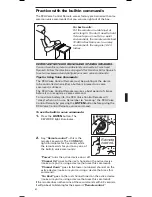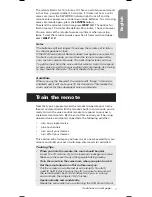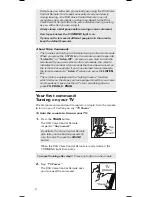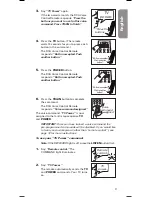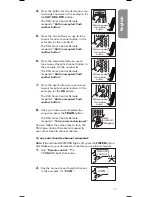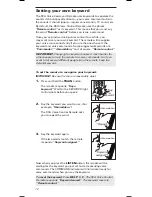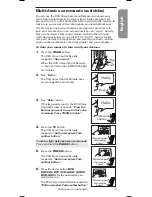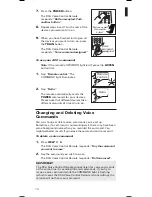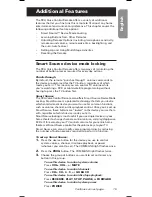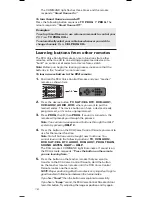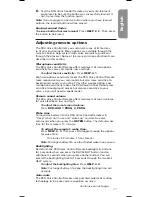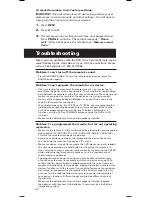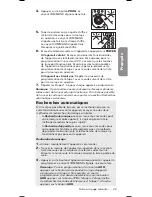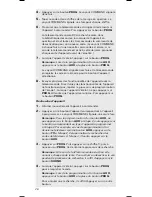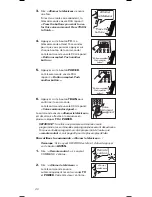18
The Auto-Mute Feature works by muting your TV for a few seconds
when the remote hears the keyword, decreasing the amount of
background noise in the room and helping the RCA Voice Control
Remote to better understand subsequent voice commands. The
Auto-Mute Feature is enabled by default.
If your TV has problems with the Auto-Mute Feature, try one of the
remote’s three alternative Auto-Mute modes. For example, if your
TV is not unmuting correctly, the remote might be sending the
wrong commands for Auto-Mute.
To adjust the Auto-Mute mode:
Press
TV
,
PROG
,
9
,
PROG
, then watch the COMMAND
indicator light and listening to the response from the remote.
Repeat the button presses to toggle the auto-mute setting.
Indicator light flashes
Auto-Mute mode sends...
1 time
Vol+ or Vol-
2 times
Mute
3 times
Vol+ then Vol–
4 times
Mute, then Vol+, then Vol–
To turn the Auto-Mute feature off/on:
Press
TV
,
PROG
,
6
,
PROG
.
Setting Up and Using Multi-Stage
Activities
Multi-stage activities take the flexibility and power of the RCA Voice
Control Remote to another level by letting you program a single
command to step through a series of button sequences each time
you speak the command.
For example, a multi-stage activity can let you surf through three
favorite channels with just a single voice command or button push.
The following multi-stage activity steps through channels two, four,
and seven, with a TV that requires you to enter all numbers as two-
button sequences.
To set up a multi-stage voice command activity:
1.
Press the
TRAIN
button. The RCA Voice Control Remote
responds:
“Say a word.”
The COMMAND light illuminates.
2.
Say a one or two-word voice command. In our example, we
say
“Favorite.”
The RCA Voice Control Remote asks you to
repeat the command.
3.
Say the command again. In our example:
“Favorite.”
If the two
words match, the remote responds:
“Press the buttons you
want to use for this voice command. Press TRAIN to finish.”
4.
Press the buttons, one by one, for the
first stage
of the
activity—in our example, we press the buttons to make the TV
the active device and tune to the first channel:
First, we press
TV.
The remote responds:
“Button accepted.
Push another button.”
Next, we press
0.
The remote responds:
“Button accepted.
Push another button.”
Finally, we press
2.
The remote responds:
“Button accepted.
Push another button.”