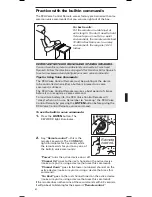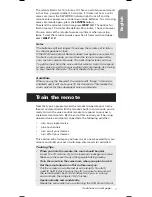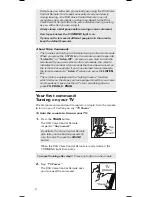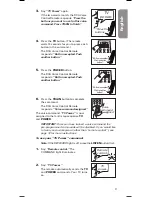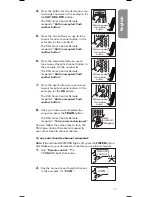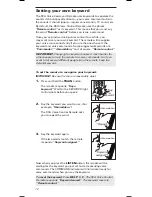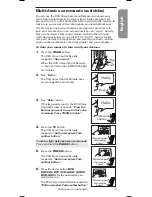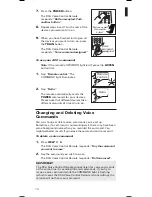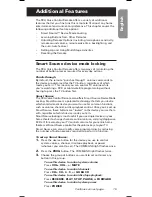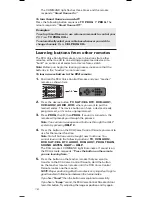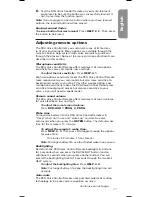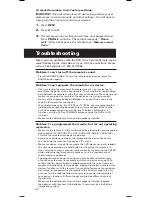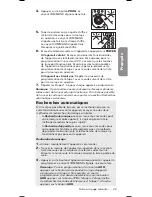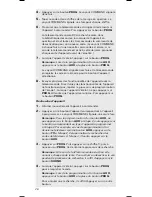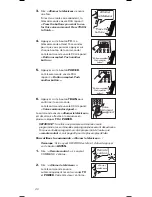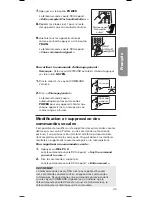20
Troubleshooting
Most common problems with the RCA Voice Control Remote can be
solved following the steps below. If you still have questions, please
call our free help-line at 1-800-420-7968.
Problem: I can’t turn off the remote’s sound.
• Press the SOUND button. (To turn the remote voice back on, press the
SOUND button again.)
Problem: I can’t program the remote for my device.
• If you are testing the remote while programming it, you may be too far
away from the device or at a wrong angle. There must be an unobstructed
path between the remote and the IR sensor on the device. Move closer and
make sure you point the remote at the device you’re trying to control.
• Try one of the Automatic Search Methods if you can’t find a code in the
code list that works for your device.
• To control combo units, like TV/VCRs or TV/DVDs, you must program the
individual corresponding device keys to control each part of the combo
unit. Once programmed successfully, the TV button controls the TV
functions, and the DVD or VCR•AUX2 button controls the DVD or VCR
functions.
• Make sure the batteries are fresh and are properly installed.
Problem: I’ve programmed the remote, but it’s not operating
my device.
• Make sure the remote is in the correct mode by pressing the corresponding
device button (TV, SAT•CBL•DTC, DVD, DVR•AUX1, AUDIO, VCR•AUX2).
This tells the remote which device to operate.
• Remove any obstacles between the remote and the device. Make sure
you’re aiming the remote at the device’s IR sensor.
• Make sure device is ready (for example, the DVD player has a disc loaded).
• You may have pressed an invalid button for the mode the remote is in.
• If you’re trying to enter a channel number directly, try pressing the ENTER
button after entering the channel number, as this is a requirement of
certain models and brands.
• The programmed code you’re using may only be able to control some
of your device features (for example, only turns a device on and off). To
confirm that the device button is programmed with the correct code for
maximum functionality, test the device. Attempt to control a variety of the
device’s functions with the remote. If some of the features of your devices
don’t work, try programming the remote with a different code in the list
until you find the code that allows the remote to control the majority of
your device’s functions. Different codes can provide different levels of
functionality.
• Make sure the batteries are fresh and are properly installed. Replace
the batteries with four new AAA batteries, if necessary (see the Battery
Installation section).
To reset the remote to its factory settings:
IMPORTANT:
This procedure clears all device programming, user
preferences, voice commands, and other settings. You will have to
reprogram the remote to control your devices.
1.
Press
HELP.
2.
Press
4
, then
0.
3.
The remote warns you that you will lose your programming.
Press
PROG
to continue. The remote responds:
“Please
wait.”
After a brief pause, the remote says
”Memory erased.
Hello.”