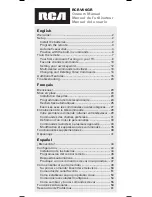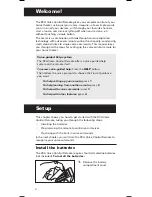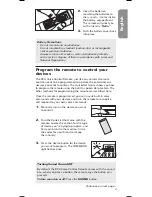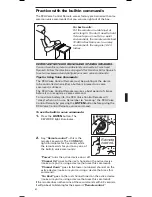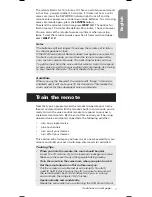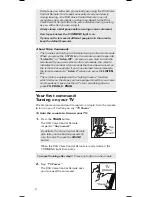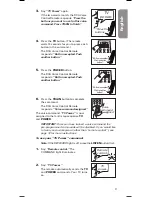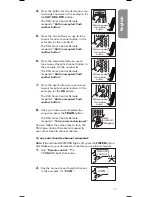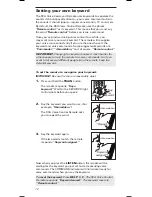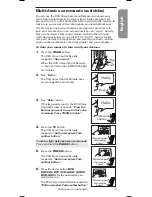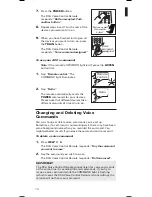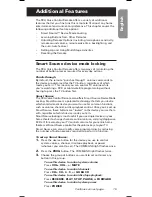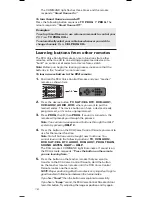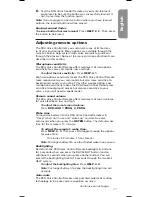4
6.
Test the remote with your device by pressing
POWER
.
If the device turns off:
Try a variety of the device’s functions
with the remote. For example, if you’re programming a DVD
player, make sure the transport keys work. If some device
features don’t work, repeat the programming process from
step 1 with the next code in the list for your brand.
If the device does not turn off:
Repeat the programming
process from step 1 with the next code in the list for your
brand.
7.
Repeat steps one through six for each device you want to
program.
Note:
You may have to try several codes in order to find the correct
code. If you cannot find the correct code, refer to the Automatic
Searches section below.
4.
Press the
PROG
button. The
COMMAND light flashes twice.
5.
Type in the first 4-digit code for your
brand in the code list. The COMMAND
light flashes once for each digit
pressed. The COMMAND light flashes
three times after the fourth digit.
Automatic searches
If you can’t find a code that operates your device through the
regular method, try one of the automatic search methods:
•
the
Brand Search
goes through all the codes for your brand
and device; this is usually the quicker of the two auto search
options
•
the
Device Search
goes through all the codes for your device;
use this option only if the regular programming method and
Brand Search don’t work for your device.
Brand Search
1.
Manually turn on the device you want to control.
2.
Find your device’s brand in the Brand Code list section of the
accompanying code list. Circle the number for your brand
and keep the list handy.
3.
Press the device button for the device you want to program.
The COMMAND light flashes once.
Note:
If you’re programming an
AUX
button, press the
button for the kind of device you’re programming in step
3—for example, if you’re programming a second TV for an
AUX
button, press the
TV
button in step 3. This will search
for TV codes. In step 7, you will press the
AUX
button.
4.
Press the
PROG
button. The COMMAND light flashes twice.