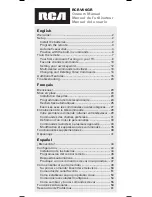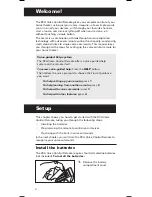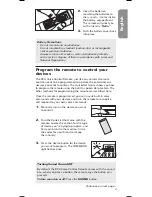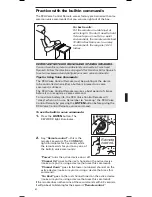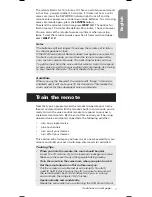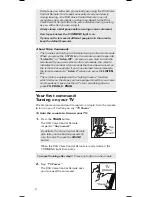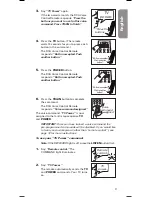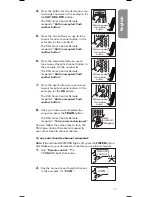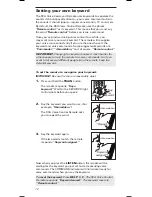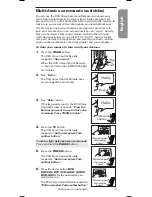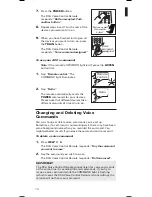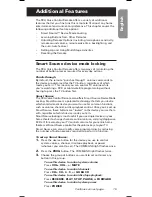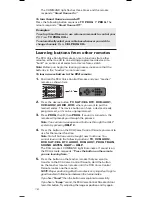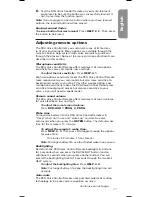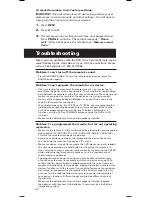5
English
5.
Type in the 2-digit code for your brand. The COMMAND light
flashes once for each digit pressed.
6.
Make sure that the remote is aimed directly at the device you
want to control. Then press the
PROG
button.
The RCA Voice Control Remote searches through the library
of codes for your device’s brand, sending the power off
command for a new code every 3 seconds. (The COMMAND
light flashes each time a new command is sent; if the
remote’s sound is turned on, the remote says each device
code before it sends the given code.)
7.
When your device turns off, press the
PROG
button.
Note:
If you’re programming an
AUX
button, press the
AUX
button instead.
The COMMAND light flashes three times, and the remote
stores the code in memory for the selected device button.
8.
Try a variety of the device’s functions with the remote. If
some device features don’t work, repeat the programming
process from step 1. When your device turns off, don’t press
PROG
. Instead, keep waiting for the device to turn back on.
Then press
PROG
.
Device Search
1.
Manually turn on the device you want to control.
2.
Press the device button for the device you want to program.
The COMMAND light flashes once.
Note:
If you’re programming an
AUX
button, don’t press
the
AUX
button in step 2. Instead, press the button for the
kind of device you’re programming in step 2—for example, if
you’re programming a second TV for an
AUX
button, press
the
TV
button in step 2. This will search for TV codes. In step
4, you will press the
AUX
button.
3.
Press
PROG
. Then press the number
1
, and finally
PROG
again. This starts the search process.
Note:
If the remote’s sound is turned on, the remote
announces every code that is being tried. You can turn sound
on or off during the search process by pressing the
SOUND
button.
4.
When your device turns off, press
PROG
to save the code.
Note:
If you’re programming an
AUX
button, press the
AUX
button instead.
You can cancel a search by pressing any other button.