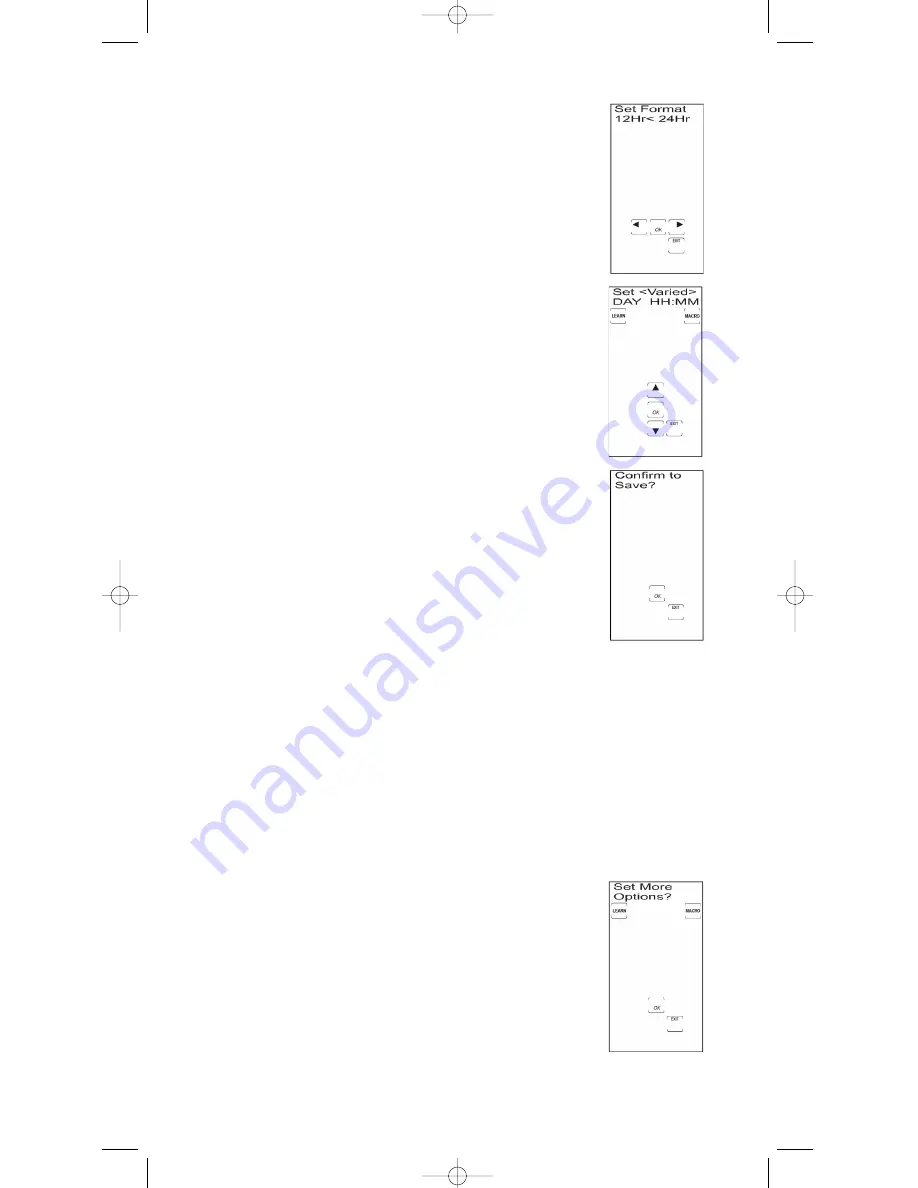
1. Maintenez la touche
SETUP
du clavier de caoutchouc enfoncée
pendant 2 ou 3 secondes, jusqu’à ce que le voyant DÉL reste
allumé et que l’écran tactile montre l’écran Code Setup Mode?.
2. Relâchez la touche
SETUP
.
3. Appuyez plusieurs fois sur la touche
SETUP
jusqu’à ce que
l’écran Set More Options? apparaisse. Appuyez sur la touche
ACL
OK
.
Rétroéclairage (page suivante)
Le rétroéclairage est produit par un panneau électroluminescent (ÉL) qui donne une lumière bleue,
laquelle permet de voir l’écran tactile dans le noir. Le rétroéclairage n’est activé que lorsque vous
appuyez sur la touche
BACKLIGHT
du clavier de caoutchouc. Le fait d’appuyer sur la touche
BACKLIGHT
active aussi l’écran tactile ACL. Après avoir appuyé sur la touche
BACKLIGHT
, la
lumière reste allumée pendant la durée par défaut de 10 secondes (ou la durée déjà programmée)
si aucune touche n’est enfoncée.
Si une autre touche est enfoncée après la touche
BACKLIGHT
, l’éclairage continue pendant 10 autres
secondes (ou la durée déjà programmée) après que la touche a été relâchée. Après la durée programmée
de rétroéclairage, cette fonction n’est réactivée que lorsque la touche
BACKLIGHT
est enfoncée de
nouveau. S’il est activé, et que la touche
BACKLIGHT
est enfoncée de nouveau, le rétroéclairage
est désactivé.
Pour changer la durée de rétroéclairage, procédez comme suit :
63
5. L’écran Set Format 12 Hr<>24Hr apparaît maintenant à
l’écran ACL. Une flèche pleine indique le réglage actuel.
Appuyez sur les touches LCD à flèche vers la
GAUCHE
ou
à la
DROITE
pour choisir le format d’heure 12Hr ou 24Hr.
Appuyez sur la touche ACL
OK
.
6. L’écran Set Day apparaît maintenant et le JOUR clignote.
7. Appuyez sur les touches ACL à
FLÈCHE VERS LE HAUT
ou
LE BAS
, ou maintenez-les enfoncées, pour choisir le JOUR.
Appuyez sur la touche ACL
OK
quand vous avez atteint le
réglage du jour exact.
8. Les chiffres des HEURES (HH) clignotent. Appuyez sur les
touches ACL à
FLÈCHE VERS LE HAUT
ou
LE BAS
, ou
maintenez-les enfoncées, pour choisir l’heure. Appuyez sur
la touche ACL
OK
quand vous avez atteint le réglage de
l’heure exacte.
Remarque :
Pour régler la désignation AM/PM, faites défiler
plusieurs fois les réglages de l’heure.
9. Les chiffres des MINUTES (MM) clignotent. Appuyez sur les
touches ACL à
FLÈCHE VERS LE HAUT
ou
LE BAS
, ou
maintenez-les enfoncées, pour choisir les minutes. Appuyez
sur la touche ACL
OK
quand vous avez atteint le réglage des
minutes exactes.
10. Appuyez sur la touche ACL
OK
à l’écran Confirm to Save?
pour confirmer et sauvegarder.
11. Après que vous avez réglé le jour et le format d’heure et de
minutes, l’écran Set More Options? apparaît. Le réglage du
jour et de l’heure est maintenant terminé. Pour quitter le
mode programmation, appuyez sur la touche ACL
EXIT
,
puis sur la touche ACL
OK
à l’écran Exit Setup.
Rétroéclairage
RCU_1010_RF_IB_RevA.qxd 9/24/03 10:32 AM Page 63
















































