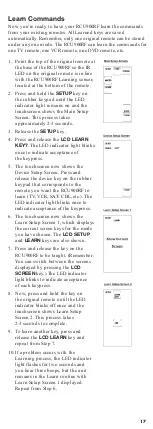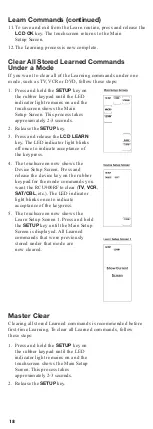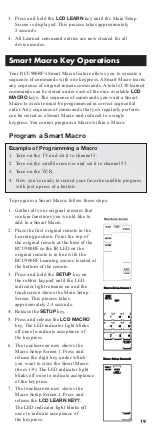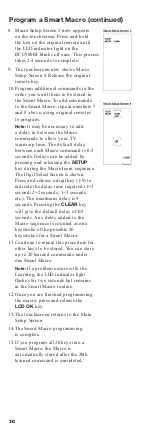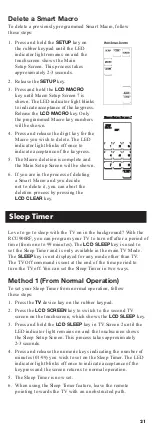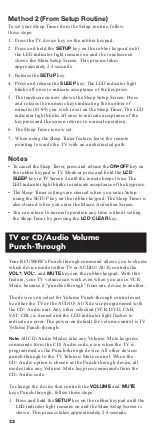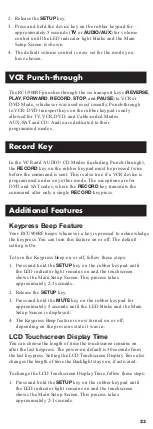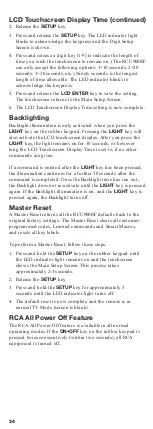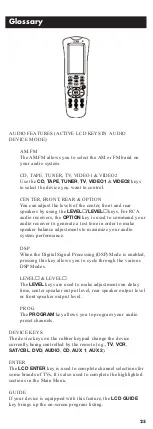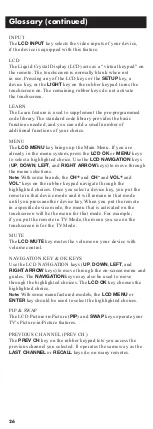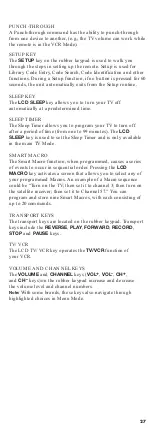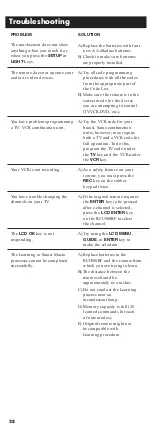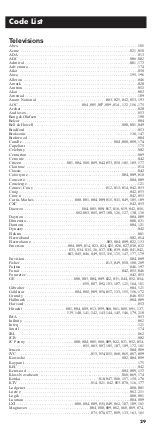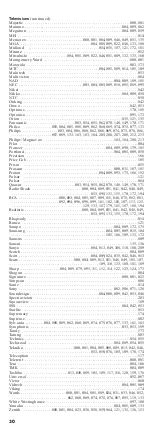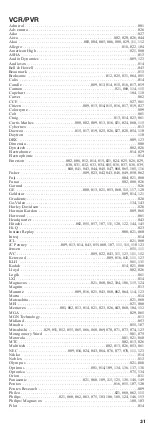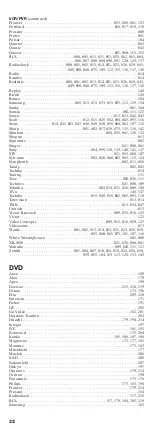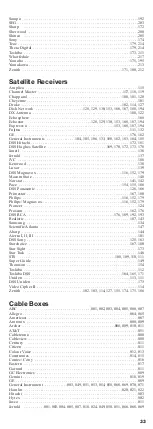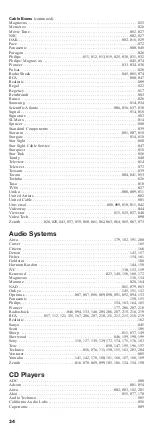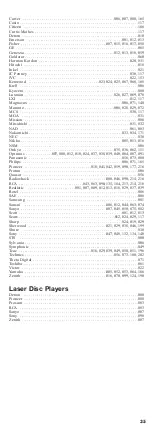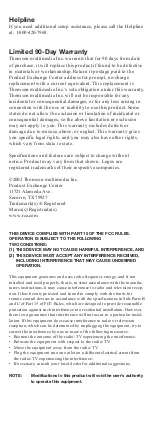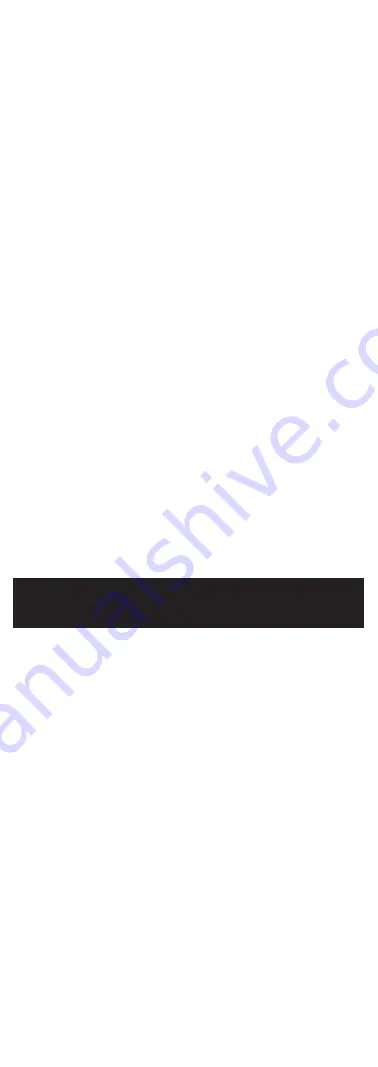
22
Method 2 (From Setup Routine)
To set your Sleep Timer from the Setup routine, follow
these steps:
1. Press the TV device key on the rubber keypad.
2. Press and hold the
SETUP
key on the rubber keypad until
the LED indicator light remains on and the touchscreen
shows the Main Setup Screen. This process takes
approximately 2-3 seconds.
3. Release the
SETUP
key.
4. Press and release the
SLEEP
key. The LED indicator light
blinks off once to indicate acceptance of the keypress.
5. The touchscreen now shows the Sleep Setup Screen. Press
and release the numeric keys indicating the number of
minutes (01-99) you wish to set on the Sleep Timer. The LED
indicator light blinks off once to indicate acceptance of the
keypress and the screen returns to normal operation.
6. The Sleep Timer is now set.
7. When using the Sleep Timer feature, leave the remote
pointing towards the TV with an unobstructed path.
Notes
• To cancel the Sleep Timer, press and release the
ON•OFF
key on
the rubber keypad in TV Mode or press and hold the
LCD
SLEEP
key in TV Screen 2 until the remote beeps twice. The
LED indicator light blinks to indicate acceptance of the keypress.
• The Sleep Timer settings are cleared when you enter Setup
using the SETUP key on the rubber keypad. The Sleep Timer is
also cleared when you enter the Macro Activation Screen.
• You can return to normal operation any time without setting
the Sleep Timer by pressing the
LCD CLEAR
key.
TV or CD/Audio Volume
Punch-Through
Your RCU900RF’s Punch-through command allows you to choose
which device mode (either TV or AUDIO/AUX) controls the
VOL+
,
VOL-
, and
MUTE
keys on the rubber keypad. With this
feature, your TV volume can work even when you are in VCR
Mode, because it “punches through” from one device to another.
The device you select for Volume Punch-through control must
be either the TV or the AUDIO/AUX device programmed with
the CD/Audio unit. Any other selection (VCR, DVD, CAB,
SAT/CBL) is denied and the LED indicator light flashes to
indicate an error. The power-on default for volume control is TV
Volume Punch-through.
Note:
All CD/Audio Modes take any Volume/Mute keypress
commands from the CD/Audio code, even when the TV is
programmed as the Punch-through device. All other devices
punch-through to the TV Volume/Mute control. When the
CD/Audio option is chosen as the Punch-through device, all
modes take any Volume/Mute keypress commands from the
CD/Audio code.
To change the device that controls the
VOLUME
and
MUTE
keys Punch-through, follow these steps:
1. Press and hold the
SETUP
key on the rubber keypad until the
LED indicator light remains on and the Main Setup Screen is
shown. This process takes approximately 2-3 seconds.
Summary of Contents for RCU900RF
Page 15: ...15 Device Device ...