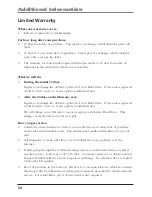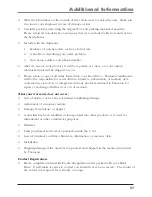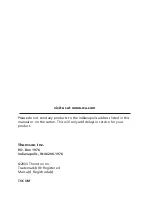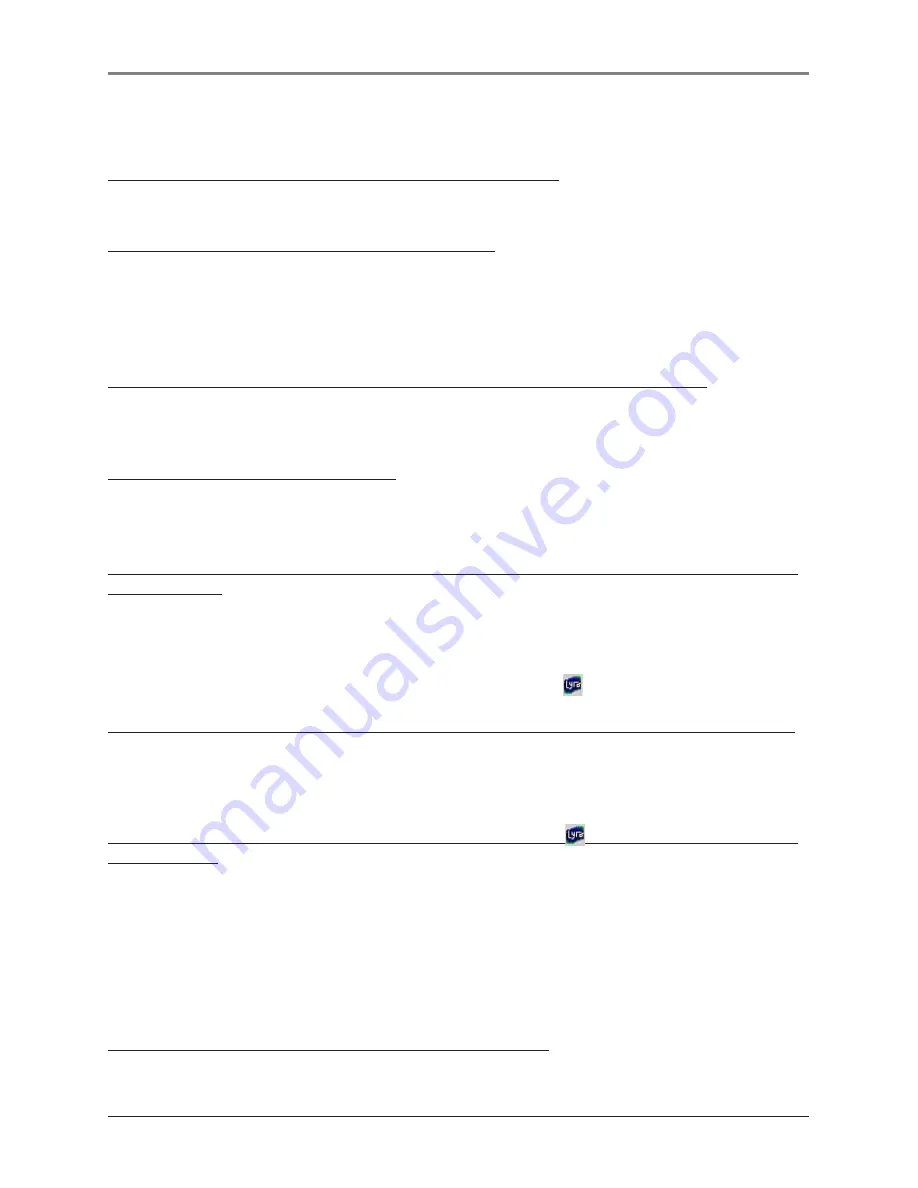
46
Additional Information
Tips and Troubleshooting
Problem: Player repeats same tracks or all tracks.
•
Repeat play is turned on. Press the MENU button to change the play mode.
Problem: Audio distorted at high volume.
•
In DSP mode, reduce the
BASS
gain.
•
Select another DSP setting.
•
Turn down the volume.
Problem: The audio tracks on my Lyra keep skipping or popping.
•
You’ll need to re-record the audio track – make sure you close all other applications
on your PC when you record.
Problem: Player turns itself off.
•
Your Lyra Micro Jukebox turns itself off if you leave it in pause mode for an
inordinate amount of time.
Problem: Songs aren’t listed in any of the sort modes (Album, Genre, Title,
Audio Files).
•
The contents of the Lyra Micro Jukebox haven’t been profiled (sorted) since the last
file transfer. Select the
Profile Device Contents...
menu item from the Lyra Micro
Jukebox profiler system tray application on your PC to profile (sort) the contents of
the device. The icon in the system tray looks like this .
Problem: Bad or missing file error message displayed on the Lyra Jukebox.
•
The Lyra Jukebox system files are corrupted or missing. Select the
Update System
Files...
menu item from the Lyra Jukebox profiler system tray application on your PC
to update the necessary system files.
Problem: Lyra Jukebox Profiler application icon – . – doesn’t appear in the
system tray.
•
You can restart Windows to auto-launch the application, or you can double-click or
run the Lyra Jukebox Profiler executable file that’s in the Profiler sub-folder of the
installation directory that was specified during the setup process – (Example
Directory: C:\Program Files\Thomson multimedia\Lyra MP3
Jukebox\Profiler\LYRAHDDProfilerTrayApp.exe).
If the problem persists, you might need to reinstall the Lyra Micro Jukebox software.
Problem: Lyra Micro Jukebox does not respond.
• Press RESET button to reset the unit.