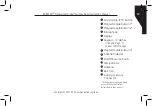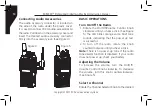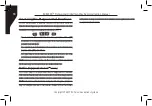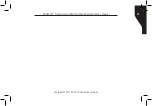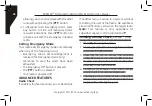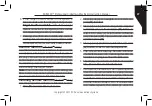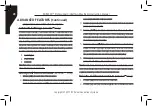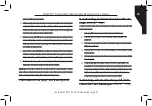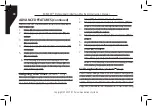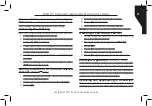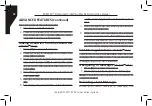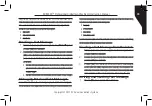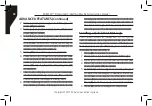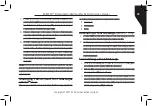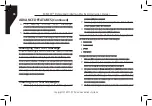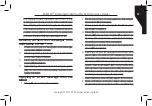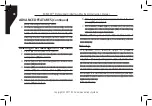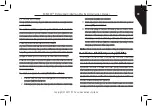Copyright © 2017 RCA Communications Systems
RDR2300
TM
Professional Digital Two-Way Radio Instruction Manual
24
3. Release the [
PTT
] button to listen.
4. If there is no voice activity for a predetermined
period of time, the call ends. The radio
returns to the screen you were on prior to
initiating the call.
Making a Private Call
1. Turn the Channel Selector Knob to select
the channel with the active subscriber alias
or ID.
2. Press the [
PTT
] button to make the call. The
LED lights up solid red.
Note:
If Talk Permit
Function is enabled, wait for the Talk Permit
Tone to finish and then speak clearly into
the microphone.
3. If there is no voice activity for a predetermined
period of time, the call ends.
Making an All Call
This feature allows you to transmit to all users
on a channel. Your radio must be programmed
to allow you to use this feature.
1. Turn the Channel Selector Knob to select
the channel with the active All Call group
alias or ID.
2. Press the [
PTT
] button to make the call. The
LED lights up solid red.
Note:
Users on the channel cannot respond to
an All Call.
Making a Group or Private Call with
the One Touch Call Button
The One Touch Call feature allows you to make
a Group or Private Call to a predefined alias
or ID easily. This feature can be assigned to a
short or long programmable button press. You
can only have one alias or ID assigned to a One
Touch Call button. Your radio can have multiple
One Touch Call buttons programmed.
1. Press the programmed One Touch Call
button to make a Group or Private Call to
the predefined alias or ID.
2. Press the [
PTT
] button to make a call.
Note: