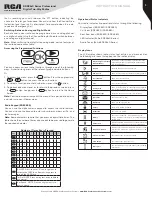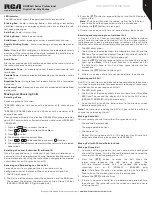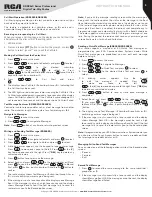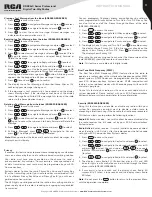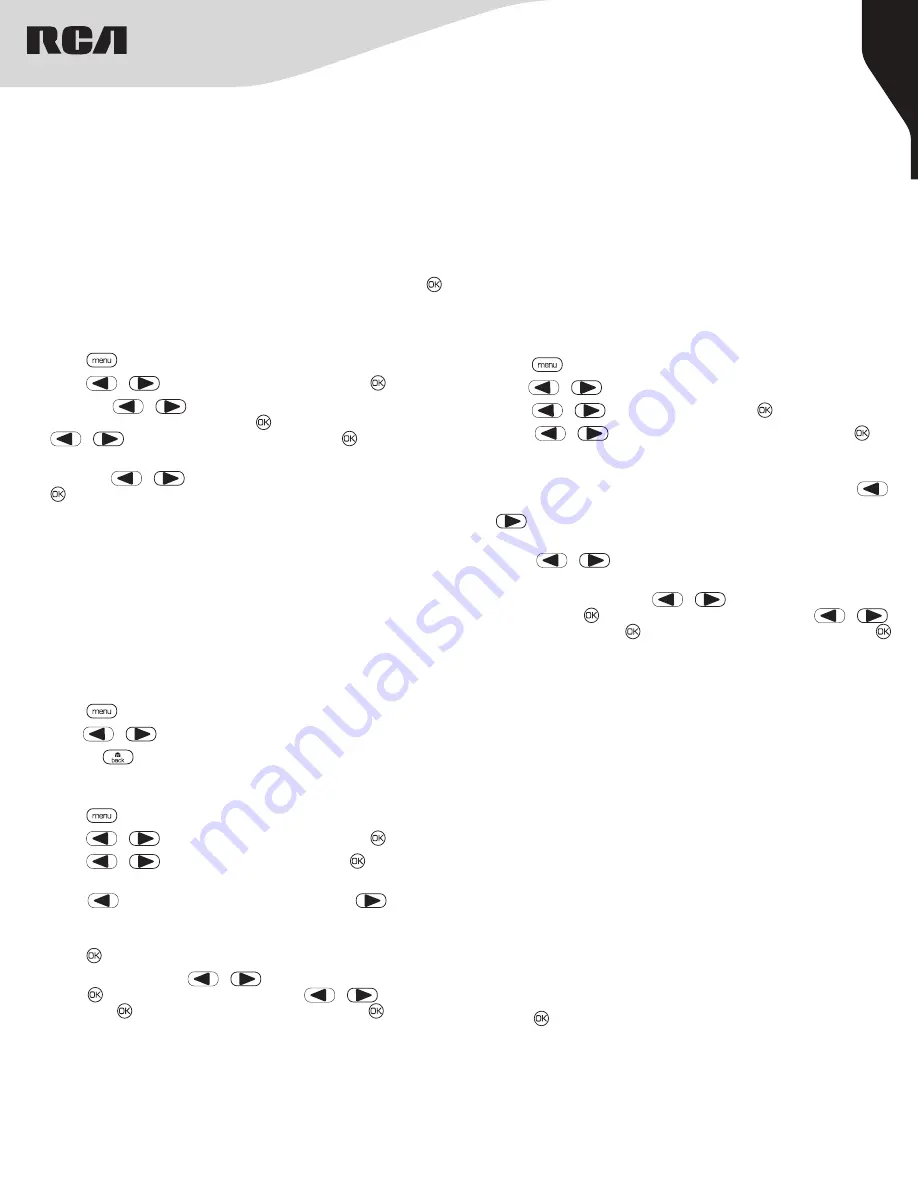
9
Copyright © 2020 RCA Communications Systems
www.RCACommunicationsSystems.com
Communications Systems
RDR26x0 Series Professional
Digital Two-Way Radios
INSTRUCTION MANUAL
Receiving and responding to a Call Alert
When you receive a Call Alert page, on the display you see Call Alert that
alternates with the alias or ID of the calling radio.
1. LED blinks red.
2. Press and release
[PTT]
button to confirm the prompt, or press [
]
button to select ”Ignore?” and to exit the Call Alert.
Making a Call Alert from the Contact List
1. Press [
] to access the menu.
2. Press [
or
] to navigate to Contacts and press [ ] to select.
3. Press [
or
] to the desired subscriber
alias or ID and press [ ] to select or Press
[
or
] to the Manual Dial option and press [ ] twice. Use the
keypad to input the subscriber ID.
4. Press [
or
] to Call Alert and press
[ ].
5. The display shows Call Alert: <Subscriber Alias or ID>, indicating that
the Call Alert has been sent.
6. The LED lights up red when your radio is sending the Call Alert. If the
Call Alert acknowledgment is received, a tone sounds and the display
shows Call Alert successful. OR if the Call Alert acknowledgment is
not received, a tone sounds and the display shows Call Alert Failed.
Text Message Features (RDR2650/RDR2680)
Your radio is able to receive data such as a text message from another
radio. The maximum length of characters for a text message is 164.
Navigate to Messages
1. Press [
] to access the menu.
2. Press[
or
] to navigate to Messages.
Note:
Press [
] button at any time to return to previous screen.
Resend Text Message
1. Press [ ] to resend the same message to the same subscriber /
group alias or ID.
2. If the message is sent successfully, a tone sounds and the display
shows Message Sent. OR if the message cannot be sent, the display
shows Message Send Failed.
Sending a Quick Text Message (RDR2650/RDR2680)
Your radio supports a maximum of 50 Quick Text messages as
programmed by your RCA Communications Systems dealer. While
Quick Text messages are predefined, you can edit each message
before sending it.
1. Press [
] to access the menu.
2. Press[
or
] to navigate to Messages.
3. Press [
or
] to Quick Text and press [ ] to select.
4. Press [
or
] to the desired Quick Text and press [ ] to
select.
5. A blinking cursor appears. Use the keypad
to edit the message, if needed. Press [
]
to move one space to the left. Press
[
or the (
#
)] key to move one space to the right. Press
[* DEL]
key
to delete any unwanted characters.
6. Press [
or
] button to send or store once message is
completed.
7. Select Send and press [
or
] to the required alias or
ID and press [ ] to send the message, or press [
or
]
to Manual Dial, press [ ] button, input subscriber ID and press [
] button.
8. The display shows Text Message: <Subscriber/Group Alias or ID>,
confirming your message is being sent.
9. If the message is sent successfully, a tone sounds and the display
shows Message Sent. OR if the message cannot be sent, a high
tone sounds and the display show Message Send Failed. If the text
message fails to send, the radio returns you to the Resend option
screen.
Note:
If programmed by your RCA Communications Systems dealer you
can also press One Touch Access button to send a predefined Quick
Text message to a predefined alias or ID.
Call Alert Operation (RDR2650/RDR2680)
Call Alert paging enables you to alert a specific radio user to call you
back when they are able to do so.
This feature is applicable for subscriber aliases or IDs only and is
accessible through the menu via Contacts or manual dial.
Managing Fail-to-Send Text Messages
You can select one of the following options while at the Resend option
screen:
• Resend
• Forward
• Edit
Writing and Sending Text Message (RDR2680)
1. Press [
] to access the menu.
2. Press [
or
] to navigate to Contacts and press [ ] to select.
3. Press [
or
] to navigate to Write and press [ ] to select.
4. A blinking cursor appears, use the keypad to type your message.
Press [
] to move one space to the left. Press [
or the (
#
)]
key to move one space to the right. Press
[* DEL]
key to delete any
unwanted characters.
5. Press [ ] button to send or save the message.
6. Select Send and press [
or
] to the required alias or ID and
press [ ] to send the message, or press [
or
] to Manual
Dial, press [ ] button, input subscriber ID and press [ ] button to
confirm.
7. The radio display shows Text Message: <Subscriber/Group Alias or
ID>, which confirms your message is being sent.
8. If the message is sent, a tone sounds and the display shows Message
Sent. If the message is not sent, a high tone sounds and the display
shows Message Send Failed. If the text message fails to send, the
radio returns you to the Resend option screen.
Note:
If you exit the message sending screen while the message is
being sent, the radio updates the status of the message in the Sent
Items folder without providing any indication in the display or via sound.
If the radio changes mode or powers down before the status of the
message in Sent Items is updated, the radio cannot complete any In-
Progress messages and automatically marks it with a Send Failed icon.
The radio supports a maximum of five (5) In-Progress messages at one
time. During this period, the radio cannot send any new message and
automatically marks it with a Send Failed icon.