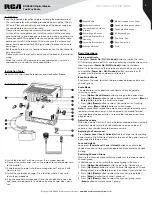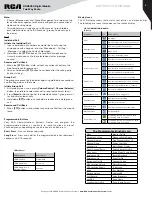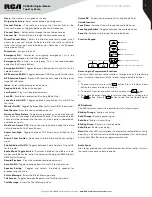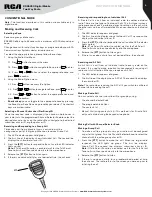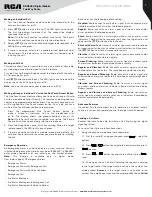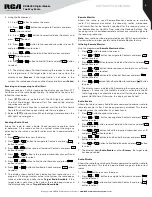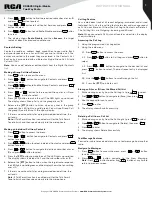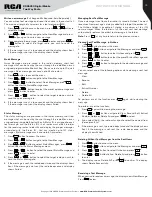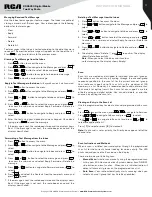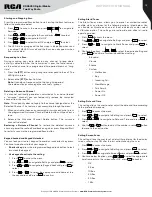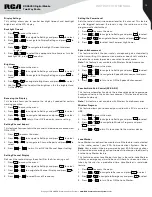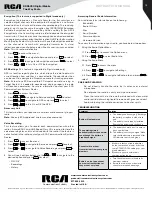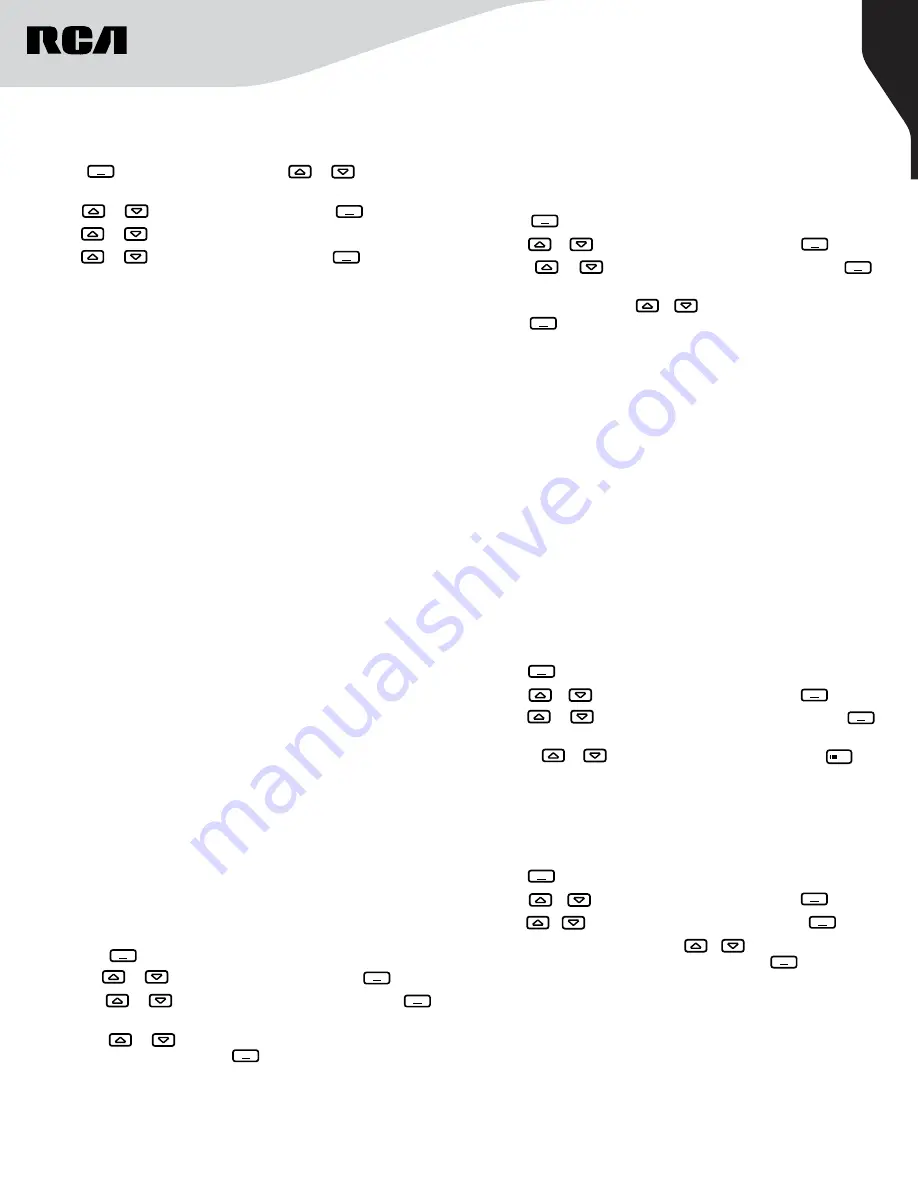
12
Copyright © 2020 RCA Communications Systems
www.RCACommunicationsSystems.com
Communications Systems
RDR6350 Digital Mobile
Two-Way Radio
INSTRUCTION MANUAL
Starting and Stopping Scan
Press the programmed Scan button to start or stop the Scan feature or
follow the procedure below:
1. Press to access the menu, press or to navigate to
Services.
2. Press or to navigate to Scan and press to select.
3. Press or to navigate to On/Off.
4. Press or to select On or Off and press to select.
5. The LED blinks orange and the Scan icon is displayed when scan
is enabled. THE LED turns off and the Scan icon disappears when
Scan is disabled.
P1
P1
P1
Responding to a Scan
During scanning, your radio stops on any channel / group where
activity is detected. After the transmission is over the radio remains
on the active channel for a programmed time period known as “hang
time”.
1. Press the
{PTT}
button during hang time to respond to the call. The
LED lights up red.
2. Release the
[PTT]
button to listen.
Note:
If you do not respond within the hang time period,
the radio continues scanning other channels / groups.
Deleting a Nuisance Channel
If a channel continually generates unwanted calls or noise (termed
a “nuisance” channel), you can temporarily remove the unwanted
channel from the scan list.
Note:
This capability does not apply to the channel designated as the
Selected Channel. This feature is not accessible through the menu.
1. When your radio stops on an unwanted or nuisance channel, press
the programmed Nuisance Channel Delete button until you hear a
tone.
2. Release the Nuisance Channel Delete button. The nuisance
channel is deleted.
Restoring a Nuisance Channel
To restore the deleted nuisance
channel, power the radio off and back on again or press Stop and Start
to restart a scan via the programmed Scan button.
Keypad Locked and Keypad Unlocked
You can lock your radio’s keypad to avoid an inadvertent key press.
You have two options to lock your keypad:
• Shortcut key:
press the programmed keypad lock button to lock
or unlock the keypad.
• Use keypad to activate the setting:
1. Press to access the menu
2. Press or to navigate to Settings and press to select.
3. Press or to navigate to Keypad Lock and press to
select.
4. Press or to select the appropriate time frame or turn
the keypad lock off, press to confirm.
P1
P1
P1
P1
Setting Alerts/Tones
The Alerts/Tones menu allows you to preset or customize radio’s
audible alerts and tones for the following actions listed below. You
can Enable or Disable each one of them individually and/or select
a Vibration option. The settings are radio-wide and affect all radio
operating modes.
1. Press to access the menu.
2. Press or to navigate to Settings and press to select.
3. Press or to navigate to Alerts/Tones and press to
select.
4. You have 4 options, use or to select the desired setting and
press to confirm or customize additional setting:
• Standard
• Vibrate
• Silence
• Custom
◊ Notification
◊ Key
◊ Incoming Call
◊ New Message
◊ Talk Permit
◊ Power On
◊ Power Off
P1
P1
P1
P1
Setting Date and Time
This setting allows the user to set or adjust the date and time according
to the preferred time zone.
1. Press to access the menu.
2. Press or to navigate to Settings and press to select.
3. Press or to navigate to Date and Time and press to
select.
4. Use the or button to adjust the number, use the button
to move to the next section.
P1
P1
P1
Setting Screen Saver
This setting allows the user to set a default time interval for the display
screen saver to stay ON after the last action taken by the user.
1. Press to access the menu.
2. Press or to navigate to Settings and press to select.
3. Press or to navigate to Screen Saver and press to select.
4. You have below 6 options, press or to select the appropriate
time frame or turn the screen saver Off, press to confirm.
• Off
• 5 Sec
• 10 Sec
• 20 Sec
• 30 Sec
• 1 Min
P1
P1
P1
P1
OK