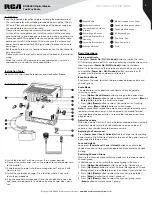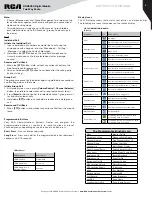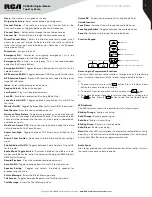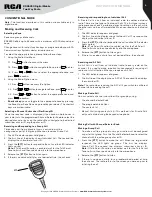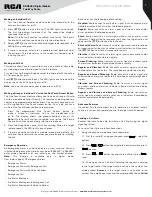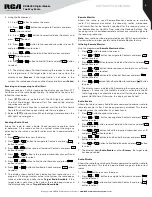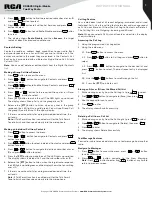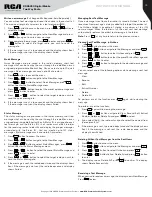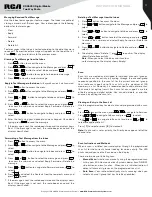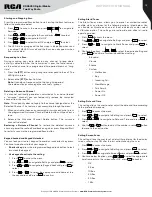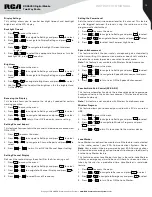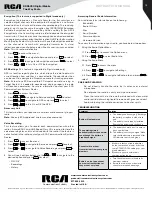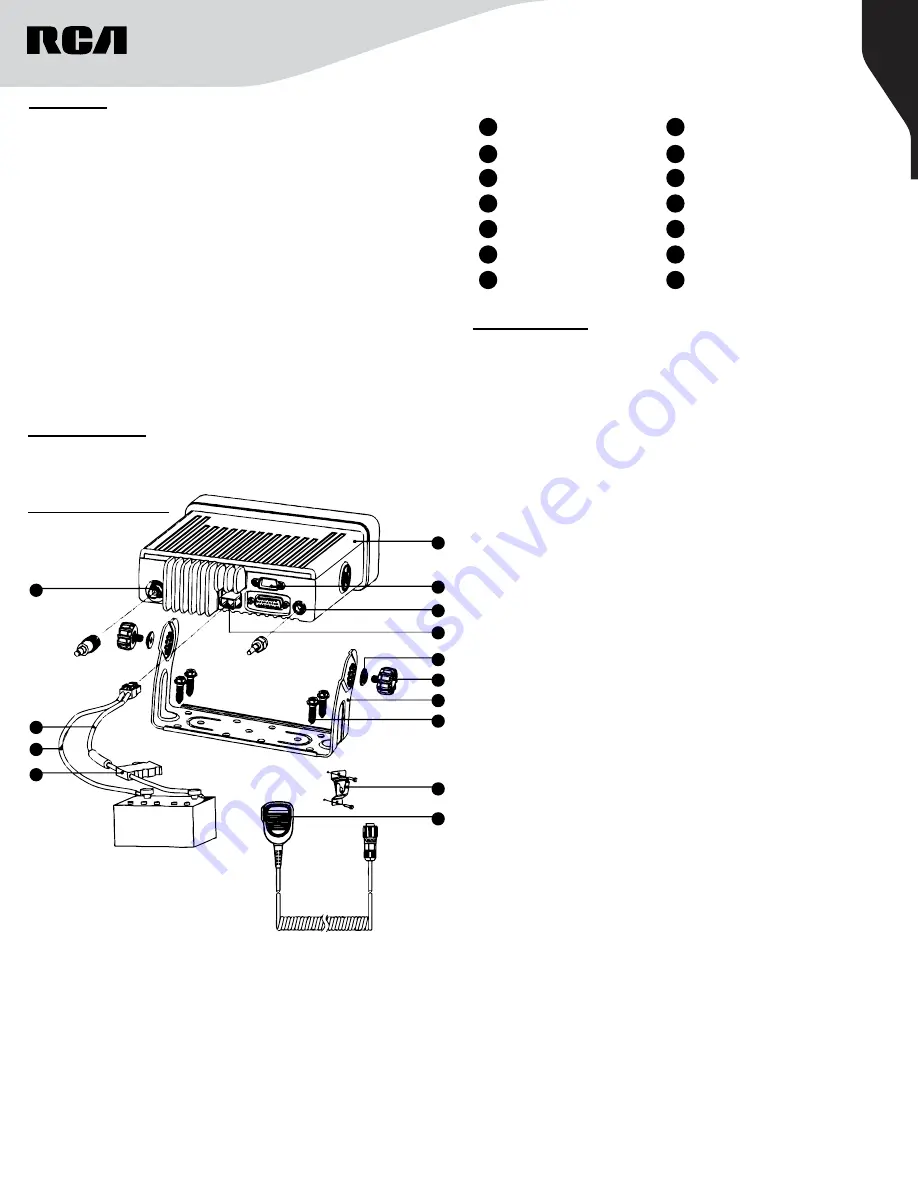
3
Copyright © 2020 RCA Communications Systems
www.RCACommunicationsSystems.com
Communications Systems
RDR6350 Digital Mobile
Two-Way Radio
INSTRUCTION MANUAL
Installation:
Read the following precautions before installing the mobile terminal:
• The radio operates with cathode-grounded power supply of 13.6V ±
15% only. Please check polarity and voltage of the power supply on
the vehicle before you install the radio.
• Please check how long the screws will extend from the bottom
surface of the radio, before you install the radio. Drill the mounting
hole cautiously to avoid damage to the vehicle wiring and other parts.
• Please connect RCA supplied antenna and power cord to the radio,
before you install it in the bracket. And make sure the antenna and
power cord is dedicated for RCA digital radios to prevent injuries to
passengers.
• Set the mobile terminal in a location convenient on the front panel for
easy operation.
• Please make sure there’s sufficient space at the back of the radio for
wiring.
• When the fuse for DC power cord needs replacement, it must be
replaced by a fuse with the same specification.
Installation Diagram:
Installation Tools:
Electric Drill, Philips Head Screwdriver, and Hex Socket Sleeve
10
14
13
12
11
9
8
7
6
5
4
3
2
1
A. Install the bracket 7 with cross screw 8 in a proper position.
B. Connect the accessories such as the radio antenna and power cord
to the mobile 1.
C. Slide the mobile radio 1 into the mounting bracket 7 and fix it with
cross screw 6.
D. Install the microphone hanger 9 in a location where it’s easy to
reach the microphone.
E. Plug the handheld microphone 10 into the microphone jack on the
front panel of mobile radio 1 and place it on the hanger when not in
use.
1
Mobile Radio
8
M6 Self-tapping Cross Screw
2
Accessory Interface
9
Handheld Microphone Hanger
3
Position Module Antenna
Interface
10
Handheld Microphone
4
Power Supply Socket
11
RF Antenna Base
5
Hardware Bracket Knob
Underlay
12
Red Power Line
6
Hardware Bracket Knob
13
Black Power Line
7
U-Shaped Bracket
14
Fuse
Basic Operations
Turning on/off radio
Short press
[Power On / Off / On-hook]
button to tum on the radio,
LCD displays power-up LOGO, and then enter the standby screen, and
then long press
[Power On/ Off/ On-hook]
button to shutdown.
Note: If a fault occurs and the radio does not turn off, you can press
and hold the
[Power On / Off/ On-hook]
button for more than 1O
seconds with the forced shutdown and restart it.
Knob Switch Mode
Short press the knob, to switch the two modes between volume and
channel/ group.
Radio Mode
The mobile terminal supports conventional and trunking mode,
switching as below:
1. Press
[Option/ Back/ Home]
button to bring up the option menu;
2. Press
[Up]/ [Down]
button to select ‘Radio mode’ and press
[Menu /
Enter]
button to enter the list of radio mode;
3. Press
[Up]/ [Down]
button to select ‘Conventional’ or ‘Trunking’
mode, press
[Menu / Enter]
button to switch modes.
Note:
In conventional mode the radio can communicate directly or via
repeater inter-communicate; in trunking mode, the mobile terminal
is connected by the base station, to realize the function of real-time
dispatchment.
Adjust the volume
When the Volume Control / Channel Selector knob operates in volume
adjustment mode, rotate the knob clockwise to increase the call
volume, or counterclockwise to decrease volume.
Adjusting the Power Level
Press
[Power Level / Lock / Unlock]
button to change the transmitting
power level to ‘High/ Mid/ low’, and also the icon of the power level will
be changed in the main menu.
Lock and Unlock
Long press
[Power Level / Lock / Unlock]
button can activate the
keylock function, to stop unwanted operation. Deactivate the keylock
by long.
Switching Channel / Group
When in the channel/ group switching mode, turn the knob to select
channel/group.
In addition you can also switch the channel/group in the menu:
1. Press
[Option/ Back/ Home]
button to go to the ‘Option’ menu.
2. Press
[Up / Down]
button to select ‘Channel Management / Group
Management’, press
[Enter]
to enter the channel / group folder list.
3. Press
[Up]/ [Down]
button to select the channel / group folder,
press
[Enter]
to enter the channel / group list.
4. Press
[Up]/ [Down]
button to select the channel/ group, press
[Enter]
button to switch channel / group.