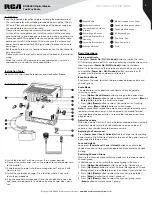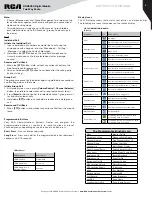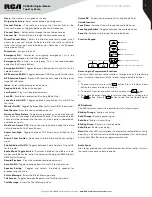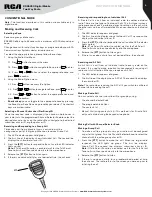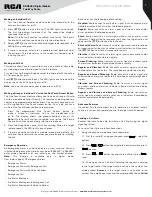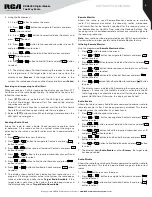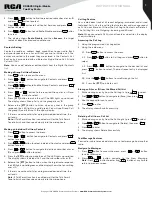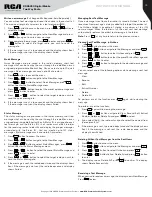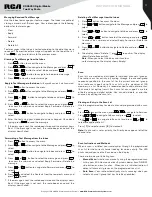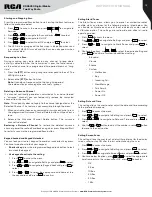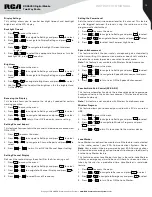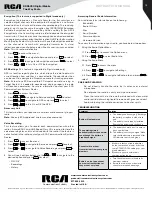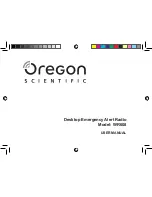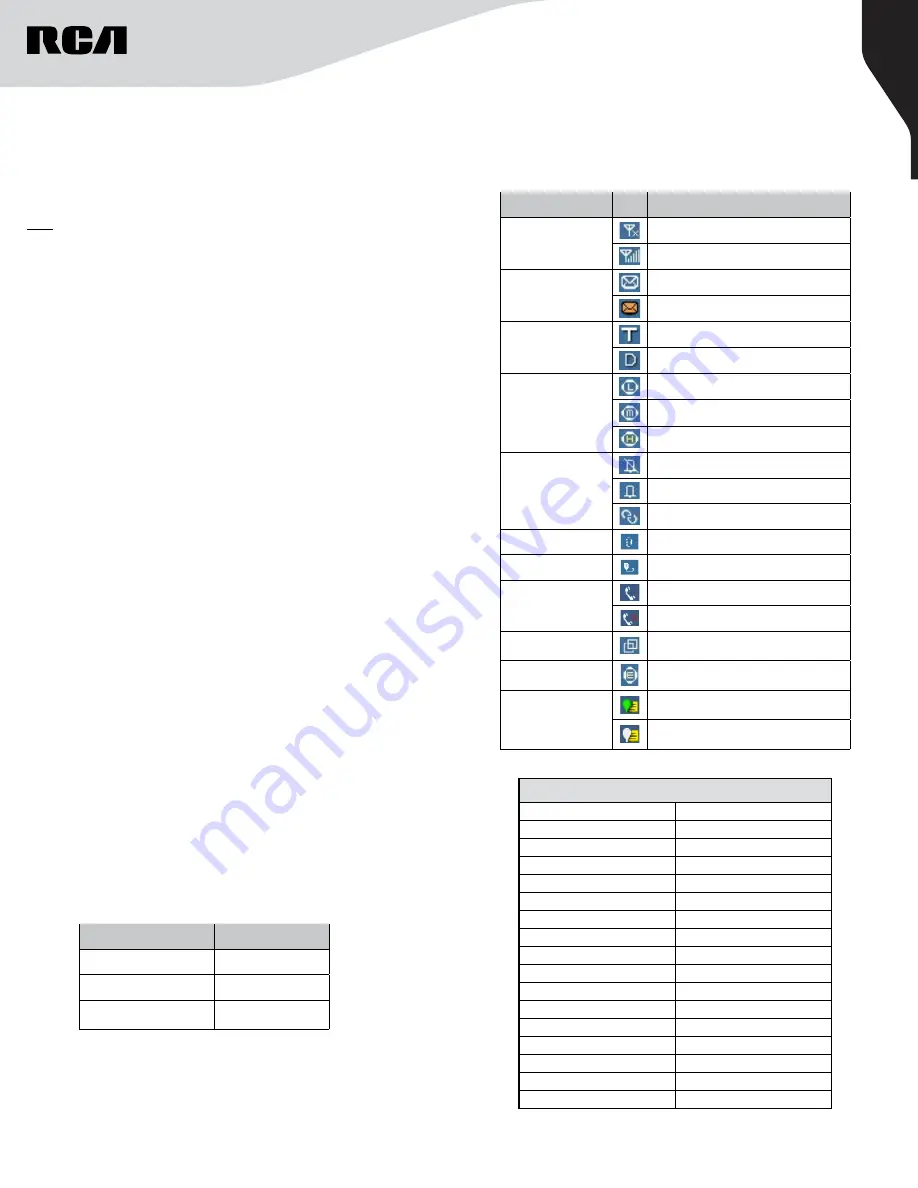
4
Copyright © 2020 RCA Communications Systems
www.RCACommunicationsSystems.com
Communications Systems
RDR6350 Digital Mobile
Two-Way Radio
INSTRUCTION MANUAL
Note:
• ‘Channel Management’ and ‘Group Management’ are folders set up
for classified management of channels and groups in conventional
mode and trunking mode.
• This mobile terminal supports up to 64 channels / group folders,
each folder contains up to 100 channels / groups, to be set up via
the dealer.
Call
Individual Call
Initiate the Individual Call
1. Input a individual call number you would like to call using the
microphone with a keypad , or enter ‘Phonebook’ / ‘Call Log’ /
‘Messages’, to select the Contact/ Messages;
2. Hold down the
[PTT]
button on the handheld microphone to
transmit a individual call to the selected contact or message
contact.
Receive and Call Back
1. When the
[PTT]
button is idle, without any actions of buttons, the
mobile radio could receive call.
2. You can hold down
[PTT]
button to call back after the calling party
finishes talking.
Group Call
The groups are preset by the dealer, operating method in conventional
and trunking modes is the same.
Initiate Group Call
1. At standby screen, short press
[Volume Control / Channel Selector]
button, then rotate to select channel / group that you want to call.
2. Press
[Enter]
button to confirm the selected channel / group, or wait
for it confirm automatically.
3. Hold down
[PTT]
button on handheld microphone to initiate group
call.
Receive and Call Back
1. When
[PTT]
button is idle, without any actions of buttons, the mobile
radio.
Programmable Buttons
Your RCA Communications Systems Dealer can program the
programmable buttons as shortcuts to radio functions or preset
channels/groups depending on the duration of a button press:
Short Press
- Press and release quickly.
Long Press
- Press and hold for the programmed duration (between 1
seconds and 3.75 seconds).
The Programmable Functions are:
None
Monitor On/Off
Outgoing Call Log
Nuisance Temp Delete
Channel Display
One Touch Access 1~15
Channel Down
Power Low/High
Channel Up
Alerts/Tones Profiles
Direct Channel Entry
Public Address On/Off
Disconnect
Radio Mode Toggle Switch
Emergency Off
Record Playback
Emergency On
Scan On/Off
Encryption On/Off
Speaker Setting
GPS Location On/Off
Status Message
GPS Location Report
TalkAround
Inbox
Text Message
Keypad Unlock
Unblock BS
Last Record
Voice Broadcast
Lock BS
Zone Down
Lone Worker On/Off
Zone Toggle Switch
LED indicator
LED Indication
Radio Status
LED Glows Red
Transmitting
LED Glows Green
Receiving
LED Glows Green &
Flashing Slowly
Standby
STATUS INDICATION IN RADIO
LCD Icon
Icon Name
Icon
Radio Status
RSSI
No Signal
More bars indicate better signal strength
Message Icons
New message/unread message
Inbox is full
Working Mode Icons
Indicates in trunking mode
Indicates in conventional mode
Power Level Icons
Indicates Low-Power transmission
Indicates Mid-Power transmission
Indicates High-Power transmission
Profiles Icon
Indicates the silent mode is enabled
Indicates the standard mode is enabled
Indicates the custom mode is enabled
Accessory Icon
Accessory is plugged in
Handheld Mic Icon
Handheld Mic is plugged in
Call Status Icon
Indicates currently talking
Indicates missed calls
Channel / Group
Selection Icon
Indicates in-channel selection mode
Encryption Icon
Encryption ON
Positioning Icon
Positioning feature is active and valid
positioning data is received
Positioning feature is active but no valid
positioning data is received
Display Icons
The LCD display shows radio status, text entries, and menu entries.
The following are icons that appear on the radio’s display.