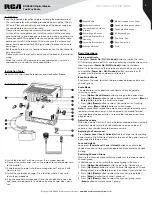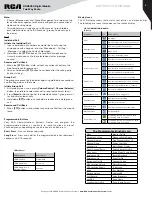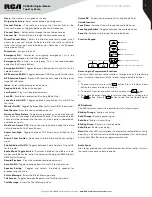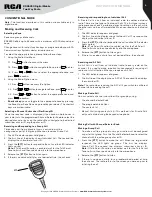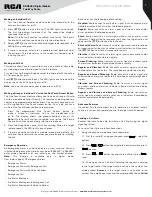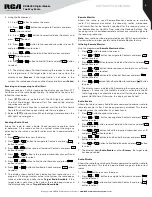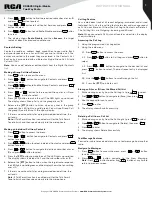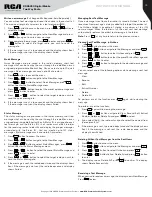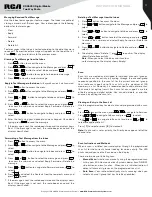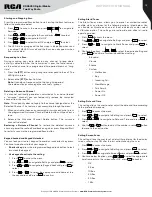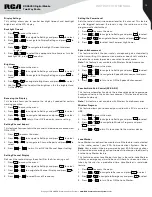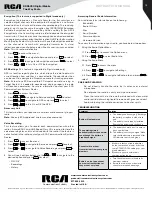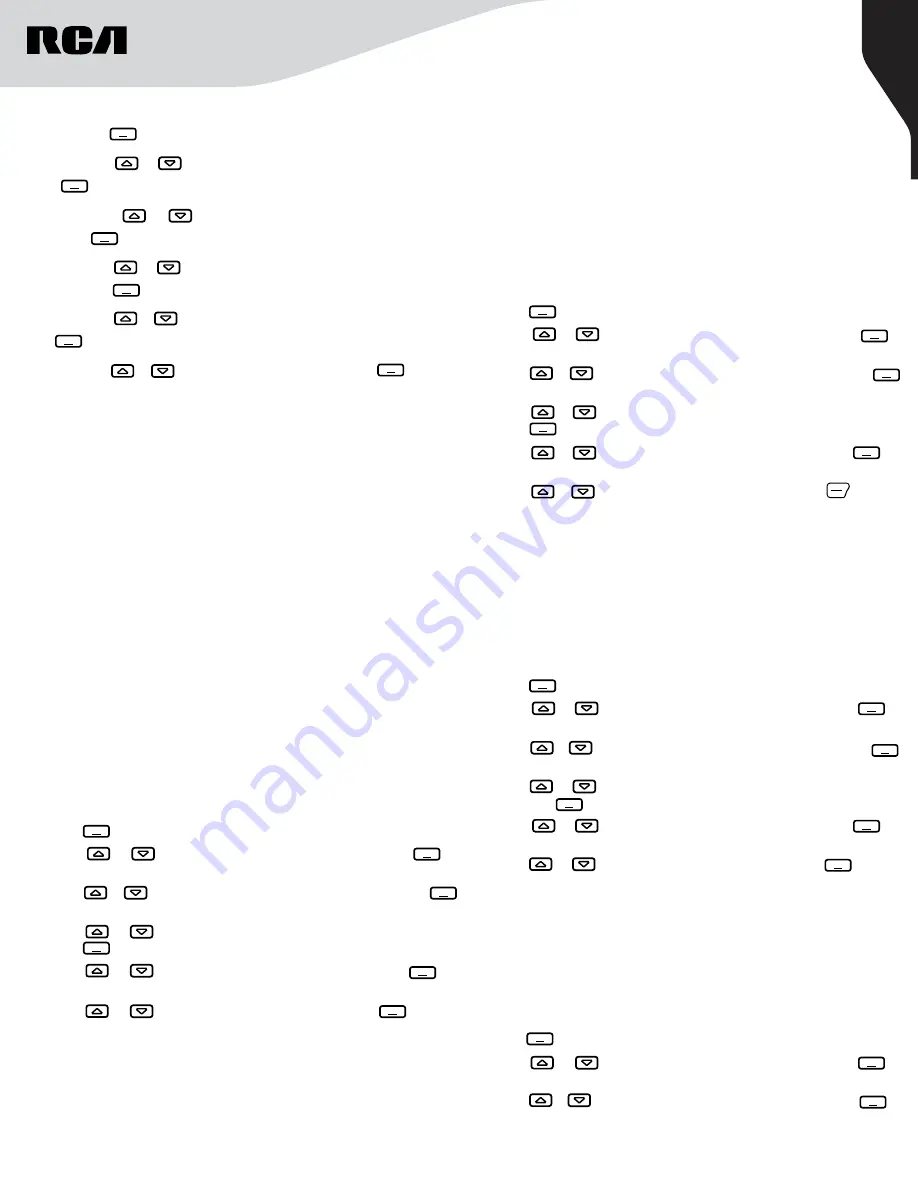
8
Copyright © 2020 RCA Communications Systems
www.RCACommunicationsSystems.com
Communications Systems
RDR6350 Digital Mobile
Two-Way Radio
INSTRUCTION MANUAL
2. Using the Radio menu:
2.1. Press button to access the menu.
2.2. Press or button to navigate to Contacts and press
button to select.
2.3. Press or button to select Individual Contacts, and
press to select.
2.4. Press or button to the required subscriber alias or ID
and press button to select.
2.5. Press or button to find Control Services and press
button to select.
2.6. Press or button to find Call Alert and press button
to select.
2.7. The display shows Call Alert indicating the request is sending
to the target radio. If the target radio is active in the system, the
display shows
Success
. If the target radio is not active in the
system, the radio beeps twice and the display briefly shows
Failed
.
P1
P1
P1
P1
P1
P1
Receiving and responding to a Call Alert
When you receive a Call Alert page, on the display you see Press PTT
Call Back and the radio beeps rapidly. To respond to the call alert
follow the steps below:
1. Press
[PTT]
button to make the call. The LED lights up solid red.
The first line displays Individual Call. The second line displays
subscriber alias or ID.
Note:
Note:
If Talk Permit Function is enabled, wait for the Talk Permit
Tone to finish and then speak clearly into the microphone.
2. Release
[PTT]
button to listen. When the target radio responds, the
LED lights up solid green.
Sending a Radio Check
Allows the radio to send a Radio Check request to another radio
to determine if the radio is active in a system without showing any
indication to the radio’s user. Both radios must be in communication
range:
1. Press button to access the menu.
2. Press or button to navigate to Contacts and press
button to select.
3. Press or button to select Individual Contacts and press
button to select.
4. Press or button to the required subscriber alias or ID and
press button to select.
5. Press or button to find Control Services and press
button to select.
6. Press or button to find Radio Check and press button
to select.
7. The display shows Radio Check indicating that radio check is in
progress. If the target radio is active in the system, the radio beeps
twice and the display briefly shows
Target Radio Available
. If the
target radio is not active in the system, the radio beeps twice and
the display briefly shows
Target Radio Unavailable
.
P1
P1
P1
P1
P1
P1
Remote Monitor
Allows the radio to send Remote Monitor command to another
radio. This command activates the receiving radio’s microphone
and transmitter for the duration specified for the receiving radio in
the Remote Monitor Hot Mic Time under the Decode Settings. The
receiving radio is controlled remotely without any indication given to
the receiving radio user.
Note:
Your radio must be programmed by your RCA Communications
Systems dealer to allow you to use the Remote Monitor feature.
Initiating Remote Monitor
Use the programmed
Remote Monitor button
.
1. Press button to access the menu.
2. Press or button to navigate to Contacts and press
button to select.
3. Press or button to select Individual Contacts and press
button to select.
4. Press or button to the required subscriber alias or ID and
press button to select.
5. Press or button to find Control Services and press
button to select.
6. Press or button to find Radio Monitor and press button
to select.
7. The display shows Individual Call indicating that radio monitor is in
progress. If successful, the Hot Mic function is activated in the RX
radio, triggering an automatic individual call for the duration of the
preset Hot Mic time. Otherwise, the display shows Failed.
P1
P1
P1
P1
P1
Radio Enable
Allows the radio to send a Radio Enable command to another radio to
remotely enable it after it has been previously disabled. This feature
helps to unlock the radio after it has been found.
1. Press button to access the menu.
2. Press or button to navigate to Contacts and press
button to select.
3. Press or button to select Individual Contacts and press
button to select.
4. Press or button to find the required subscriber alias or ID
and press button to select.
5. Press or button to find Control Services and press
button to select.
6. Press or button to find Radio Enable and press button
to select.
7. The display shows
Radio Enable
and then
Success
, the target radio
has been enabled.
P1
P1
P1
P1
P1
P1
Radio Disable
Allows the radio to send a Radio Disable command to another radio to
remotely disable it. This feature helps to block usage of stolen or lost
radios.
1. Press button to access the menu.
2. Press or button to navigate to Contacts and press
button to select.
3. Press or button to find Individual Contacts and press
button to select.
P1
P1
P1