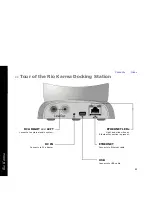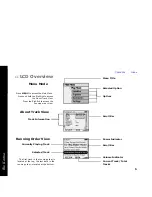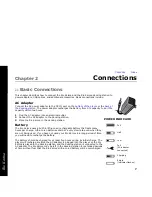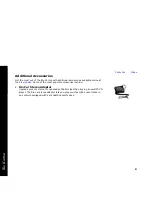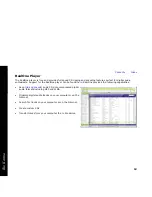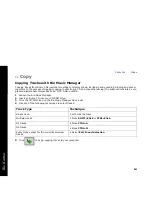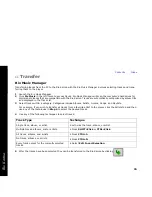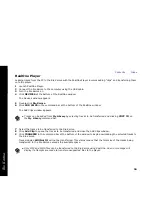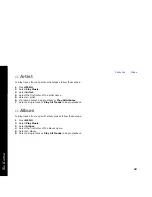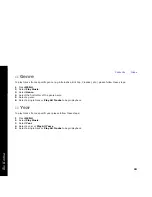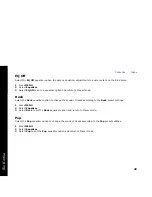Contents Index
16
Rio Karma
RealOne Player
Loading tracks from the PC to the Rio Karma with the RealOne Player involves adding “clips” and transferring them
onto the player.
1
Launch RealOne Player.
2
Connect the Rio Karma to the computer using the USB cable.
3
Turn the Rio Karma on.
4
Click
DEVICES
at the bottom of the RealOne window.
The Devices window appears.
5
Double-click
Rio Karma
.
6
Click
ADD CLIPS
in the command bar at the bottom of the RealOne window.
The Add Clips window appears.
7
Select the tracks to be transferred to the Rio Karma.
8
Click
Add Clip
to queue the tracks to be transferred and close the Add Clips window.
9
Click
TRANSFER
in the command bar at the bottom of the window to begin downloading the selected tracks to
the Rio Karma.
Tracks labeled
Will Not Fit
will not be transferred. This status means that the total size of the tracks being
transferred to the Rio Karma exceeds the available space.
•
Tracks can be added from
My Library
by selecting tracks to be transferred and clicking
COPY TO
on
the
My Library
command bar.
•
Only MP3 and WMA files can be transferred to the Rio Karma using RealOne. An error message will
display if attempts are made to transfer unsupported files to the player.