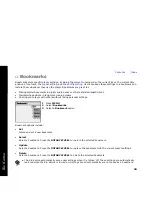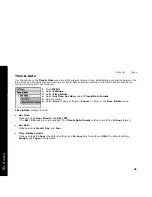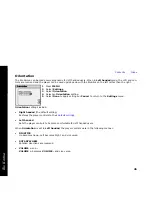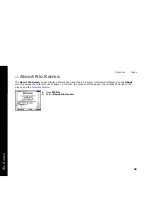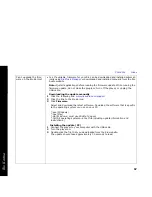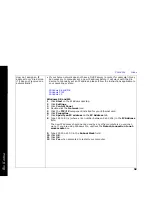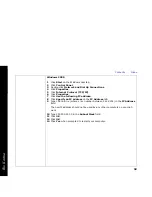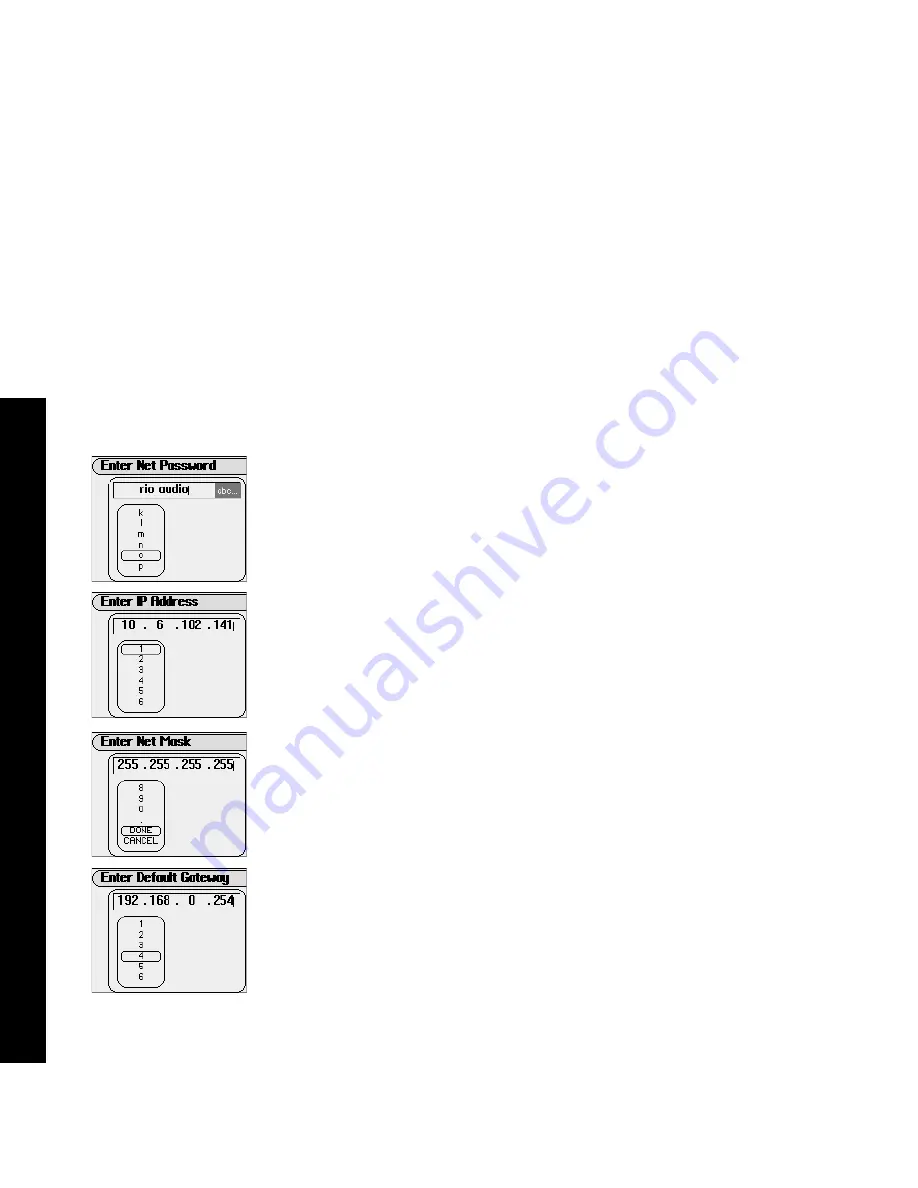
Contents Index
44
Rio Karma
•
Password
Available in
Automatic
and
Manual
modes, the
Password
menu lets users assign a
network password to the player. A password must be set before the Rio Karma can be
accessed over a network. Assigning a non-blank password to the player is highly
recommended if the player will be connected to a public network.
•
IP Address
Available in
Manual
mode,
IP Address
enables IP address to be set manually.
•
Net Mask
Available in
Manual
mode,
Net Mask
enables the net mask number to be set
manually.
•
Default Gateway
Available in
Manual
mode,
Default Gateway
enables the gateway point to be set
manually.