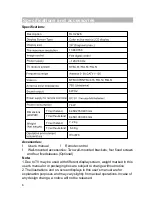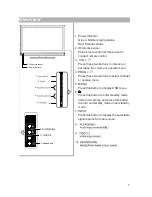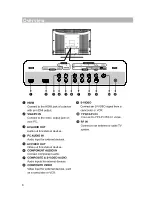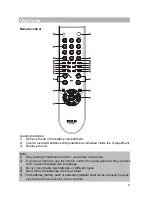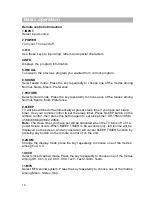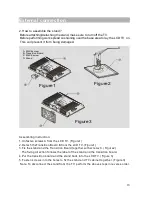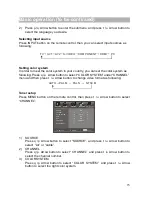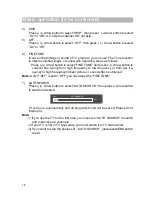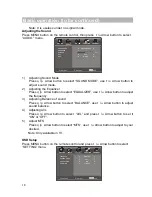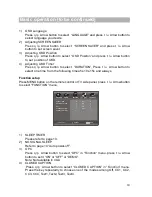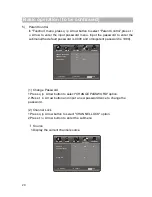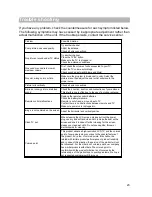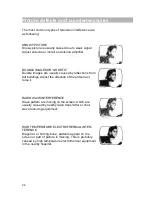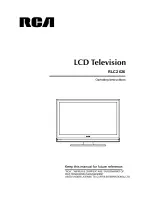19
1)
OSD Language
Press
q
/
p
Arrow button to select
“
LANGUAGE
”
and press
t
/
u
Arrow button to
select language you desire.
2)
Adjusting SCREEN SAVER
Press
q
/
p
Arrow button to select
“
SCREEN SAVER
”
and press
t
/
u
Arrow
button to set screen saver.
3)
Adjusting OSD Position
Press
q
/
p
Arrow button to select
“
OSD Position
”
and press
t
/
u
Arrow button
to set position of OSD.
4)
Adjusting OSD Timer
Press
q
/
p
Arrow button to select
“
DURATION
”
, Press
t
/
u
Arrow button to
select one time from the following times:5s,10s,15s and always.
Function setup
Press MENU button on the remote control or TV side panel, press
t
/
u
Arrow button
to select
“
FUNCTION
”
menu.
1)
SLEEP TIMER
Please refer to page 10.
2)
NO SIGNAL SLEEP
Refer to page 14
“
Auto power-off
”
.
3)
OPC
Press
q
/
p
Arrow button to select
“
OPC
”
in
“
Function
”
menu. press
t
/
u
Arrow
button to set it
“
ON
”
or
“
OFF
”
or
“
DEMO
”
.
Note: Not available in VGA.
4) CLOSED CAPTION
Press
q
/
p
Arrow button to select
“
CLOSED CAPTION
”
in
“
Function
”
menu.
Press the key repeatedly to choose one of the modes among Off, CC1, CC2,
CC3, CC4, Text1, Text2, Text3, Text4.
Basic operation (to be continued)
PICTURE
AUDIO
CHANNEL
FUNCTION
SETTING
ME NU
EXIT
SELECT
ADJUST
OFF
CLOSED CAPTION
PARENT CONTROL
OPC
NO SIGNAL SLEEP
SLEEP TIMER
OFF
ON
ON
Summary of Contents for RLC2626
Page 1: ...RLC2626 ...
Page 26: ...RLC2626 ...