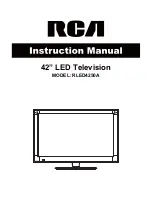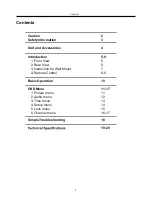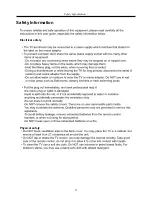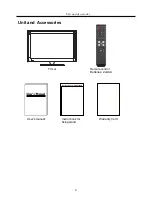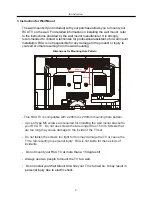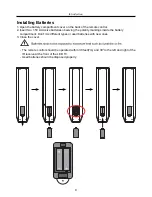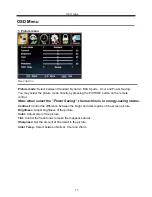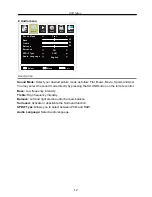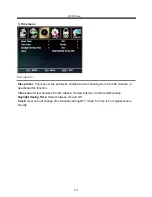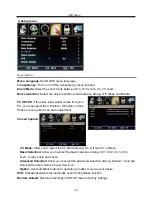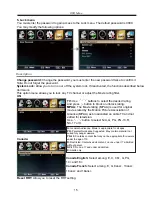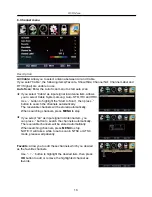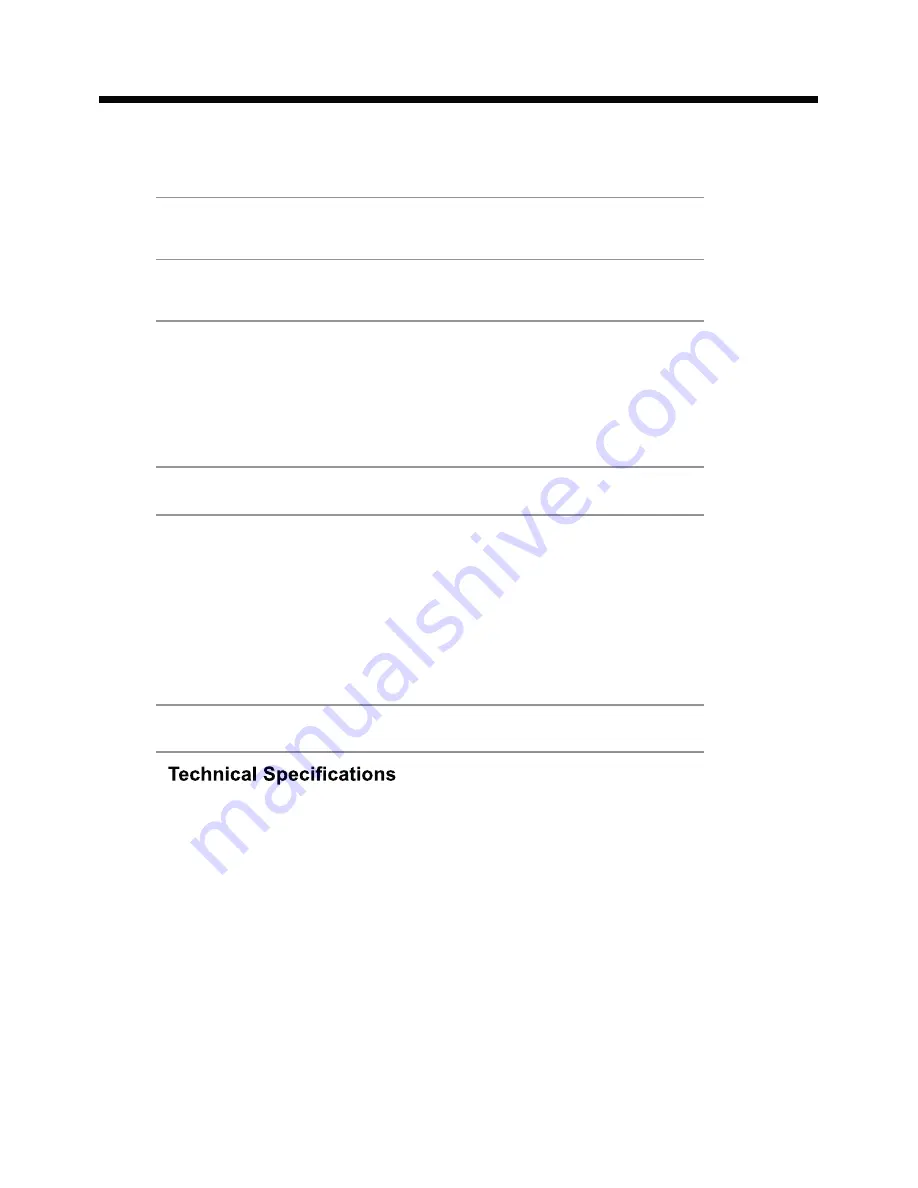
1
Contents
Caution
Safety Information
Unit and Accessories
Introduction
1. Front View
2. Rear View
4. Remote Control
Basic Operation
OSD Menu
1. Picture menu
2. Audio menu
3. Time menu
4. Setup menu
5. Lock menu
6. Channel menu
Simple Troubleshooting
2
3
4
5-9
5
6
8-9
10
11-17
11
12
13
14
15
16-17
18
19-20
Contents
3. Instruction for Wall Mount
7