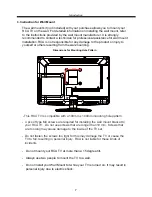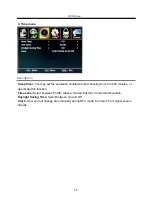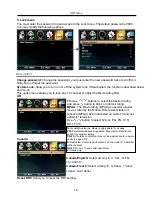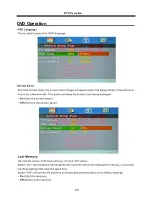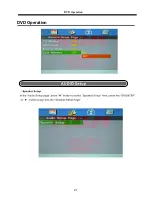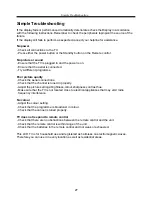Summary of Contents for RLEDV2238A-B
Page 1: ...22 LED Television TV with DVD MODEL RLEDV2238A B ...
Page 2: ......
Page 5: ...Electrical safety Physical safety power 3 Safety Information Safety Information ...
Page 22: ...20 DVD Operation DVD Operation ...
Page 23: ...21 DVD Operation DVD Operation ...
Page 24: ...22 DVD Operation DVD Operation ...
Page 25: ...23 or NO disc DVD Operation DVD Operation ...
Page 26: ...24 DVD Operation DVD Operation ...
Page 27: ...25 DVD Operation DVD Operation ...
Page 28: ...26 OSD Menu OSD Menu ...