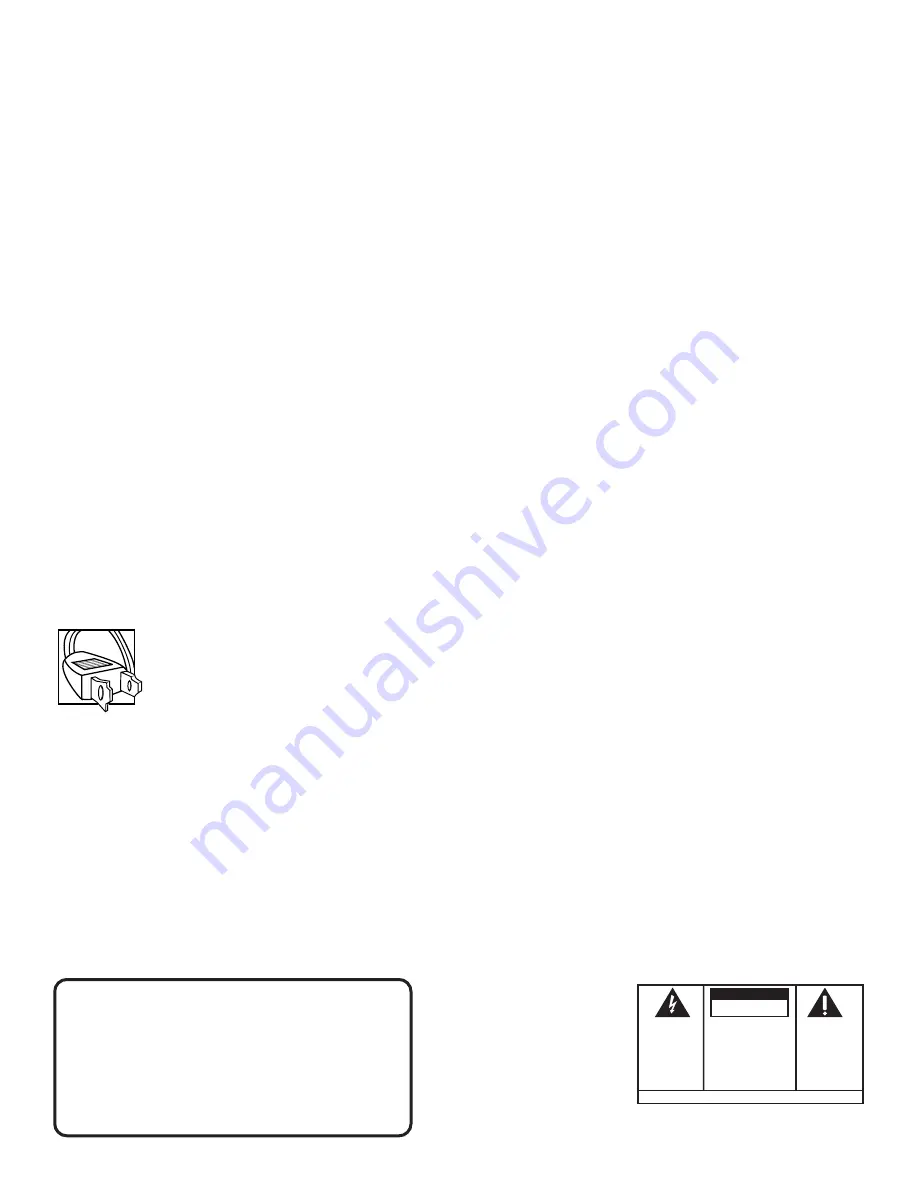
WARNING:
TO PREVENT FIRE
OR ELECTRICAL SHOCK HAZARD,
DO NOT EXPOSE THIS PRODUCT
TO RAIN OR MOISTURE.
SEE MARKING ON BOTTOM / BACK OF PRODUCT
CAUTION
RISK OF ELECTRIC SHOCK
DO NOT OPEN
THE EXCLAMATION
POINT WITHIN THE
T R I A N G L E I S A
WARNING SIGN
ALERTING YOU OF
I M P O R T A N T
I N S T R U C T I O N S
A C C O M P A N Y I N G
T H E P R O D U C T .
T H E L I G H T N I N G
FLASH AND ARROW-
HEAD WITHIN THE
T R I A N G L E I S A
W A R N I N G S I G N
ALERTING YOU OF
" D A N G E R O U S
VOLTAGE" INSIDE
THE PRODUCT.
CAUTION: TO REDUCE THE
RISK OF ELECTRIC SHOCK,
D O N O T R E M O V E C O V E R
( O R B A C K ) . N O U S E R -
S E R V I C E A B L E PA R T S I N -
S I D E . R E F E R S E R V I C I N G
T O Q U A L I F I E D S E R V I C E
PERSONNEL.
Important Information Required by the Federal Communications
Commission Concerning Radio Frequency Interference
This device generates and uses radio frequency (RF) energy, and if not installed and used properly, this equipment may
cause interference to radio and television reception.
This equipment has been type tested and found to comply with the limits for a Class B Computing Device in accordance
with the specifications in Subpart J of Part 15 of FCC Rules. These rules are designed to provide reasonable protection
against radio and television interference in a residential installation. However, there is no guarantee that interference
will not occur in particular installations.
If this equipment does cause interference to radio or television reception (which you can determine by turning the
equipment off and on), try to correct the interference by one or more of the following measures:
•
Reorient the receiving antenna (that is, the antenna for the radio or television that is “receiving” the interference).
•
Move the unit away from the equipment that is receiving interference.
•
Plug the unit into a different wall outlet so that the unit and the equipment receiving interference are on different
branch circuits.
If these measures do not eliminate the interference, please consult your dealer or an experienced radio/television
technician for additional suggestions. Also, the Federal Communications Commission has prepared a helpful booklet,
“How To Identify and Resolve Radio TV Interference Problems.” This booklet is available from the U.S. Government
Printing Office, Washington, DC 20402. Please specify stock number 004-000-00345-4 when ordering copies.
Precautions
•
Never open the cabinet
under any circumstances. Never operate this product with the cabinet removed. Any
repairs or internal adjustments should be made only by a trained service technician.
•
Do not touch the pick-up lens
which is located inside the disc compartment. Also, to keep dust from collecting on
the pick-up lens, do not leave the compartment door open for an extended period of time. If the lens becomes dirty,
clean it with a soft brush, or use an air blower brush designed for camera lenses.
•
Do not touch the player with wet hands.
If any liquid enters the player cabinet, take the player to a trained
service technician for inspection.
•
This Compact Disc Player uses a laser
to read the music on the disc. The laser mechanism corresponds to the
cartridge and stylus of a traditional record player. Although this product incorporates a laser pick-up lens, it is
completely safe when operated according to directions.
For Your Safety
The AC power plug is polarized (one blade is wider than the other) and only fits into AC power outlets
one way. If the plug won’t go into the outlet completely, turn the plug over and try to insert it the
other way. If it still won’t fit, contact a qualified electrician to change the outlet, or use a different one.
Do not attempt to bypass this safety feature.
Service Information
This product should be serviced only by those specially trained in appropriate servicing techniques. For instructions on
how to obtain service, refer to the warranty included in this Guide.
Warning:
Never operate this product with the
cabinet removed.
Caution:
Use of controls adjustments or
performance of procedures other than those
specified herein may result in hazardous radiation
exposure.
Any repairs or internal adjustments should be
made only by a trained service technician.
For Your Records
In the event that service should be required, you may need both the model number and the serial number. In the space
below, record the date and place of purchase, and the serial number:
Model No. RP-9540/RP-9555
Remote Control No. CRK290A
Date of Purchase ____________________
Place of Purchase _____________________________
Serial No. ________________



































