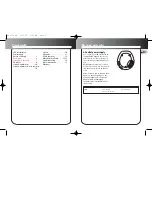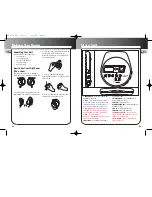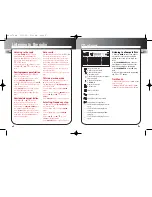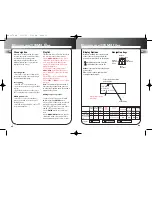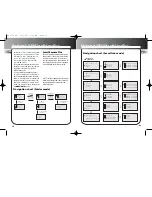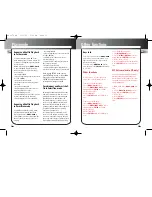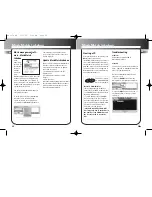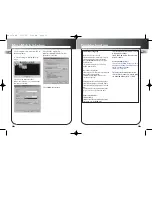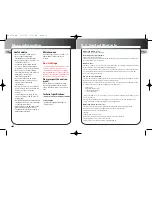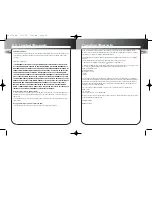2
1
EN
EN
1. PLAY/PAUSE
-- plays disc, or pauses dur-
ing playback, power on.
2. STOP
-- stops playback, return to home/
root position in stop mode (Folder mode and
SmartTrax mode only), press and hold more
than 2 seconds in stop mode to power off.
3. Directions key
-- skips forward/back-
ward (CD mode); songs selection (mp3 disc
mode); setting preset station (radio mode).
4. DSP
-- toggles dsp modes:
In CD mode - (Flat/ Bass Boost/ Rock/ Pop/ Jazz).
In Radio mode - (Flat/ DBBS).
5. VOL+/VOL
- -- increases/decreases volume
level (from 0 to 30).
6. MENU
•
HOLD
-- accesses MENU mode;
press and hold to lock keys.
7. ENTER
-- confirms selection.
8. PHONES / LINE OUT
-- jack for headphones
and signal output.
9. DC in
-- jack for external power.
10. OPEN
-- slides to open the door.
11. SHUFFLE•PRESET
-- press to activate
Shuffle function in CD mode, or to set preset
station (refer to radio section).
12. CD•RADIO
-- press to switch between
radio and CD mode.
m
p3
• f m
• dynamic b
ass
bo
os
t
ENTER
MENU •
DSP
CD • RADIO
ON
PRESET
PR
+
PR
-
S T E R E O
30
PRESET
volume
d
c
4.
5
V
l
i
n
e
o
u
t
1
2
3
4
6
7
8
open
5
9
10
Before You Begin
Unpacking Your Unit
You should have the following:
•
one main unit
• one carrying strap
•
one set of clip phones
• one user’s guide
• MusicMatch
CD
How to Use Your Clip Phones
(The e.clipz)
The right ear clip phone is labeled R
while the left ear clip phone is labeled L.
1. Pull the ear hook away from the ear
pad slightly. You will hear a click sound.
2. Slide the ear hook behind the ear with
the ear pad on the front of the ear.
Rotate the clip phone so the ear pad fits
closely with the ear.
3. Lock the clip phone in place by
pushing down on the top of the ear hook
until it locks.
4. For best sound quality, make sure the
earpad fits closely with your ear.
L
R
CLICK
11
12
Main Unit
RP2478 EN 3/20/03 5:01 PM Page 6