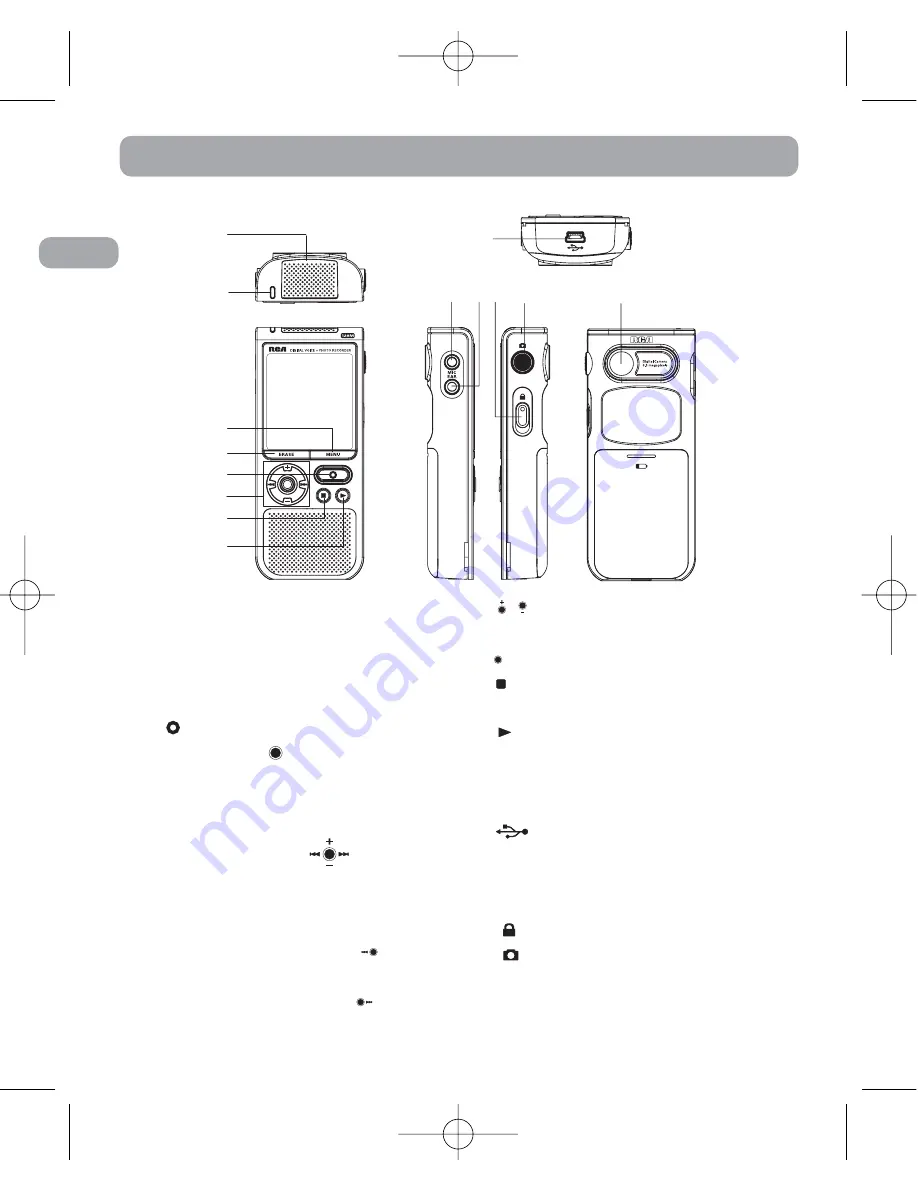
EN
General Controls
14
1
2
3
4
5
6
7
8
10
11 12
13
9
1.
Built-in microphone
2.
Recording indicator
3. MENU
- Accesses the Function
menu or Main Menu.
4. ERASE
- Erases the selected item.
5.
- Starts or pauses recording.
6. Center Key
• Press in the center of the Navigation
key to select or enter the menu
options.
Navigation Key
• Move through
menus and options in each
direction.
• In playback mode, press
to skip
and search backward.
• In playback mode, press
to skip
and search forward.
•
/
- In playback mode,
increases/decreases volume.
•
- Confirms your selection.
7.
- Turns off the player. Stops
playback or recording.
8.
- Turns on the player. Starts or
pauses playback. In music and voice
stop mode, press and hold to enter
IntroScan mode.
9.
- Connects computer.
10
.
MIC
- Connects external
microphone.
11
.
EAR
- Connects earphones
12.
- Turns on/off lock function.
13.
- Enters Capture Mode or
captures a picture.
14.
Camera lens
3
RP5050 EN 18/10/06 11:16 AM Page 7







































