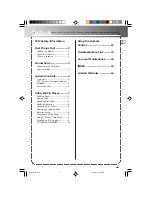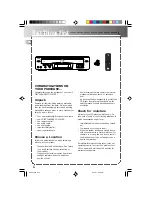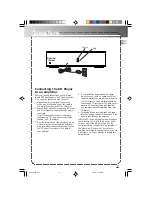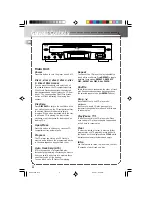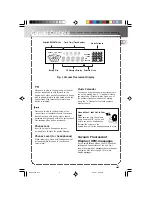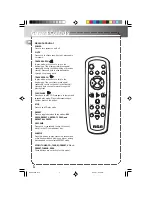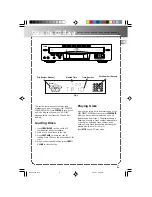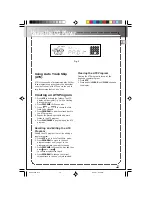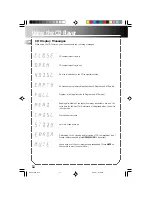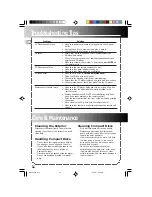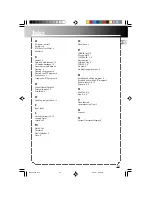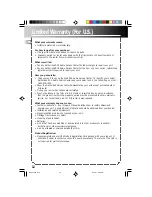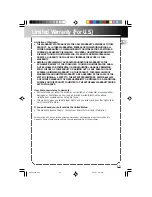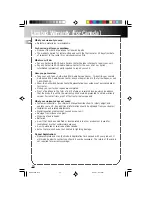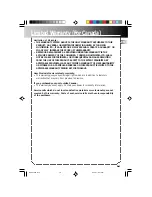First Things First
2
EN
3
CONGRATULATIONS ON
YOUR PURCHASE...
Congratulations on the purchase of your new 5
DISC CHANGER CD PLAYER !
Unpack
Remove all items including packing materials
and wrappings from the pack. We recommend
that you save the shipping carton and packing
materials in case you want to store, transport, or
ship the unit in future.
•
Your new purchase/gift includes these items:
•
one 5 DISC CHANGER CD PLAYER;
•
one remote control;
•
one audio cable;
•
one user’s guide.
•
important safety leaflet;
•
owner registration card.
Choose a Location
Follow the guidelines below when selecting a
place to put your player:
•
Choose a level and solid surface. Don’t place
it on a soft surface, such as carpeting or
foam rubber.
•
Make sure the location is away from direct
sunlight, radiators, air ducts, and other
sources of heat.
Check for moisture
Moisture is your CD player’s worst enemy. Do
take note of some of the following situations in
which condensation might form :
•
Immediately after a heater has been turned
on;
•
In a steamy or very humid room;
•
When the system is suddenly moved from a
cold environment to a warm, moist one; for
example, in moving the unit from a cool air
conditioned room to an outside porch on a
humid, summer day.
If moisture forms inside this player, it may not
operate properly. To correct the problem, turn
off the power and wait about 30 minutes for
moisture to evaporate.
POWER
VIDEO
TAPE
CD
TUNING
SEEK
PRESET
TUNER
SHUFFLE
DISC SKIP
REPEAT
MUTE
TRACK
PLAY
TRACK
EQ P
RESET
V
O
L
V
O
L
SEARCH
STOP
SEARCH
•
Avoid locations that are subject to moisture,
mechanical vibration, shock, or excessive
dust.
•
As good ventilation is essential to protect the
CD player from internal heat build up, the
selected location should have adequate air
circulation.
DISC SKIP
DISC DIRECT ACCESS
PHONES
PHONES LEVEL
SHUFFLE
INTRO
ATS
CLEAR
REPEAT
PROGRAM
POWER
STANDBY
MAX
MIN
OPEN/CLOSE
PLAY/PAUSE
STOP
S I M U L T A N E O U S P L A Y A N D L O A D S Y S T E M
DIGITAL OPTICAL OUTPUT
5 DISC CHANGER
DISC 1
DISC 2
DISC 3
DISC 4
DISC 5
RP8070 IB rev3
8/14/01, 4:58 PM
3