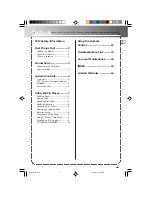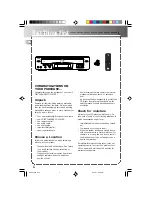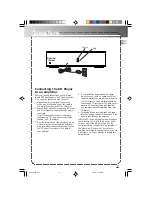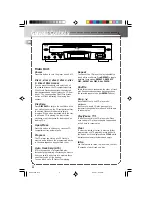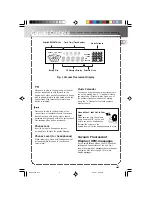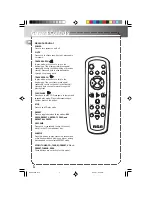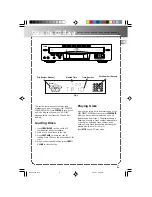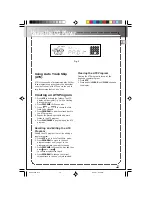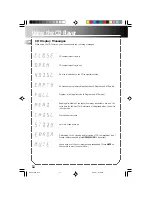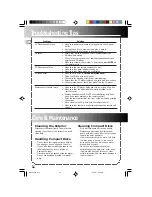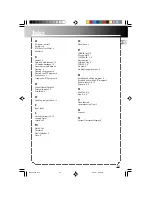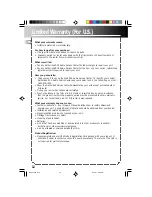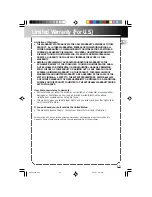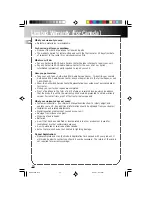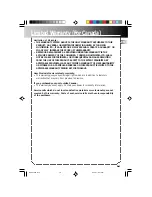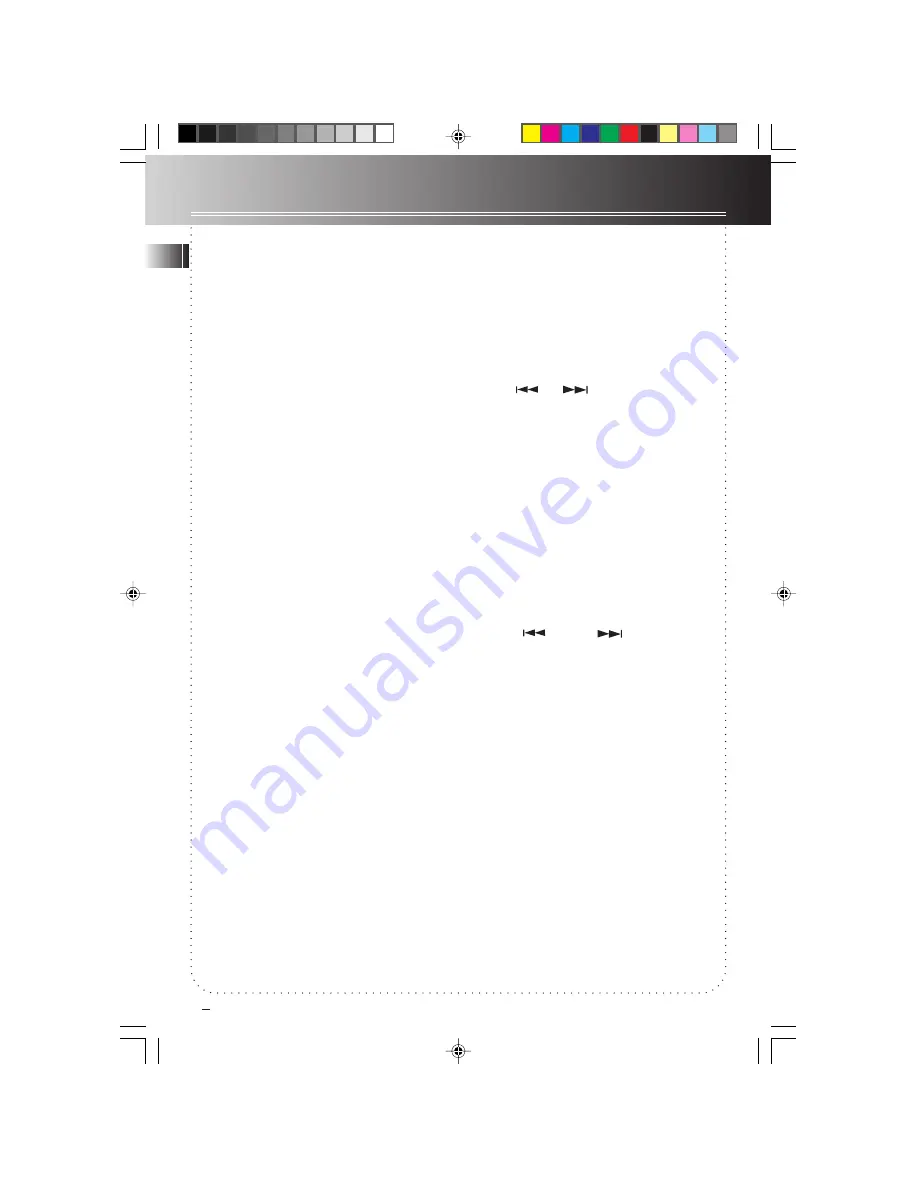
Using the CD Player
EN
8
Shuffling Play Order
Select the
SHUFFLE
feature to randomize the
order of track play.
1. Press
SHUFFLE
to start random track play.
The display shows
SHUFFLE
in red to indicate
activation of shuffle mode.
2. Press
SHUFFLE
a second time to de-activate
the function.
Note: Shuffling tracks among discs depends on
the selected
REPEAT
mode. (see Repeating Play
Order)
Tracks Introduction
This feature is most useful for newly purchased
CDs. You can listen to the first ten seconds of
each track as brief introduction. In play mode,
press
INTRO
once,
INTRO
lights up at the
selected mode section on the display. To de-
activate, press
INTRO
again and the unit begins
playing tack 1 of the disc.
Repeating Play Order
You can repeat one track, one disc or all discs.
You can toggle between various modes.
Providing that the display shows
ALL DISCS
:
1. Press
REPEAT
once to play a specific track on
a particular disc over and over. The display
shows
REPEAT 1
.
2. Press
REPEAT
a second time and the display
shows
REPEAT 1
DISC. With this mode
selected, the CD player plays the selected disc
repeatedly from start to finish.
3. Press
REPEAT
a third time, the display shows
REPEAT ALL DISCS
. Selecting this mode sets
the init playing all loaded discs repeatedly.
Repeating a Program
When you program tracks into memory, you can
repeat playing the program by pressing
REPEAT
after the program begins playing.
Playing and Loading Discs
Simultaneously
You can open the CD compartment tray without
interrupting the playing music. Simply press
OPEN/CLOSE
once to slide out the tray. While
the disc is playing, you can change the rest of
the four discs by pressing
DISC SKIP
to rotate
the tray clockwise and anti-clockwise to load
and unload CDs. Press
OPEN/ CLOSE
again to
close the tray. To play or select disc, refer to the
section on Playing Discs.
Programming Play Order
You must be in Stop mode to program/store
your desired track sequence.
1. Press
PROGRAM
.
2. Press
DISC SKIP
or one of the Disc Direct
Access buttons to choose a disc.
3. Press
or
to choose a track.
4. Press
PROGRAM
to save the selected track
number into memory.
5. Repeat the above steps 2 to 4 for
programming up to 32 tracks.
6. Press
PLAY/PAUSE
to begin programmed
play.
Recalling and Editing the
Program
You must be in Stop mode in order to recall and
edit the program.
1. Press
PROGRAM
to enter Program mode.
2. Press
PROGRAM
to the next program
number until you get to the programmed
track you want to change.
3. Press
DISC SKIP
to choose the disc and then
press or to choose a
replacement track.
4. Press
PROGRAM
to change the current
programmed track to the one you just
selected.
Playing the Program
To play your programmed tracks, press
PROGRAM
then
PLAY/PAUSE.
Clearing the Program
You cannot select tracks within a program to
clear. Upon completion of the following steps,
the entire program will be cleared.
1. Press
PROGRAM
to enter Program mode.
2. Press and hold the
CLEAR
button until
CLEAR
shows in the display. If the program
is already empty,
EMPTY
will show in the
display.
RP8070 IB rev3
8/14/01, 4:59 PM
9