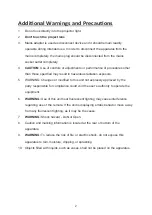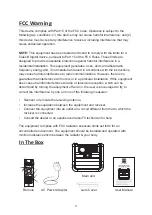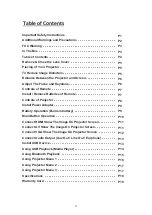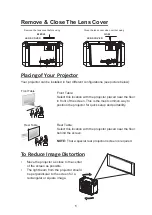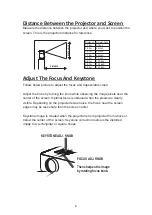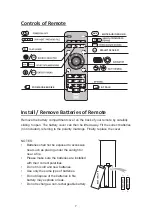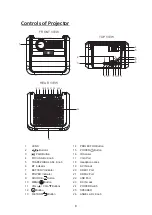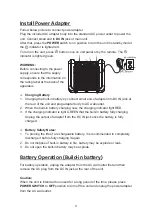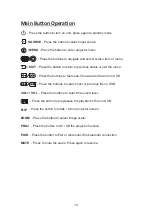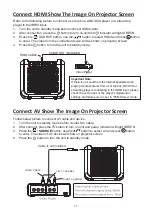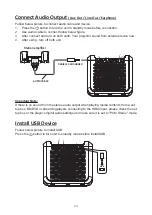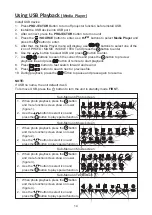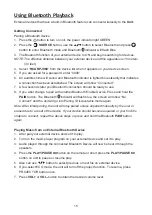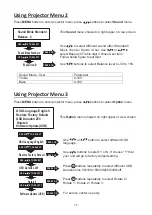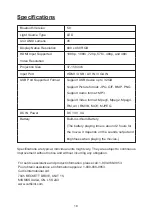Install Power Adapter
Battery Operation (Build-in battery)
9
Follow below picture to connect power adapter
Plug the included AC adapter body into the standard AC power outlet to power the
unit. Connect small end to
DC IN
jack of main unit.
After that, press the
POWER
switch to on position to turn the unit in standby model,
the indicator is lighted red.
To turn on the unit, press button once on unit panel or by the remote. The
indicator is lighted green.
WARNING:
Before connecting to the power
supply, ensure that the supply
corresponds to the information on
the rating label at the back of the
apparatus.
➢
Charging Battery
1. Charging the built-in battery by connect small end of adapter into DC IN jack at
the rear of the unit and plug adapter body to AC wall outlet.
2. When the built-in battery charging now, the charging indicator light RED.
3. If the charging indicator is light GREEN that the built-in battery fully charging.
Unplug the output of adapter from the DC IN jack once the battery is fully
charged.
➢
Battery Safety Notes:
1. To prolong the life of a rechargeable battery, it is recommended to completely
discharge it before fully charging it again.
2. Do not dispose of built-in battery in fire, battery may be explode or leak.
3. Do not open the built-in battery may be explode.
For battery operation, unplug the adapter from the AC wall outlet first and then
remove the DC plug from the DC IN jack at the rear of the unit.
Caution:
When the unit is intended to unused for a long period of the time, please press
POWER SWITCH
to
OFF
position to turn off the unit and unplug the power adapter
from the AC wall outlet.
AV IN
HDMI 1
HDMI 2
DC IN
POWER
USB
VGA
IR