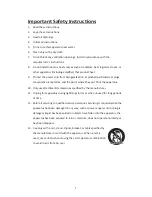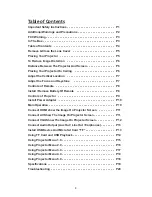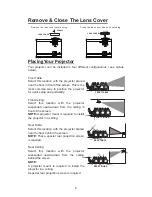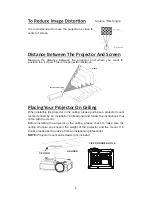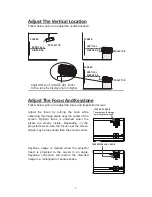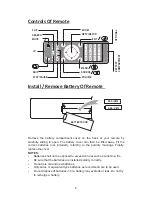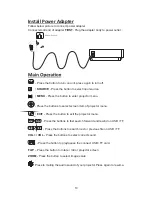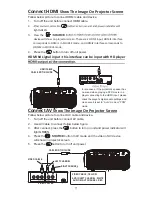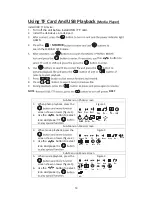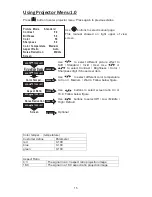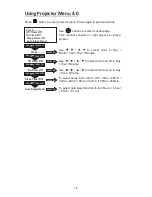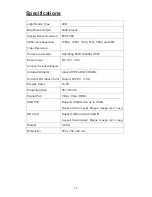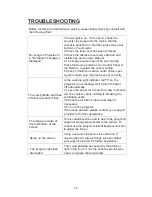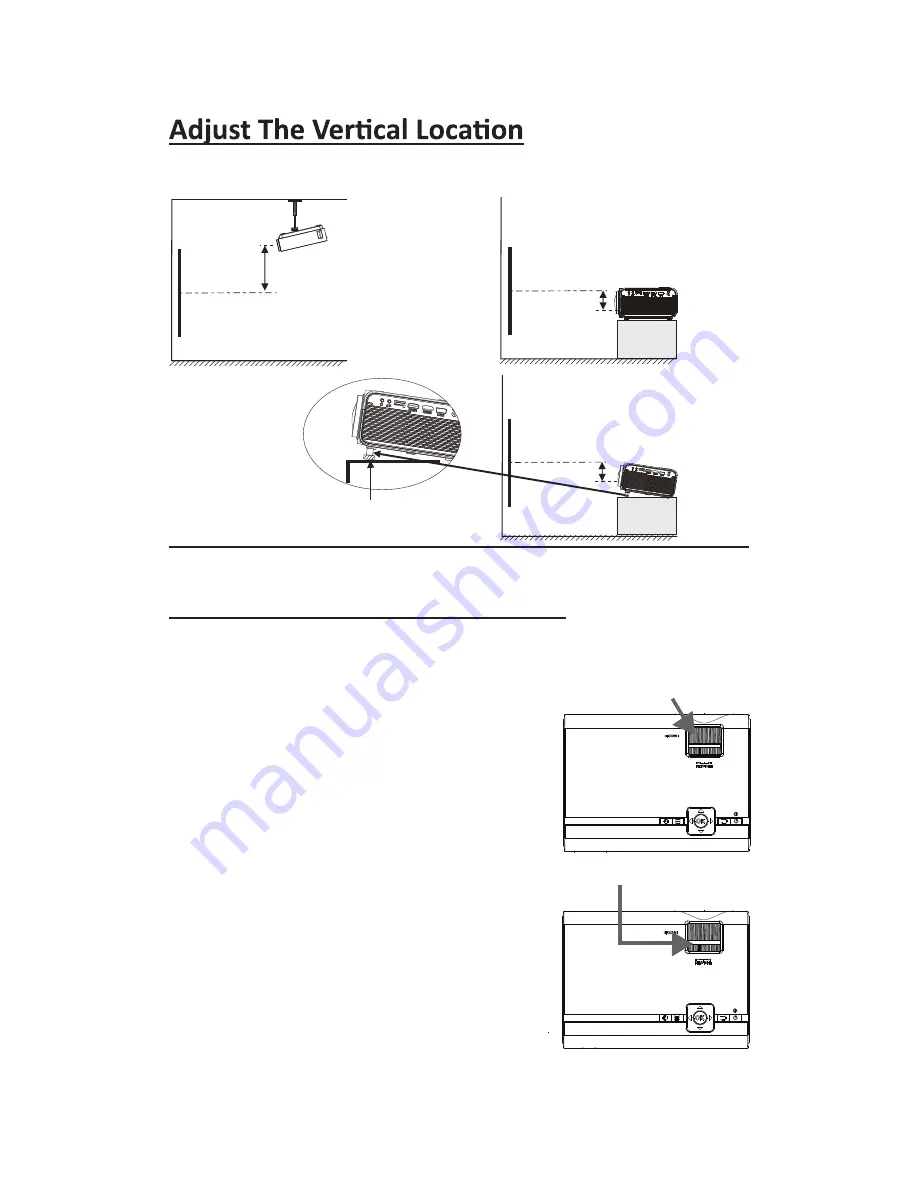
Follow below picture to adjust the vertical location.
Adjust The Focus And Keystone
Follow below picture to adjust the focus and trapezoidal screen.
Adjust the focus by turning the knob while
observing the image pixels near the center of the
screen. Optimal focus is obtained when the
pixels are clearly visible. Depending on the
projected screen size, the focus near the screen
edges may be less sharp than the screen center.
Keystone image is created when the projector
beam is projected to the screen in an angle.
Keystone correction will restore the distorted
image to a rectangular or square shape.
7
SCREEN
PROJECTOR
VERTICAL
DIMENSION
VERTICAL
DIMENSION
SCREEN
PROJECTOR
VERTICAL
DIMENSION
SCREEN
PROJECTOR
Adjust this knob ( ANGLE ADJ. knob)
to
fin
e- tune the display angle to higher.
FOCUS ADJ. KNOB
Then sharpen the image
by rotating focus knob.
TRAPEZOIDAL ADJ. KNOB
Summary of Contents for RPJ119
Page 1: ...尺寸 210 145MM 80克书纸 黑白印刷 ...
Page 23: ......