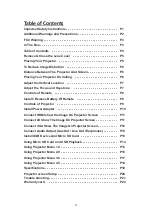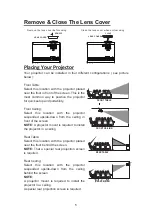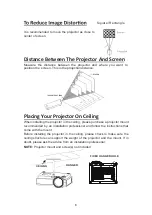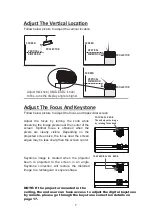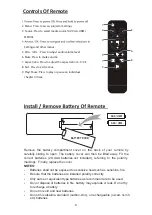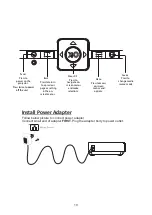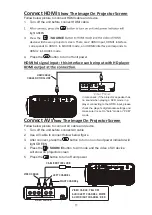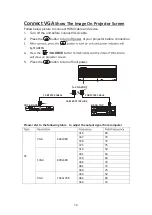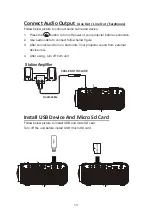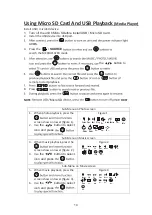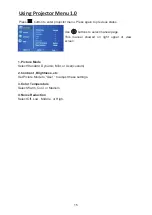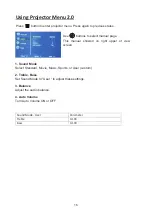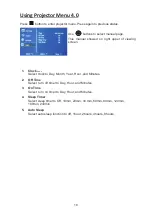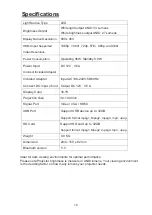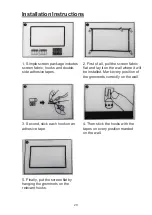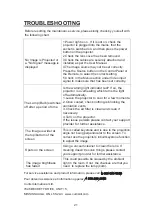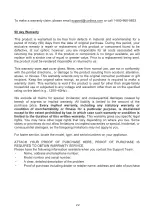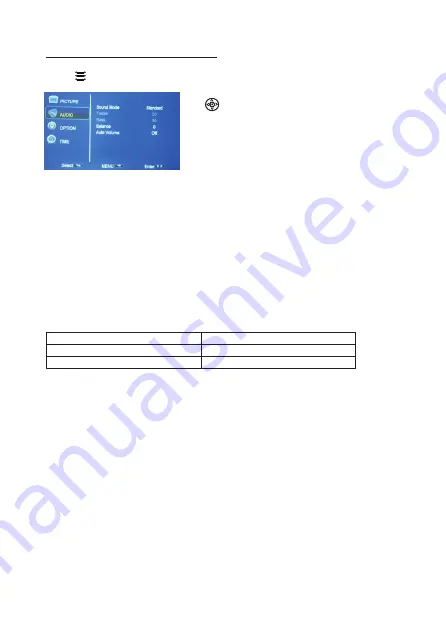
1
6
Using Projector Menu 2.0
Press
button to enter projector menu. Press again to previous status.
Use
buttons to select manual page.
This manual showed on right upper of view
screen.
Sound Mode - User
Parameter
0
0
1
-
0
e
l
b
e
r
T
0
0
1
-
0
s
s
a
B
OK
1. Sound Mode
Select Standard, Movie, Music, Sports ,or User (custom).
2. Treble, Bass
Set Sound Mode to “User “ to adjust these settings.
3. Balance
Adjust the audio balance.
4. Auto Volume
Turn Auto Volume ON or OFF.
Summary of Contents for RPJ300 COMBO-BLK
Page 1: ...尺寸 105 148MM 80克书纸 黑白印刷 ...
Page 24: ...22 ...