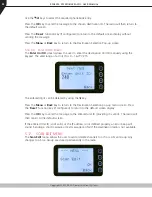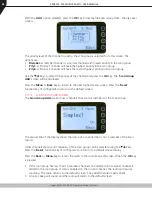Copyright © 2015 RCA Communications Systems
RPX6500 P25 MOBILE RADIO - USER MANUAL
34
From the
Setup
menu, use the / keys to scroll through the sub-menus and, with the
RSSI
menu option displayed, press the
OK
key to access the RSSI screen.
If a digital channel is selected, the Bit Error Rate BER will also be displayed.
The RSSI/BER will be displayed until either the
Menu
key is pressed to return to the next highest
menu level or the
OK
key is pressed to return to the main channel screen.
A lower RSSI value indicates a stronger signal, i.e. −80 dBm is a stronger signal than −100 dBm.
5.14. CRYPTO KEY MENU
The Crypto Key menu allows the digital channel’s default transmit encryption key to be modified.
On an encrypted radio channel, the radio will attempt to use any of the stored encryption keys to
decrypt received signals.
If the padlock symbol is displayed, the currently selected digital channel has encryption enabled.