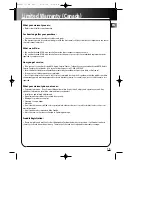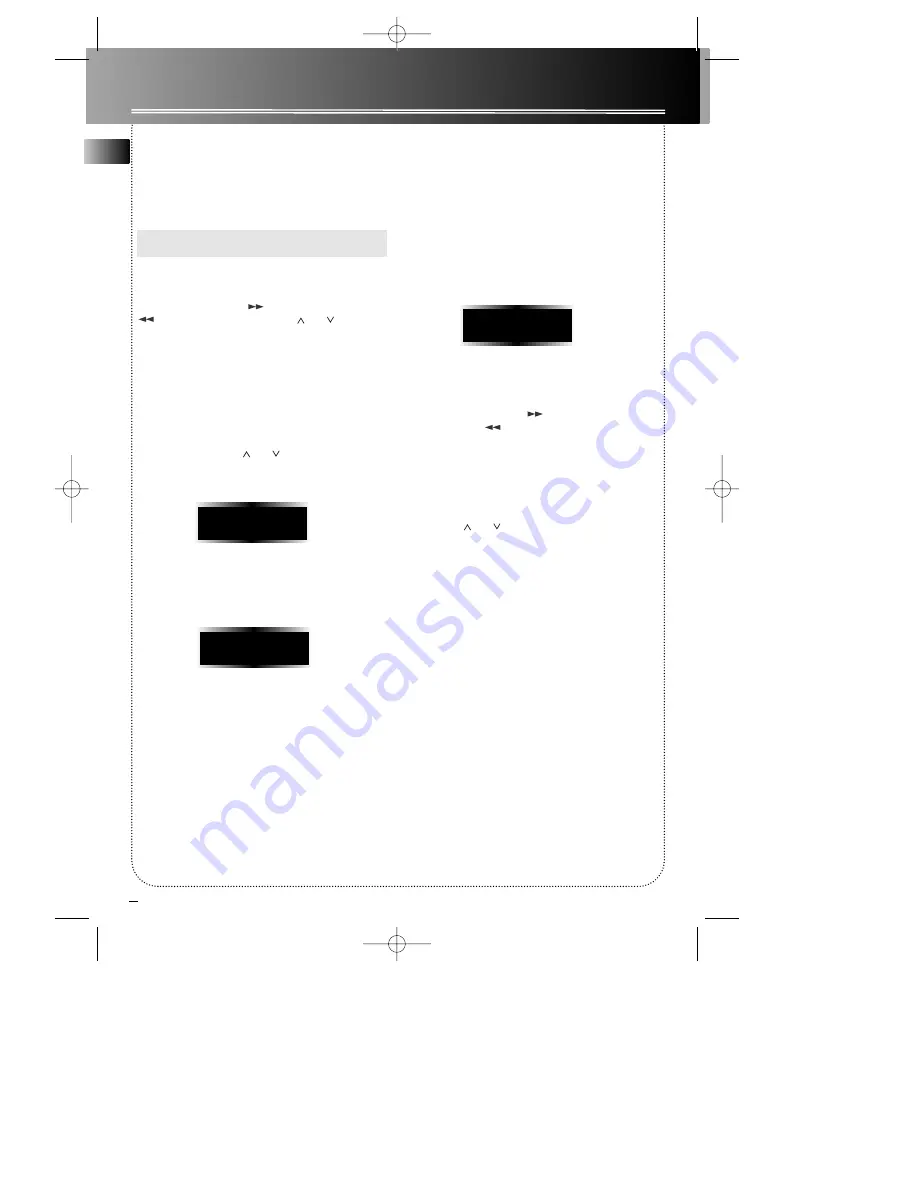
8
EN
Radio
Selecting Tuner Band
1. Press
SOURCE
on the main unit or
TUNER
on the
remote control to enter Tuner
(
TU
)
mode.
2. Press
BAND/APP
to select between AM or FM
radio band.
Tip
: Your audio system has 30 preset stations.
Tuning to a Station
Press
SKIP FORWARD / SKIP BACKWARD
on the main unit or
TUNING
or on the
remote control to select frequency.
Using Presets
The tuner can be in either TUNE or PRESET mode.
When in PRESET mode, the PROG light is on.
• Press
PROG/SET
to enter PRESET mode.
• Press
PRESET DN
or
UP
on the main
system or
PRESET
or
on the remote
control to access the previous or next preset
station.
• Press
PROG/SET
again to go to the selected preset
station.The display first shows the preset program
number and after a few seconds, the preset
program and frequency will be displayed.
Auto Preset Programming
Press and hold
BAND/APP
button for 2 seconds to
scan stations in FM and AM band. The stations will
then be stored as preset channels. A maximum of 30
stations can be stored. Beware of your preset chan-
nels being erased accidentally because the scanning
and storing process is automatic upon pressing the
button. You can stop the automatic scan by pressing
any button, but the erased stations cannot be recov-
ered.
Manually Setting Presets
1. Press
SKIP FORWARD / SKIP
BACKWARD
to access the desired
frequency.
2. Press
the
PROG/SET
button once.
3. The most recently accessed program location will
be displayed.
4. If a different program location is preferred, press
PRESET DN
or
UP
on the main unit or
PRESET
or on the remote control
to move to the desired preset number (1-30).
5. Press
PROG/SET
to store the selected frequency
at that preset.
Suppressing Stereo Signal
Press
STEREO
to toggle between FM mono and
stereo for stereo FM stations.
Pr 01
07
87.90
FM
MHz
AP
87.90
FM
MHz
RS2005/07 EN rev.1 6/14/02 8:38 AM Page 12