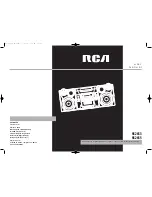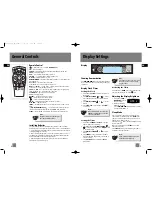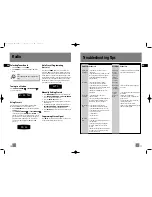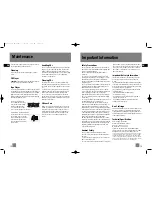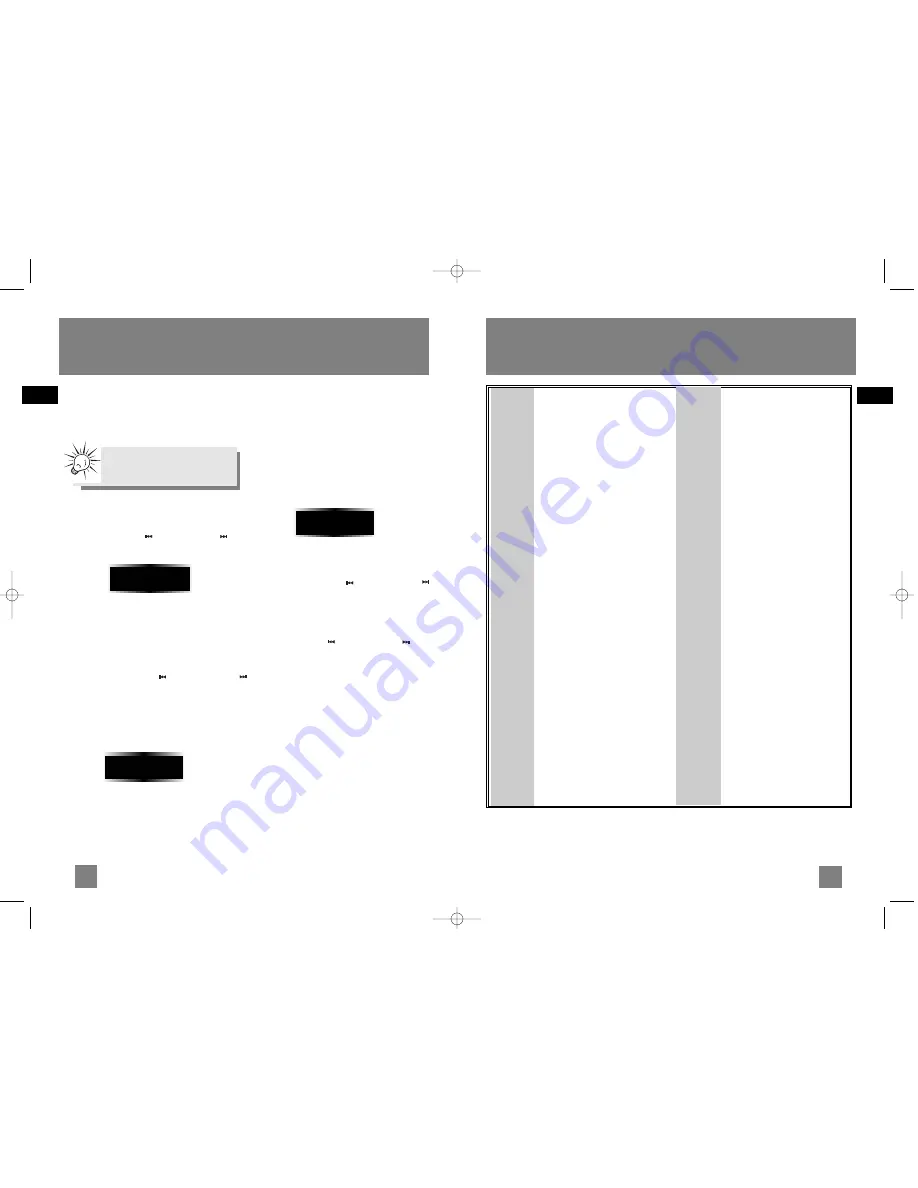
EN
EN
10
11
Radio
Solution
• Check power cord for a secure
connection.
• Unplug the unit for a moment, and
then plug into power source again.
• Check the outlet by plugging in
another device.
• Increase the volume setting.
• Check connection to speakers.
• Check that you have selected the
appropriate function: CD, TAPE, Tuner.
• Make sure mute is off.
• Make sure headphones are not
plugged in.
• Check antenna connection.
• Move antenna.
• Turn off nearby electrical appliances,
such as hair dryer, vacuum cleaner,
microwave, fluorescent lights.
• Check that CD is in the tray.
• Check that CD label is facing up.
• Check that PAUSE mode is not on.
• Check that CD function is selected.
• Use CD lens cleaner.
• Clean the disc.
• Try another CD.
• Clean the disc.
• Check disc for warping, scratches, or
other damage.
• Check if something is causing the
system to vibrate. If so, move the
system.
• Make sure the speakers are at least 3
feet away or on a different surface
from the main unit.
Problem
System will
not turn on
No sound
Poor radio
reception
CD does not
play
CD sound
skips
Problem
CD button
will not
respond, or
does not
change
discs when
you press
DISC SKIP
Distorted or
noisy tape
recordings
Remote
control
does not
work
Solution
• Switch to another function (TAPE,
Tuner) and then back to CD.
• Inspect the tape head, clean it if
necessary.
• Check that the batteries are proper-
ly installed.
• Replace weak batteries.
• Check the system is plugged into
power source.
• Point the remote directly at the
system’s front panel.
• Move closer to the system.
• Remove any obstacles between the
remote and the system.
Troubleshooting Tips
Selecting Tuner Band
1. Press
SOURCE
to select
TUNER
.
2. Press
BAND
to select between AM or FM radio
band.
Tuning to a Station
Press
SKIP BACKWARD
/
SKIP FORWARD
to select frequencies.
Using Presets
The tuner can be in either TUNE or PRESET mode.
When in PRESET mode, the PROG light is on.
• Press
TUNE•PRESET
to select between TUNE and
PRESET modes.
• Press
SKIP BACKWARD
or
SKIP FORWARD
on the main system or
PRESET UP
or
DOWN
on
the remote control to access the previous or next
preset station. The display first shows the preset
program number and after a few seconds, the
frequency will be displayed. (FMPR:01 is FM
preset 1)
Auto Preset Programming
(FM only)
Press and hold
BAND
button for 2 seconds to scan
stations in FM band. The stations will then be stored
as preset channels. A maximum of 32 stations can be
stored. Beware of your preset channels being erased
accidentally because the scanning and storing process
is automatic upon pressing the button. You can stop
the automatic scan by pressing any button, but the
erased stations cannot be recovered.
Manually Setting Presets
1. Press
TUNE•PRESET
button to enter TUNE mode.
2. Press
SKIP BACKWARD
/
SKIP FORWARD
to access the desired frequency.
3. Press
the
PROG•SET
button once.
4. The most recently accessed program location will
be displayed.
5. If a different program location is preferred, press
SKIP BACKWARD
/
SKIP FORWARD
to
move to the desired preset number (1-32).
6. Press
PROG•SET
to store the selected frequency at
that preset.
Suppressing Stereo Signal
Press
FM ST.
to toggle between FM mono and stereo
for stereo FM stations. (Remote Only)
AUTO
PR:01
Tips
:
Your audio system has 32 preset sta-
tions.
87.50 MH
z
RS2653_55_EN(TCEC) 1/13/06 1:27 PM Page 14