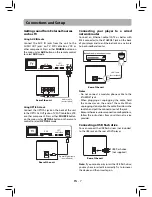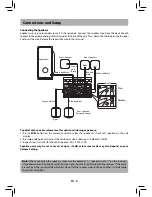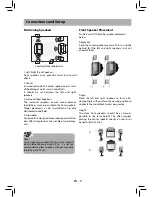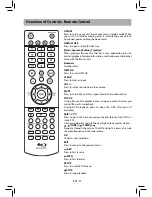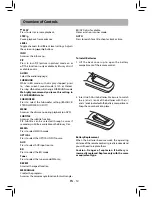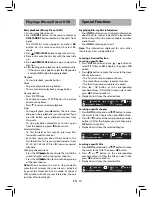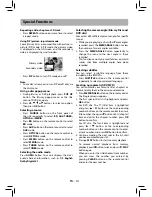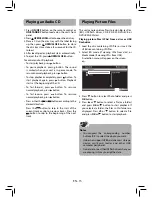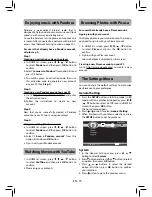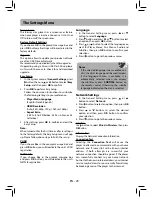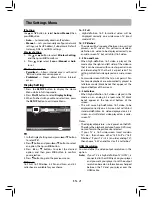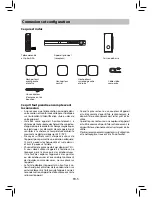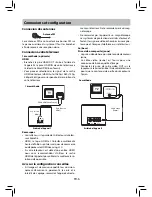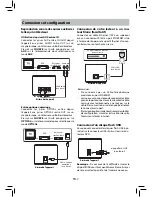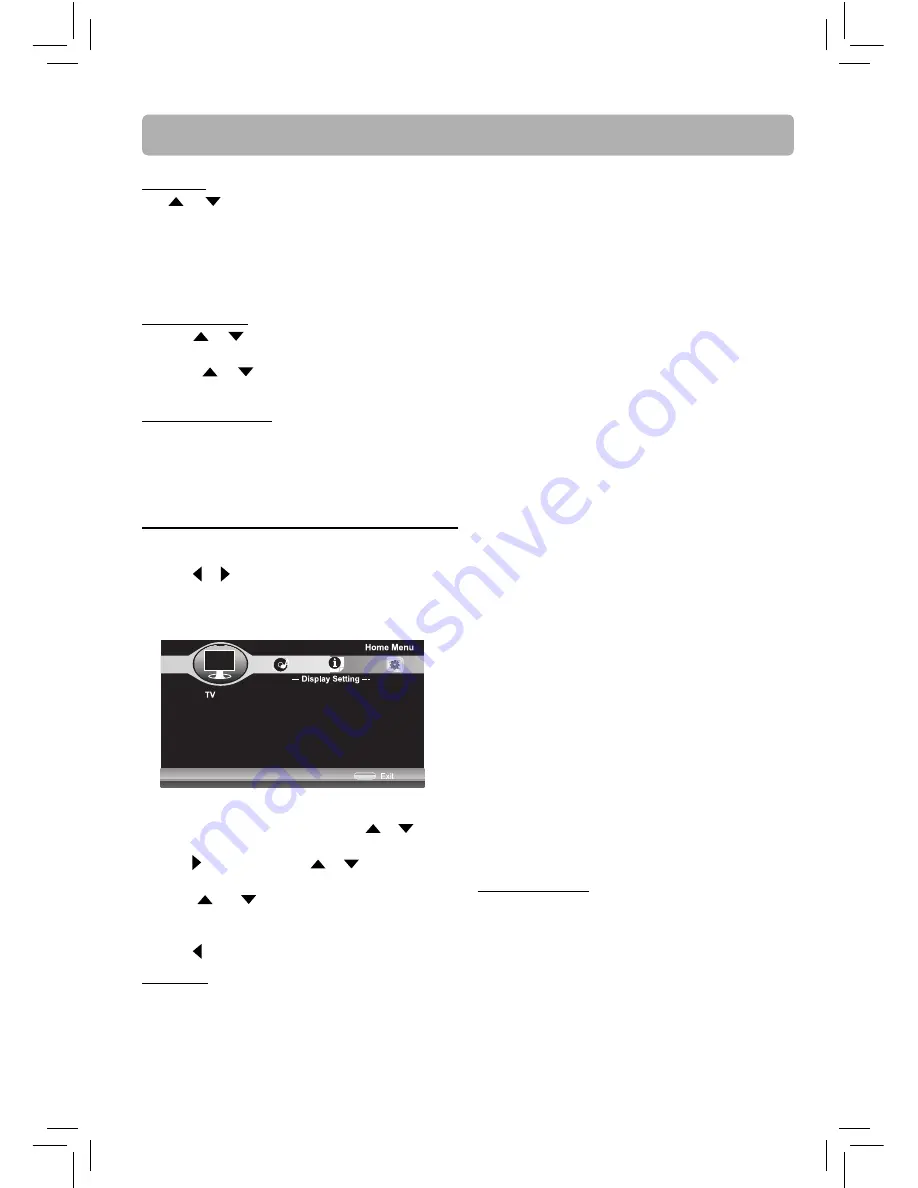
TV
1. In the Display Setting menu, press
or
button
to select
TV
.
2. Press button and press
or
button to select
an option, then press
OK
button.
3. Press
or
buttons to select the desired
option, and then press
OK
button to confi rm
your selection.
4. Press button to go to the previous menu.
TV Screen
16:9 Full, 16:9 Pillarbox, 4:3 Pan and Scan, and 4:3
Letterbox are available for your choice.
Display Setting
1. Press the
SETUP
button to display the Home
Menu while in full stop mode.
2. Press or button to select
Display Setting
.
3. When fi nished with your Menu selections, press
the
SETUP
button to exit Home Menu.
SETUP
Use cursor button to move focus,
use “OK” button to select
IP Setting
Use
or
button to select
Auto
or
Manual
, then
press
OK
button.
•
Auto
— Automatically obtain an IP address.
•
Manual
— Lets you manually confi gure network
settings, such as IP Address, Subnet mask, Default
Gateway, DNS1 and DNS2 settings.
Wireless Setting
1. Use
or
button to select
Wireless Setting
,
and then press
OK
to confi rm.
2. Press or
select
Scan
or
Manual
or
Auto
to set.
BD-Live Connection
•
Permitted
— Allows Internet access with valid
“BDLive” network access approval.
•
Prohibited
— Never allows BD-Live Internet
access.
The Settings Menu
EN - 21
HDMI Resolution
You can defi ne the video output resolution in this
option.
Auto:
If your TV is a high-defi nition TV (HDTV), is
connected to the HDMI jack on your player
and you want your player to set the output
resolution based on information exchanged
between the TV and your player over the
HDMI cable.
16 : 9 Full
• High-defi nition 16:9 formatted video will be
displayed correctly on a wide-screen TV (most
modern TVs).
16 : 9 Pillarbox
• The video will be “squeezed” between two vertical
columns on TV screen. This will cause standard-
defi nition 4:3 video to be displayed correctly on
an wide-screen TV, but will distort 16:9 video.
4 : 3 Pan and Scan
• When high-defi nition 16:9 video is played, this
mode clips the right and left sides of the video so
that it can be viewed with correct aspect ratio on
an older analog TV that has 4:3 aspect ratio. This
setting will distort video played on a wide-screen
TV.
• Some wide-screen DVDs that do not permit Pan
Scan mode playback are automatically played in
letterbox mode (black bands that appear at the
top and bottom of the screen).
4 : 3 Letterbox
• When high-defi nition 16:9 video is played in this
mode on an analog 4:3 aspect-ratio TV, black
bands appear at the top and bottom of the
screen.
• This will cause high-defi nition 16:9 video to be
displayed correctly on a 4:3 screen but will distort
standard-defi nition 4:3 video displayed on a 4:3
screen, and will distort video played on a wide-
screen TV.
Notes:
• The displayable picture size is preset on the DVD.
Therefore the playback picture of some DVDs may
not conform to the picture size selected.
•
If your TV is 16:9 wide-screen (most modern
TVs are) , then choose either “16:9 Full” or “16:9
Pillarbox”. If your TV is 4:3 (an older analog TV),
then choose “4:3 Pan and Scan” or “4:3 Letterbox”.