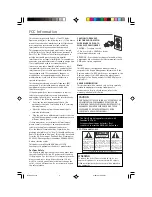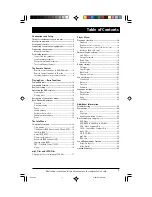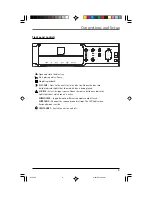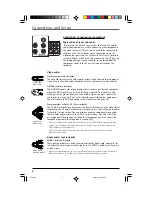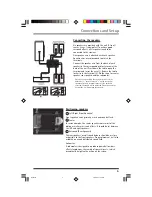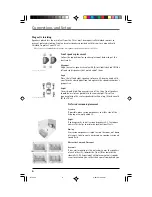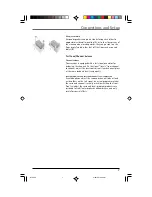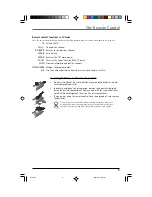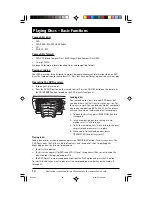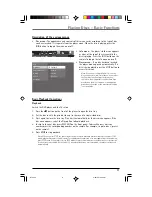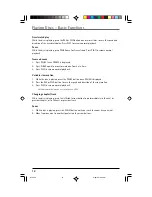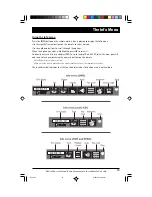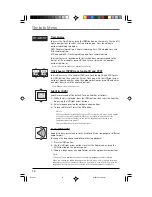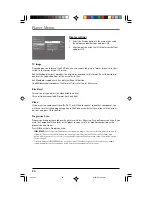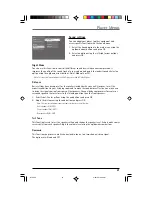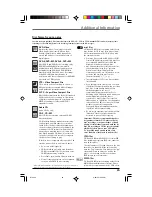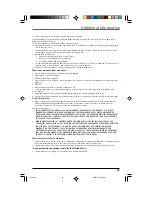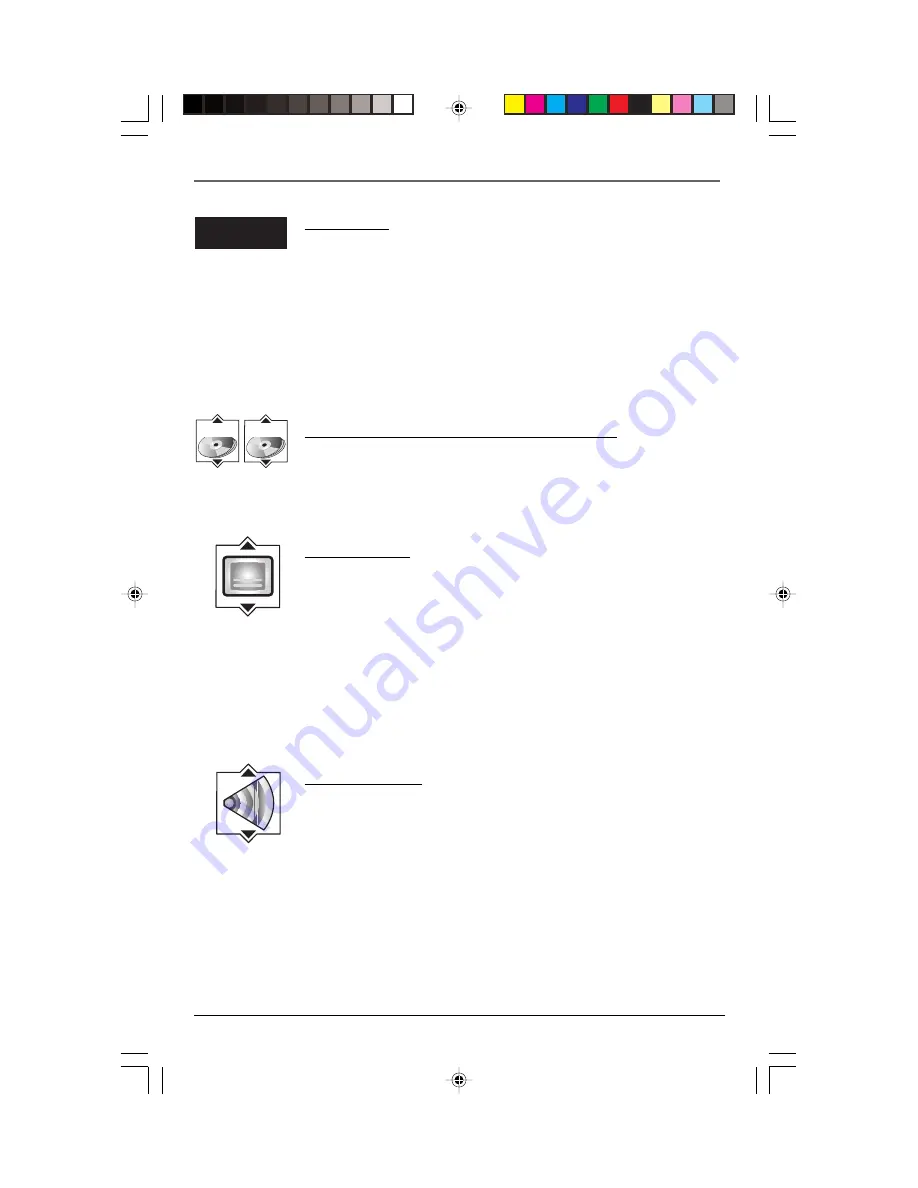
The Info Menu
14
Time display
To access the Time Display, press the
INFO
button on the remote. Use the left/
right arrow buttons to select the Time display icon. Press the up/down
buttons repeatedly to display:
DVD: Chapter elapsed time, Chapter remaining time, Title elapsed time and
Title remaining time.
VCD and audio CD: Track elapsed time and Track remaining time.
To directly access a location on the disc which does not correspond to the
start of a title or chapter, press OK, then enter a time with the number
buttons (hh:mm:ss).
Note: This function may not be available on all discs.
Title/chapter (DVD)/track (audio CD and VCD)
To directly access a title, chapter (DVD) or a track (audio CD and VCD), press
the INFO button, then select the Title or Track icon with the left/right arrow
buttons. Choose a number using the up/down buttons or press OK and enter
a number directly with the numeric buttons.
Note: Many discs only have one title.
Subtitles (DVD)
Subtitles are turned off by default. Turn on Subtitles as follows:
1.
While the disc is playing, press the INFO
button, then select the Subtitles
icon using the left/right arrow buttons.
2.
Select a language using the up/down arrow buttons.
3.
To turn subtitles off, select the
Off
option.
Notes:
When you change the language of the subtitles using the Info menu, it only applies
to the disc currently being played. When you eject the disc and switch off the
player, the subtitles will default to the subtitle language you selected in the
Languages menu (see page 21.
This function may not be available on all discs.
Audio (DVD,VCD)
Some discs have several audio tracks used for different languages or different
audio formats.
To change the language or audio format during playback:
1.
Press the INFO button.
2.
Use the left/right arrow buttons to select the Audio icon, or press the
AUDIO button on the remote control.
3.
Choose a language or an audio format with the up/down arrow buttons.
Notes:
This option is only available if the disc offers dialog languages or audio formats.
When you change the dialog language using the Info menu, it only changes the dialog
language of the disc being played. When you eject the disc or switch off the player, the
language will revert to the one you selected in the Languages menu (see page 21).
0 1 : 4 9 : 3 7
T : 1
C: 12
RTD205
2/28/05, 10:35 AM
14