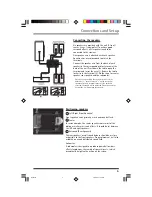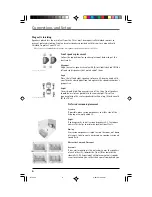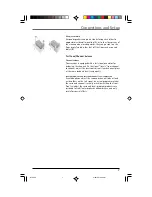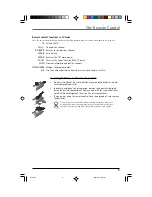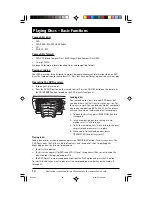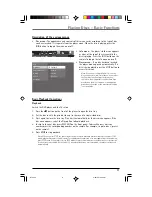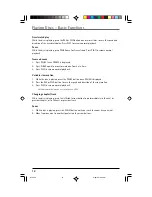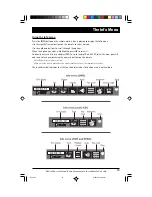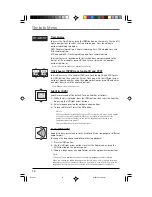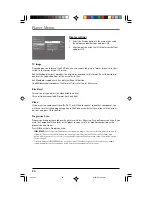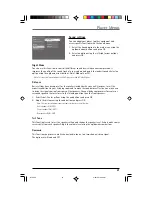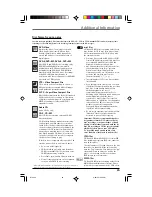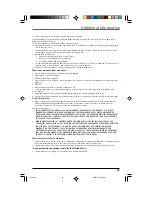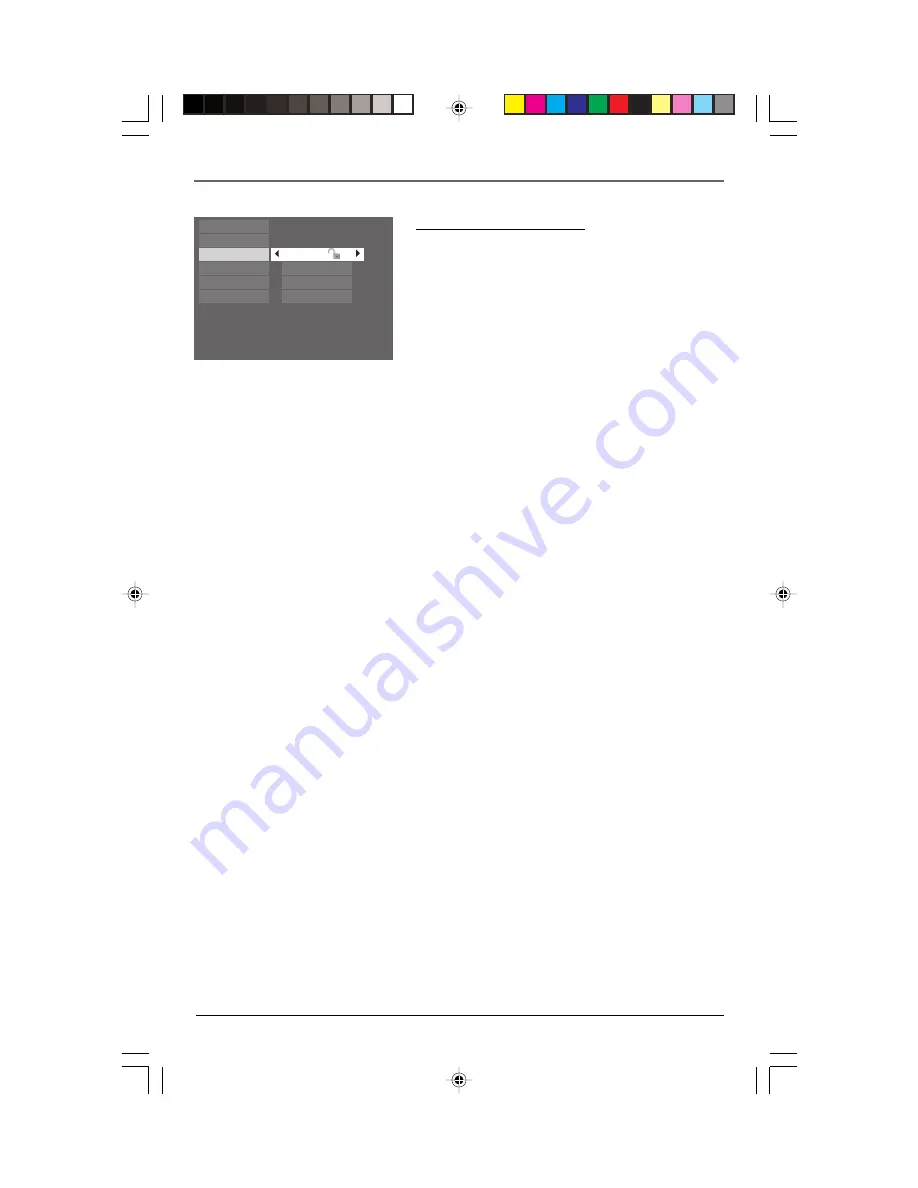
Player Menus
19
Free Access
Play
Play Mode
Parental Control
Display
Sound
Languages
Lock Player
Change Password
Rated Titles
Unrated Titles
Parental Control settings
You can control access to the player and the type of
discs your family can watch with the lock function.
There are eight levels of parental control.
Select the Parental Control option in the main menu
and press OK. The Parental Control menu is displayed.
Play Mode
Lock Player
This setting prevents playback of DVDs that may not be suitable for all audiences by using the
rating level encoded on the disc (not all discs are rated). If the rating level of the disc is higher
than the preset level, playback is prohibited unless a password is entered.
1.
To activate locking according to your preset rating limits, select the Lock Player option using
the up/down arrow buttons and press OK.
2.
You are asked for a new password. Enter four digits using the number buttons and press OK.
You are asked for confirmation; enter the four digits again and press OK.
Note: Choose a password that is easy to remember, or write it down.
3.
To unlock, select the Parental Control option. Enter your password. Select the Lock Player
function and press OK.
Change Password
1.
To change the password, select the Change Password option and press OK.
2.
Enter the four digits of your new password.
Rated Titles
The disc publisher is responsible for coding scenes according to the rating limits.
1.
Select Rated Titles and press OK.
2.
For the rating limit, select the level using the up/down arrow buttons and press OK.
Unrated Titles
1.
To set up password-only access to unrated titles, select Unrated titles and press OK.
2.
Select Password required using the up/down arrow buttons and press OK.
Note: You must put the player into Lock mode (see above) for the Rating Limits to apply.
RTD205
2/28/05, 10:35 AM
19