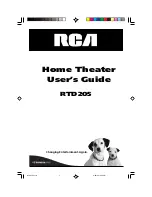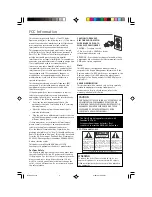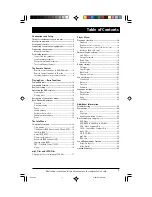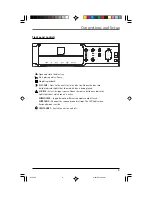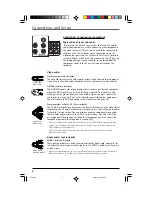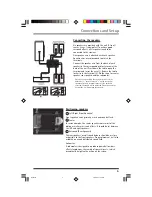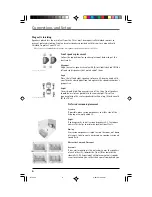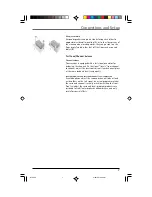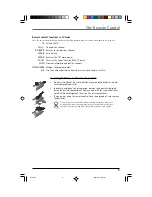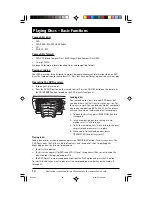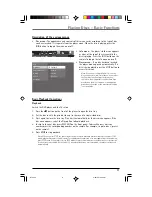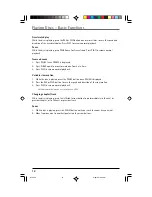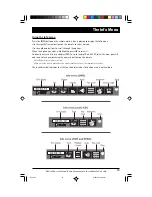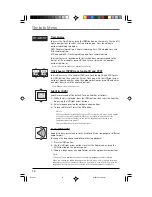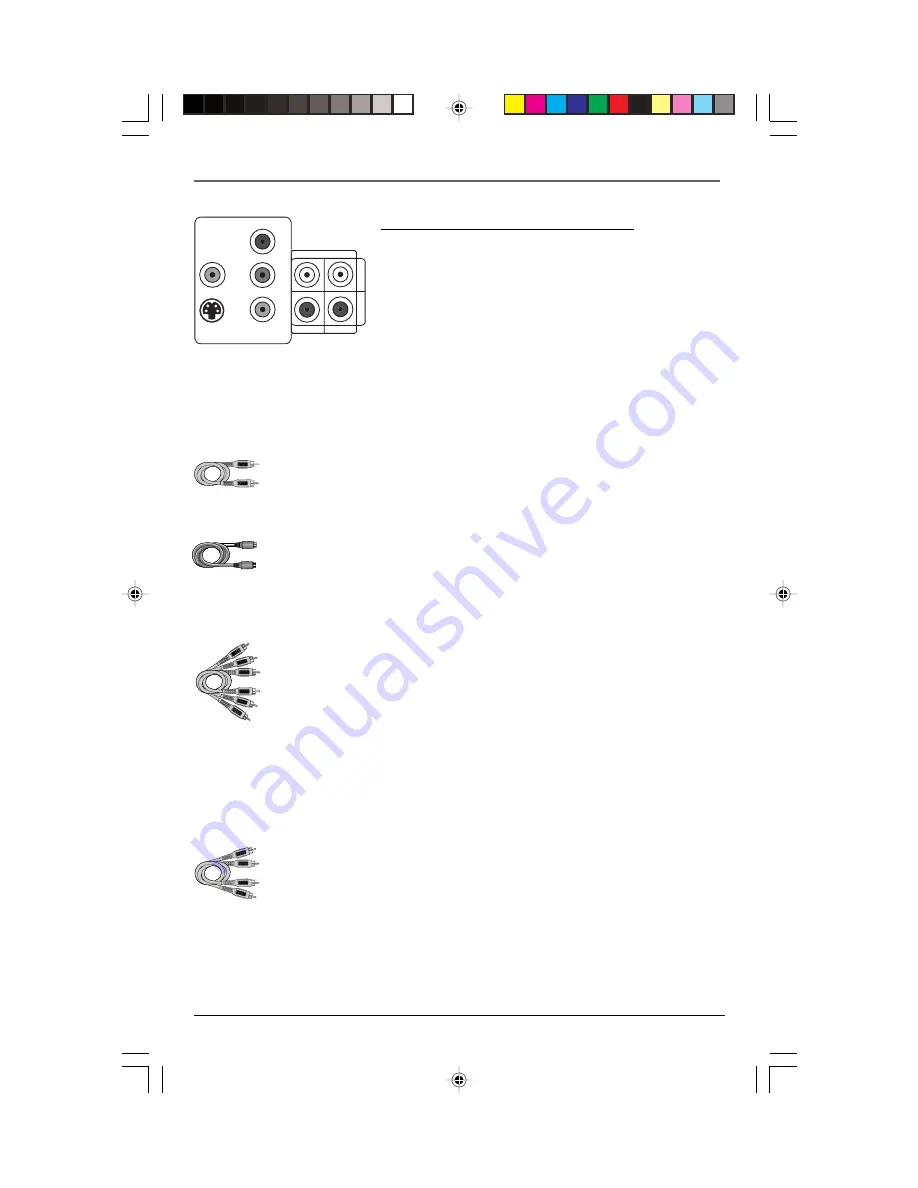
Connections and Setup
4
Connecting to audiovisual equipment
Explanation of jacks and cables
The jacks on the back of your receiver (pictured left) and the
cables shown below are used to connect to other components.
The video jacks are OUT jacks, which need to be connected to
IN jacks on the TV or monitor you’re connecting to (so the
video content goes from the receiver to the screen). The audio
jacks are IN jacks, which need to be connected to OUT jacks on
the component you’re connecting to, so the sound from the
component comes into the receiver (and out through the
speakers).
Audio cables
(red and white)
Component
video cable
S-VIDEO
VIDEO
COMPONENT VIDEO
REGULAR AND PROG SCAN
Pr
Pb
Y
AUDIO IN
AUX 1 AUX 2
Video cables
Composite video cable (included)
The basic Video jack (usually color-coded yellow) is also referred to as composite
video. Usually the video cable is bundled with the audio cables (white and red).
S-VIDEO cable (not included)
The S-VIDEO(separate video) jack provides better picture quality than composite
video (the VIDEO jack) because the color is kept separate from the black and
white part of the video signal. If you are using S-video, you must connect the
audio jacks to get sound. If you use S-video to connect to another component,
you must choose the S-Video option in the Video menu (see page 20).
Component video cables Pr, Pb, Y) (not included)
The Pr, Pb, Y jacks provide optimum picture quality by separating the video signal
into three parts. To ensure maximum picture quality, use three video-grade cables
(yellow) for the connection. You can also buy bundled component video cables
that are color-coded to match the Y, Pb, Pr inputs (green, blue and red). If you
use component video to connect to another component, you must choose the
Component option in the Video menu (see page 20).
Note: If your television is a high definition television, use the DVD player’s progressive scan
output to get the highest possible video resolution. Set the Progressive Scan option in the
Display menu to On (see page 20).
Note: If one of the devices is not working, check that all the cables have been inserted
properly into the jacks.
Audio cables (not included)
AUDIO L (left) and R (right)
These jacks and cables are often color-coded (red for right audio, and white for
left audio). You must connect audio cables to the AUDIO L and R jacks if you are
using S-video.
Note: If your component has only one input for audio (mono), connect it to the left (white L/
Mono) audio jack on the TV and don’t connect the right audio part of the cable.
S-VIDEO cable
Composite
video cable
RTD205
2/28/05, 10:35 AM
4