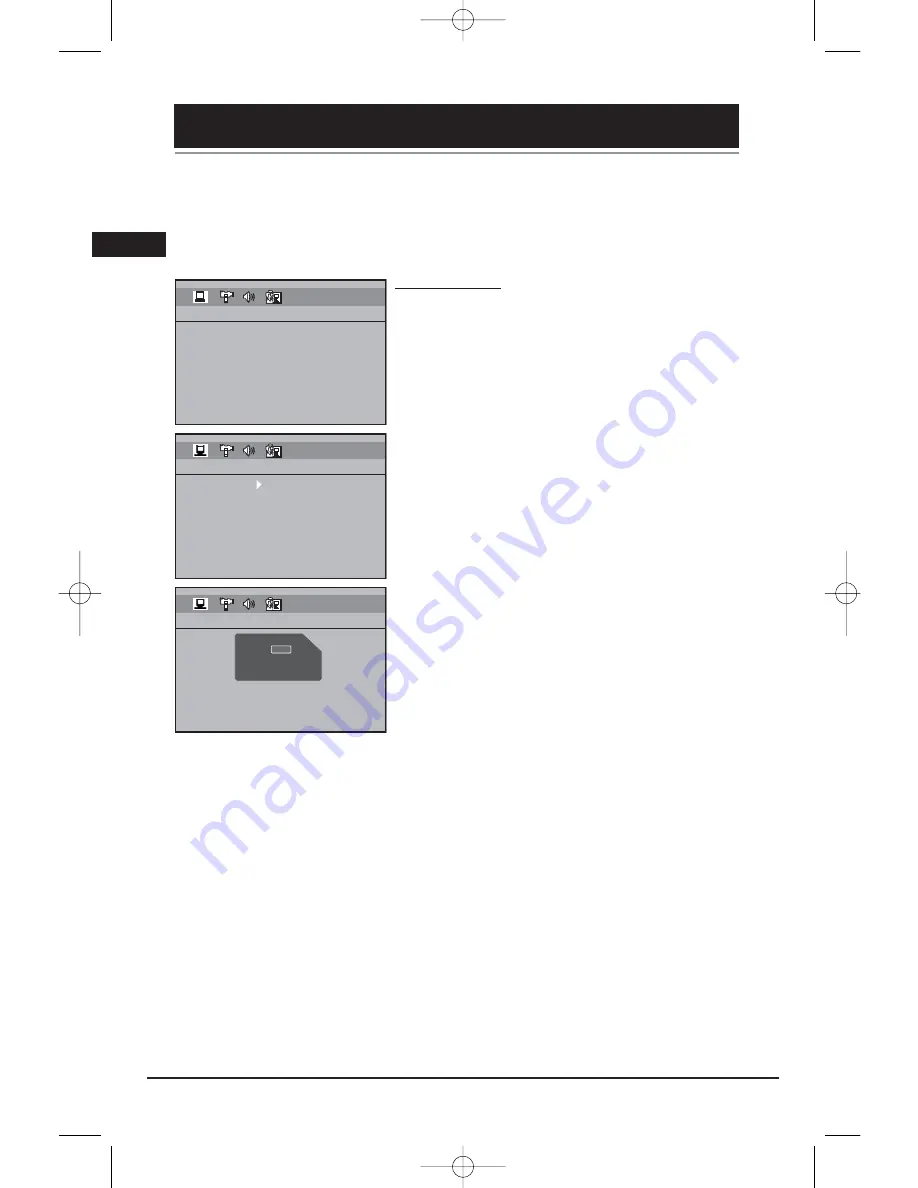
There are four options in the main setup menu: General Setup, Display Setup, Speaker Setup and
Language Setup.
Press the SETUP button to bring up the main menu. Select one of the menu icons across the top of
the screen using the left/right arrow buttons. The menu’s options are displayed on the left side of
the screen. Press the right arrow button to move to the option’s choices on the right.
General Setup
You can control access to the player and the type of discs
your family can watch with the lock function. Locking the
player prevents playback of DVDs that may not be suitable
for all audiences by using the rating level encoded on the
disc (not all discs are rated). If the rating level of the disc is
higher than the preset level, playback is prohibited unless a
password is entered.
Password
Locking the Player
1. To activate locking according to your preset rating limits,
highlight the PASSWORD option using the up/down arrow
buttons and select LOCK.
2. You are asked for a new password. Enter four digits using
the number buttons and press OK.
3. You are asked for confirmation; enter the four digits
again and press OK.
Note: Choose a password that is easy to remember, or write it down.
Unlocking the Player
1. To unlock the player or set a new password, highlight the
PASSWORD option using the up/down arrow buttons and
select UNLOCK.
2. Enter your password and press OK.
Changing the Password
When you unlock the player, you must assign a new
password the next time you lock the player.
To change the current password, unlock the player as
described above, and then relock it.
Illustrations contained in this document are for representation only.
The Setup Menu
20
EXIT SETUP
GENERAL SETUP
PASSWORD
RATING
SLIDE TIME
DEFAULT
EXIT SETUP
GENERAL SETUP
PASSWORD
RATING
SLIDE TIME
DEFAULT
LOCK
UNLOCK
EXIT SETUP
GENERAL SETUP
PASSWORD
RATING
SLIDE TIME
DEFAULT
LOCK
UNLOCK
– – – –
– – – –
ENTER PASSWORD
CURRENT:
NEW:
CONFIRM:
PRESS OK TO RETURN
– – – –
EN
RTD206/207 EN 26/4/06 3:22 PM Page 22











































