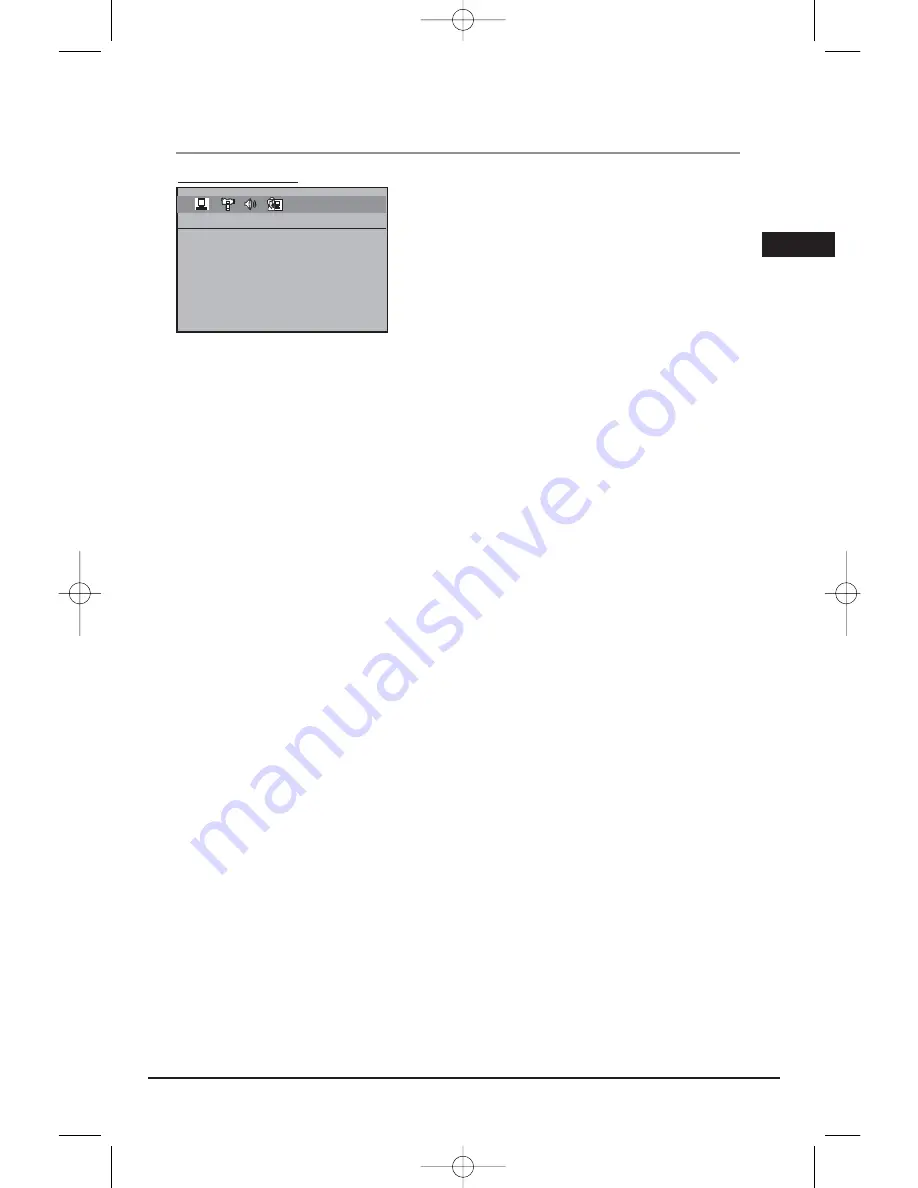
Illustrations contained in this document are for representation only.
The Setup Menu
Language Setup
With this menu, you can set the language for player menus,
dialog, subtitles and the disc menus.
If you chose “English” during initial set-up, any menus
generated by the disc are in English, and so
is the language of the dialogs (if this language is available
on the disc).
1. Select the Language Setup icon in the main menu using
the left/right arrow buttons.
2. Select one of the options using the up/down arrow buttons.
3. Press the right arrow button to move to the language choices.
4. Use the up/down arrow buttons to highlight the language of your choice and press OK.
Player Menu
Select the language of player menus and press OK.
Audio
Select the dialog language using up/down arrow buttons and press OK.
To change the language during playback, display the audio icon by pressing the AUDIO button .
Note: If the selected language is not available on a disc, the disc’s language will be used instead.
Subtitles
Select the subtitle language using up/down arrow buttons and press OK.
To change the language of the subtitles during playback, press the INFO three times for DVD and
use the left/right arrow buttons to highlight the Subtitle icon. Press the up/down arrow buttons or
the SUBTITLE button on the remote to select a subtitle language.
Note: If the language chosen is available, it is automatically selected when you display the subtitles or press SUBTITLE on
the remote control. Otherwise, the subtitle language indicated on the disc is selected.
Disc Menu
To change the language of the disc menus, select the language using the up/down arrow buttons
and press OK.
Note: the language you select will only be displayed if the disc is programmed with that language.
23
EXIT SETUP
LANGUAGE SETUP
PLAYER MENU
AUDIO
SUBTITLE
DISC MENU
EN
RTD206/207 EN 26/4/06 3:22 PM Page 25








































