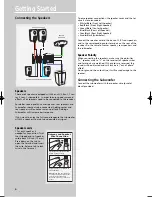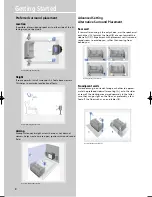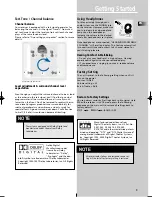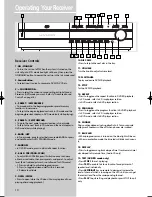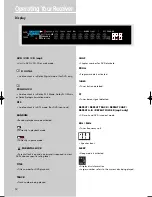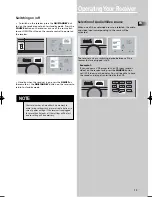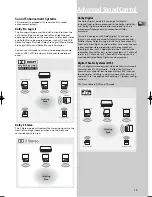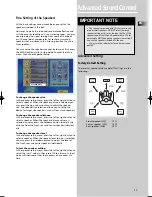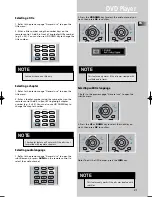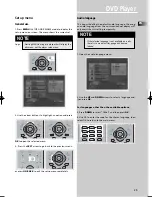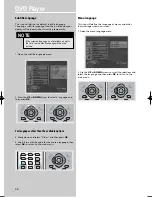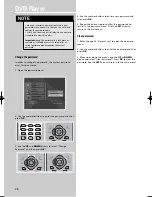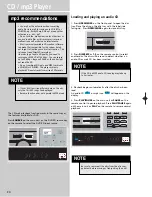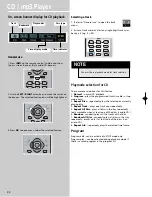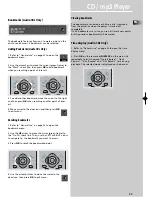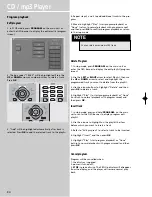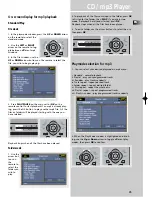DVD Player
20
Slow motion playback
1. Press
PLAY/PAUSE
on the main unit or
PAUSE
on the
remote control to freeze the picture during playback.
2. Advance picture in slow motion. Press
FORWARD
on
the remote control for forward slow motion and
REVERSE
(DVD only) for reverse slow motion
Press repeatedly to change speed to 1/16 times, 1/8 times,
1/4 times and 1/2 times.
3. Press
PLAY/PAUSE
on the main unit or
PLAY
on the
remote control to resume normal playback.
Progressive scan
1. Make sure the component output is connected to a TV
which accepts progressive scan signal. To enable progres-
sive scan, press and hold
BASS / TRE
for 3 seconds in
STOP
mode.
2. Once the progressive scan ON/OFF status is displayed,
press the BASS/TRE key to toggle between ON and OFF.
Wait for 3 seconds: the blue light will be on if the progres-
sive scan function is active.
Note: The progressive Scan function can only be selected
in STOP mode.
On-screen banner display
You can access the on-screen banner display during play-
back to select many playback features. Each feature is illus-
trated with an icon. However, each feature shown in the
banner is available only if the disc was created with that
particular feature.
An invalid icon appears on the screen when you
select an icon that does not function. Also, the icon
is “grayed out” to tell you so.
General use
1. Press
INFO-RDS
on the remote control during playback
to show the on-screen info banner.
2. Use the
LEFT
or
RIGHT
arrows on the remote control to
move the cursor on the banner. the selected feature icon
will be highlighted.
3. Press OK to open the menu corresponding to the select-
ed feature.
DISC SKIP
Title
Audio
Subtitles
Camera angles
Disc type
Chapter
Playmode
Time
indicator
Title icon is being
highlighted in
this example
LAY
TEST TONE
BASS/TRE
PHONES
PROG.
SCAN
DISC SKIP
BOOKMARK
Bookmark
RTD250-EN DVD 10/30/03 10:17 AM Page 2
Summary of Contents for RTD250
Page 51: ...FCC Information 1 ...